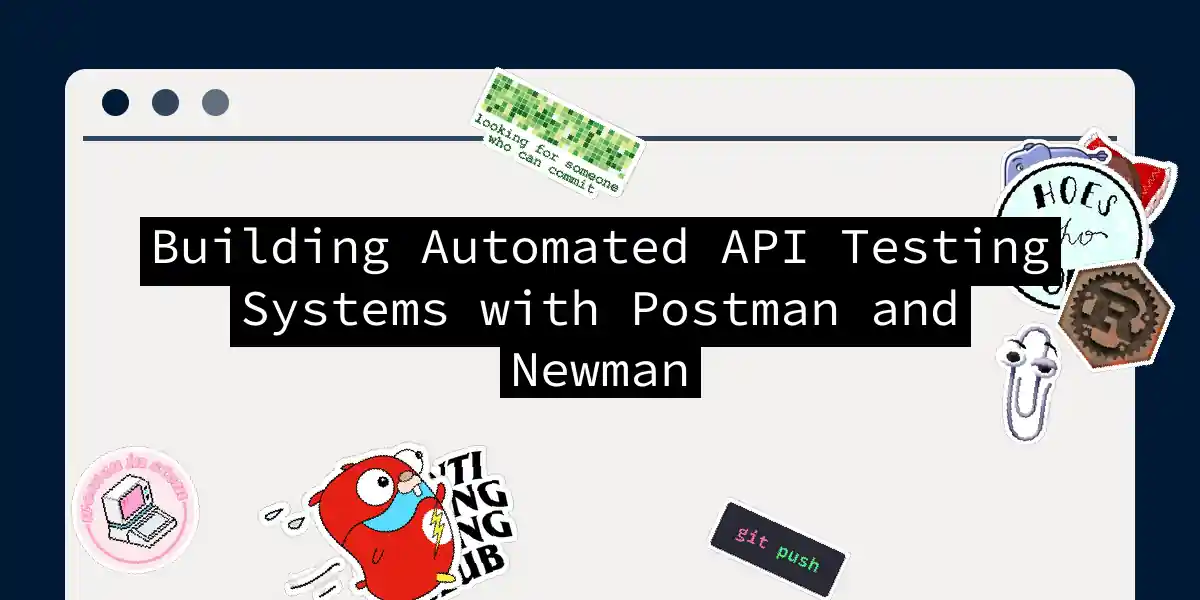Let’s face it - manually testing APIs is about as exciting as watching paint dry, and twice as error-prone. If you’ve ever found yourself clicking through the same API endpoints for the hundredth time, muttering under your breath about the futility of human existence, then this article is your salvation. We’re going to build a bulletproof automated API testing system using Postman and Newman that will make your life infinitely easier (and your APIs infinitely more reliable).
The Dynamic Duo: Postman Meets Newman
Think of Postman as the friendly neighborhood superhero of API testing - intuitive, powerful, and beloved by developers worldwide. Newman, on the other hand, is Postman’s command-line sidekick who works tirelessly behind the scenes, perfect for those times when you need to run tests without lifting a finger. Postman provides the graphical interface where you craft your API requests, write tests, and organize everything into neat collections. Newman takes those collections and runs them from the command line, making it perfect for automation, CI/CD pipelines, and impressing your colleagues with your DevOps prowess. The beauty of this partnership lies in its seamless workflow - you design and debug in Postman’s comfortable GUI, then deploy the same tests via Newman for continuous automated testing.
Setting Up Your Testing Environment
Before we dive into the fun stuff, let’s get our tools properly installed. Trust me, spending five extra minutes on setup now will save you hours of debugging later.
Installing Node.js and Newman
Newman runs on Node.js, so that’s our first stop:
# Download and install Node.js from nodejs.org
# Then install Newman globally
npm install -g newman
Verifying the Installation
Let’s make sure everything is working correctly:
# Check Newman version
newman --version
# Check Node.js version
node --version
If you see version numbers instead of error messages, congratulations! You’ve successfully joined the ranks of automated testing enthusiasts.
Creating Your First API Testing Collection
Now comes the exciting part - building our first automated test suite. We’ll create a comprehensive example using a typical REST API with CRUD operations.
Setting Up the Collection Structure
Open Postman and create a new collection called “API Automation Demo”. This will be our testing playground where we’ll implement all four CRUD operations:
- POST - Create User
- GET - Retrieve User Details
- PUT - Update User Information
- DELETE - Remove User For each request, we’ll add the appropriate URL, headers, and most importantly, comprehensive test scripts that verify our API behaves exactly as expected.
Writing Robust Test Scripts
Here’s where the magic happens. Postman uses JavaScript for test scripts, and trust me, once you get the hang of it, you’ll wonder how you ever lived without automated assertions:
// Basic status code validation
pm.test("Status code is 200", function () {
pm.response.to.have.status(200);
});
// Response time performance check
pm.test("Response time is acceptable", function () {
pm.expect(pm.response.responseTime).to.be.below(500);
});
// JSON structure validation
pm.test("Response contains user data", function () {
const jsonData = pm.response.json();
pm.expect(jsonData).to.have.property('id');
pm.expect(jsonData).to.have.property('name');
pm.expect(jsonData).to.have.property('email');
});
// Data type validation
pm.test("User ID is a number", function () {
const jsonData = pm.response.json();
pm.expect(jsonData.id).to.be.a('number');
});
Environment Variables and Data Management
Smart testers use environment variables to make their tests flexible and maintainable. Set up variables for your base URL, authentication tokens, and any other values that might change between environments:
// Setting environment variables dynamically
pm.test("Save user ID for subsequent requests", function () {
const jsonData = pm.response.json();
pm.environment.set("userId", jsonData.id);
});
// Using environment variables in requests
// URL: {{baseUrl}}/users/{{userId}}
Newman: Your Command-Line Testing Powerhouse
Once you’ve crafted the perfect collection in Postman, it’s time to unleash Newman’s automation capabilities. First, export your collection as a JSON file from Postman.
Basic Newman Usage
The simplest way to run your tests:
# Run a collection
newman run API_Automation_Demo.postman_collection.json
# Run with environment variables
newman run API_Automation_Demo.postman_collection.json \
-e Production.postman_environment.json
Advanced Newman Options
Newman offers a treasure trove of options for power users:
# Run with detailed reporting
newman run collection.json \
--reporters cli,html \
--reporter-html-export report.html
# Run with data file for data-driven testing
newman run collection.json \
--data test-data.csv \
--iteration-count 5
# Run with custom timeout and delay settings
newman run collection.json \
--timeout 30000 \
--delay-request 100
Data-Driven Testing: Testing at Scale
One of Newman’s most powerful features is its ability to run the same test suite with multiple datasets. This is perfect for testing various scenarios without duplicating your test logic. Create a CSV file with your test data:
name,email,age
John Doe,[email protected],30
Jane Smith,[email protected],25
Bob Johnson,[email protected],35
Then use it in your Newman command:
newman run collection.json --data users.csv
In your Postman requests, reference the data using {{name}}, {{email}}, and {{age}} variables.
CI/CD Integration: The Holy Grail of Automation
This is where things get really exciting. Integrating Newman into your CI/CD pipeline means your API tests run automatically with every code change, catching issues before they reach production.
GitHub Actions Integration
Here’s a practical GitHub Actions workflow that runs your Newman tests:
name: API Tests
on: [push, pull_request]
jobs:
api-tests:
runs-on: ubuntu-latest
steps:
- uses: actions/checkout@v2
- name: Setup Node.js
uses: actions/setup-node@v2
with:
node-version: '16'
- name: Install Newman
run: npm install -g newman
- name: Run API Tests
run: |
newman run tests/api-collection.json \
--environment tests/test-environment.json \
--reporters cli,junit \
--reporter-junit-export results.xml
- name: Publish Test Results
uses: dorny/test-reporter@v1
if: always()
with:
name: API Test Results
path: results.xml
reporter: java-junit
Jenkins Pipeline Example
For Jenkins enthusiasts, here’s a pipeline script:
pipeline {
agent any
stages {
stage('Install Dependencies') {
steps {
sh 'npm install -g newman'
}
}
stage('Run API Tests') {
steps {
sh '''
newman run api-tests.json \
--environment prod-env.json \
--reporters cli,html \
--reporter-html-export newman-report.html
'''
}
}
}
post {
always {
publishHTML([
allowMissing: false,
alwaysLinkToLastBuild: true,
keepAll: true,
reportDir: '.',
reportFiles: 'newman-report.html',
reportName: 'API Test Report'
])
}
}
}
Advanced Reporting and Analysis
Newman’s reporting capabilities are where you can really show off your testing sophistication. The HTML reports are particularly impressive and provide detailed insights into your API’s performance and reliability.
Generating Comprehensive Reports
# Generate multiple report formats
newman run collection.json \
--reporters cli,html,json \
--reporter-html-export detailed-report.html \
--reporter-json-export results.json
# Use htmlextra for enhanced HTML reports
npm install -g newman-reporter-htmlextra
newman run collection.json \
--reporters htmlextra \
--reporter-htmlextra-export enhanced-report.html
The generated reports include:
- Test execution summary with pass/fail statistics
- Individual request details with response times and status codes
- Performance metrics highlighting slow endpoints
- Error details with stack traces for debugging
Best Practices for Production-Ready Testing
After years of building API testing systems (and making every mistake in the book), here are the battle-tested practices that separate amateur testers from automation ninjas:
Test Organization and Maintenance
Structure your collections logically - group related endpoints together and use descriptive names. Future you will thank present you for this organizational discipline. Keep tests atomic and independent - each test should be able to run in isolation without depending on the state left by previous tests. This prevents the dreaded “it works on my machine” syndrome. Use meaningful assertions - don’t just check status codes. Validate response structure, data types, business rules, and edge cases.
Performance and Monitoring Integration
Set realistic performance thresholds in your tests:
pm.test("API responds within acceptable time", function () {
pm.expect(pm.response.responseTime).to.be.below(1000);
});
pm.test("No server errors in response", function () {
pm.expect(pm.response.code).to.be.oneOf([200, 201, 202]);
});
Monitor your API performance trends over time by integrating Newman results with monitoring tools. This helps identify performance degradation before it becomes a production issue.
Security Testing Integration
Don’t forget about security! Include tests that verify authentication, authorization, and input validation:
pm.test("Unauthorized access is properly blocked", function () {
// Test without authentication token
pm.expect(pm.response.code).to.be.oneOf([401, 403]);
});
pm.test("Sensitive data is not exposed", function () {
const jsonData = pm.response.json();
pm.expect(jsonData).to.not.have.property('password');
pm.expect(jsonData).to.not.have.property('token');
});
Troubleshooting Common Issues
Even with the best setup, you’ll occasionally run into issues. Here are solutions to the most common problems:
Certificate and SSL Issues
# Ignore SSL certificate errors (use with caution)
newman run collection.json --insecure
# Use custom CA certificates
newman run collection.json --ssl-client-cert client.pem
Timeout and Performance Issues
# Increase timeout limits
newman run collection.json --timeout 60000
# Add delays between requests
newman run collection.json --delay-request 1000
Environment-Specific Configuration
Create separate environment files for different stages:
# Development environment
newman run collection.json -e dev-environment.json
# Staging environment
newman run collection.json -e staging-environment.json
# Production environment
newman run collection.json -e prod-environment.json
Scaling Your Testing Architecture
As your API ecosystem grows, your testing strategy needs to scale accordingly. Here’s how to build a system that grows with your needs:
Organize tests by service boundaries - as you adopt microservices, organize your API tests to match your service architecture. This makes it easier to identify which service is causing issues. implement progressive testing strategies - start with smoke tests for basic functionality, then run comprehensive test suites for deeper validation. Use parallel execution for faster feedback loops:
# Run collections in parallel (requires newman-parallel)
npm install -g newman-parallel
newman-parallel run collection1.json collection2.json collection3.json
Building a robust automated API testing system with Postman and Newman isn’t just about writing tests - it’s about creating a safety net that gives you confidence to deploy changes quickly and reliably. The initial investment in setup and learning pays dividends in reduced bugs, faster development cycles, and better sleep at night (because you’re not worried about breaking production). Start small, automate incrementally, and before you know it, you’ll have built a testing system that’s the envy of your engineering organization. Remember, the best API testing system is the one that actually gets used, so keep it simple, keep it reliable, and keep iterating based on your team’s needs. Now go forth and automate! Your future self (and your production environment) will thank you.