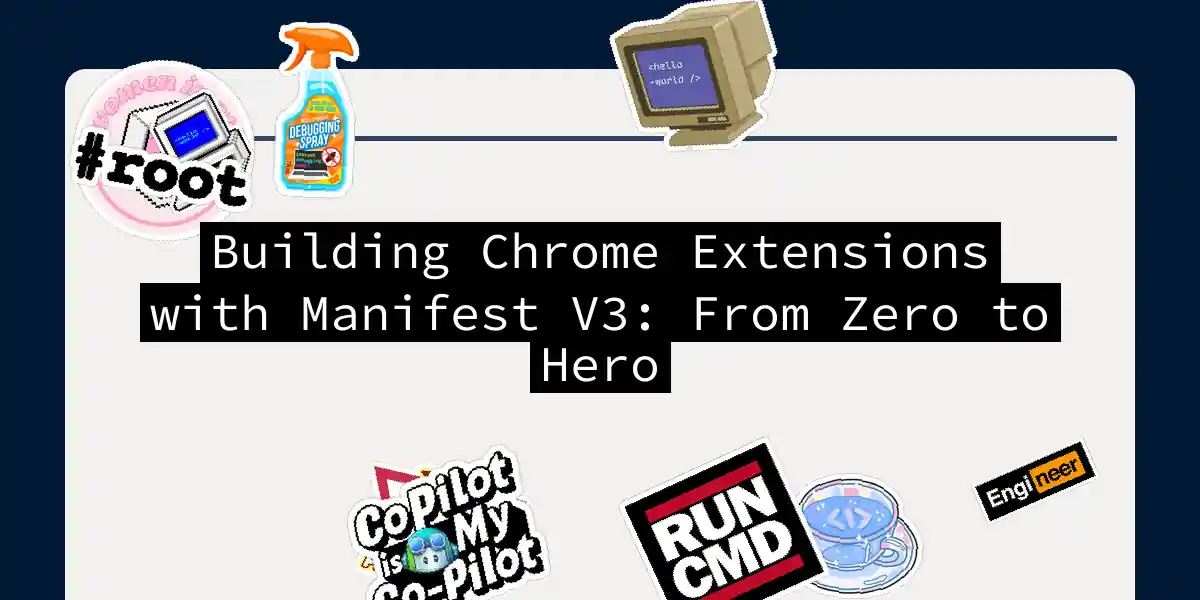If you’ve ever wanted to bend Chrome to your will and create your own extension, buckle up—because we’re about to make it happen. And I promise, it’s not as intimidating as it sounds. In fact, by the time you finish reading this, you’ll have built something you can actually use.
Why Should You Care About Chrome Extensions?
Let’s be real: Chrome is everywhere. And Chrome extensions are like the Swiss Army knife of web browsing. Want to track your productivity? Extension. Need to block distracting websites? Extension. Want to transform every image on the internet into pictures of cats? You guessed it—extension. The good news? Building one isn’t rocket science. The slightly better news? Google has been improving things behind the scenes, and Manifest V3 is their shiny new standard that makes extensions more secure and actually easier to develop with (despite what some folks might tell you).
Understanding Manifest V3
Think of Manifest V3 (or MV3, if you’re feeling lazy about syllables) as the rulebook for your extension. It’s basically Chrome’s way of saying: “Here’s what your extension can do, how it should behave, and we’re going to keep an eye on things to make sure you’re not doing anything sketchy.” MV3 replaces the older Manifest V2, which had some security vulnerabilities. The main difference? MV3 runs background scripts as Service Workers that only wake up when needed, rather than running constantly in the background. This is actually fantastic because:
- Your extension doesn’t drain the user’s battery
- Google can properly sandbox and audit your code
- Chrome has an easier time managing resources Basically, MV3 is the grown-up version of chrome extensions.
What We’ll Build Today
We’re going to create a practical color-changer extension. It’ll do three things:
- Add a button to the extension popup
- Change the background color of any webpage when clicked
- Keep track of how many times you’ve changed colors (because statistics are fun) This might sound simple, but along the way, you’ll learn the fundamental patterns that power way more complex extensions. Once you understand these concepts, you can extend them to do pretty much anything that Chrome’s APIs allow.
Prerequisites and Setup
Before we start, make sure you have:
- Google Chrome (obviously)
- Any code editor (VS Code is fantastic, but Sublime, Atom, or even Notepad++ works)
- Basic HTML knowledge (seriously, just the basics)
- Very basic JavaScript (if you can read
console.log(), you’re good) - A sense of adventure That’s it. No special tools, no build processes, no mysterious incantations.
The Architecture of a Chrome Extension
Before diving into code, let’s understand what pieces we’re actually dealing with. Here’s how everything fits together:
The diagram shows the key players:
- manifest.json: Your extension’s identity card and configuration file
- Popup Window: What users see when they click your extension icon
- Content Script: The silent operative injected into web pages
- Service Worker: The behind-the-scenes coordinator
- Web Page: The innocent bystander (or target, depending on your extension’s intentions)
Step 1: Create Your Project Structure
Let’s start with the boring but necessary stuff. Create a new folder called color-changer-extension (or name it something cooler if you’re feeling creative). Inside, create the following structure:
color-changer-extension/
├── manifest.json
├── background.js
├── popup/
│ ├── popup.html
│ └── popup.js
└── content_scripts/
└── content.js
This structure keeps everything organized. The popup folder contains your UI, content_scripts contains the code that runs on web pages, and background.js handles the behind-the-scenes logic.
Step 2: Create the manifest.json File
This is the heart and soul of your extension. It tells Chrome everything it needs to know about your extension. Create manifest.json in your root folder and add this:
{
"manifest_version": 3,
"name": "Color Changer Pro",
"version": "1.0.0",
"description": "Change webpage background colors with one click and track your changes",
"permissions": ["activeTab", "storage", "scripting"],
"host_permissions": [
"<all_urls>"
],
"background": {
"service_worker": "background.js"
},
"content_scripts": [
{
"matches": ["<all_urls>"],
"js": ["content_scripts/content.js"]
}
],
"action": {
"default_popup": "popup/popup.html",
"default_title": "Click to change the color!"
}
}
Let’s break down what each part does:
- manifest_version: Set to 3 because we’re living in the present
- name and description: Self-explanatory, but users will see these
- permissions: What your extension is asking Chrome for access to. “activeTab” means we can access the current tab, “storage” lets us save data, and “scripting” lets us inject scripts
- host_permissions: Which websites our script can run on (
<all_urls>means everywhere, which is pretty brave) - background: Points to our Service Worker file
- content_scripts: Code that runs inside web pages
- action: Defines the popup UI and the tooltip that appears when hovering over the extension icon
Step 3: Build the Popup UI
The popup is what users see when they click your extension icon. Create popup/popup.html:
<!DOCTYPE html>
<html>
<head>
<meta charset="UTF-8">
<title>Color Changer Pro</title>
<style>
* {
margin: 0;
padding: 0;
box-sizing: border-box;
}
body {
width: 280px;
padding: 20px;
font-family: -apple-system, BlinkMacSystemFont, "Segoe UI", Roboto, sans-serif;
background: linear-gradient(135deg, #667eea 0%, #764ba2 100%);
color: white;
}
h1 {
font-size: 18px;
margin-bottom: 15px;
font-weight: 600;
}
button {
width: 100%;
padding: 12px 16px;
margin-bottom: 15px;
background-color: #fff;
color: #667eea;
border: none;
border-radius: 6px;
font-size: 14px;
font-weight: 600;
cursor: pointer;
transition: all 0.3s ease;
box-shadow: 0 2px 8px rgba(0, 0, 0, 0.1);
}
button:hover {
transform: translateY(-2px);
box-shadow: 0 4px 12px rgba(0, 0, 0, 0.15);
}
button:active {
transform: translateY(0);
}
.stats {
background: rgba(255, 255, 255, 0.1);
padding: 12px;
border-radius: 6px;
font-size: 13px;
line-height: 1.6;
}
.stat-label {
opacity: 0.9;
font-size: 12px;
text-transform: uppercase;
letter-spacing: 0.5px;
}
.stat-value {
font-size: 24px;
font-weight: 700;
margin-top: 5px;
}
</style>
</head>
<body>
<h1>🎨 Color Changer Pro</h1>
<button id="changeColorBtn">Change Color</button>
<div class="stats">
<div class="stat-label">Color Changes</div>
<div class="stat-value" id="changeCount">0</div>
</div>
<script src="popup.js"></script>
</body>
</html>
Notice we’re using a bit of CSS to make it look polished. This isn’t a boring gray dialog—it’s something users will actually enjoy clicking on.
Step 4: Write the Popup JavaScript
Create popup/popup.js. This is where the popup comes to life:
document.addEventListener('DOMContentLoaded', async () => {
// Load the color change count from storage
const result = await chrome.storage.sync.get(['colorCount']);
const changeCount = result.colorCount || 0;
document.getElementById('changeCount').textContent = changeCount;
// Handle button click
document.getElementById('changeColorBtn').addEventListener('click', async () => {
// Get the active tab
const [tab] = await chrome.tabs.query({ active: true, currentWindow: true });
if (!tab) return;
// Send message to content script
chrome.tabs.sendMessage(tab.id, { action: 'changeColor' });
// Increment counter
const newCount = changeCount + 1;
await chrome.storage.sync.set({ colorCount: newCount });
document.getElementById('changeCount').textContent = newCount;
// Notify the background script
chrome.runtime.sendMessage({ action: 'colorChanged', timestamp: new Date().toISOString() });
});
});
Here’s what’s happening:
- When the popup loads, we grab the color change count from storage and display it
- We attach a click handler to the button
- When clicked, we get the currently active tab
- We send a message to the content script telling it to change the color
- We increment our counter and save it
- We notify the background script for logging purposes
Step 5: Create the Content Script
The content script is the real worker bee. It actually runs on the webpage and can modify the DOM. Create content_scripts/content.js:
// Array of nice colors to cycle through
const colors = [
'#FFB6C1', // Light pink
'#87CEEB', // Sky blue
'#98FB98', // Pale green
'#FFD700', // Gold
'#DDA0DD', // Plum
'#F0E68C', // Khaki
'#FF6347', // Tomato
'#20B2AA', // Light sea green
'#FFB347', // Pastel orange
'#B0C4DE', // Light steel blue
];
let currentColorIndex = 0;
// Listen for messages from the popup or background script
chrome.runtime.onMessage.addListener((request, sender, sendResponse) => {
if (request.action === 'changeColor') {
changeBackgroundColor();
sendResponse({ status: 'Color changed successfully' });
}
});
function changeBackgroundColor() {
// Get the next color in the array
const newColor = colors[currentColorIndex % colors.length];
currentColorIndex++;
// Change the background color
document.body.style.backgroundColor = newColor;
// Optional: Add a smooth transition effect
document.body.style.transition = 'background-color 0.3s ease';
// You could also add a notification to the user
showColorNotification(newColor);
}
function showColorNotification(color) {
// Create a small notification showing the new color
const notification = document.createElement('div');
notification.textContent = `New color: ${color}`;
notification.style.cssText = `
position: fixed;
top: 20px;
right: 20px;
background-color: ${color};
color: white;
padding: 12px 16px;
border-radius: 4px;
font-size: 14px;
z-index: 999999;
box-shadow: 0 2px 8px rgba(0, 0, 0, 0.2);
animation: slideIn 0.3s ease;
`;
document.body.appendChild(notification);
// Remove notification after 2 seconds
setTimeout(() => {
notification.remove();
}, 2000);
}
// Add animation styles
const style = document.createElement('style');
style.textContent = `
@keyframes slideIn {
from {
transform: translateX(100%);
opacity: 0;
}
to {
transform: translateX(0);
opacity: 1;
}
}
`;
document.head.appendChild(style);
This script:
- Listens for messages from the popup
- Changes the background color by cycling through a predefined list
- Shows a nice notification so users know something happened
- Adds smooth transitions so it doesn’t feel janky
Step 6: Create the Background Service Worker
Create background.js. This runs in the background and handles extension-level logic:
// Initialize storage when extension is first installed
chrome.runtime.onInstalled.addListener(() => {
chrome.storage.sync.set({
colorCount: 0,
installDate: new Date().toISOString()
});
console.log('Color Changer Pro has been installed!');
});
// Listen for messages from content scripts and popup
chrome.runtime.onMessage.addListener((request, sender, sendResponse) => {
if (request.action === 'colorChanged') {
// Log to background script console
console.log(`Color changed at ${request.timestamp} from tab:`, sender.tab.url);
// You could send analytics, update a counter, or do other background tasks here
sendResponse({ status: 'Message received' });
}
});
// Optional: Listen for tab updates to do something when user navigates
chrome.tabs.onUpdated.addListener((tabId, changeInfo, tab) => {
if (changeInfo.status === 'complete') {
// You could inject scripts, update UI, etc. when a page fully loads
}
});
The background service worker is perfect for:
- One-time initialization when the extension is installed
- Logging and analytics
- Handling messages between different parts of your extension
- Performing background tasks
Step 7: Loading Your Extension
Now for the moment of truth. Let’s get your extension into Chrome:
- Open Chrome and navigate to
chrome://extensions/ - Enable Developer mode by toggling the switch in the top right corner
- Click Load unpacked
- Select the
color-changer-extensionfolder you created - Boom! Your extension should appear in the list with a shiny new icon If it didn’t appear, check the Extensions page for any errors. Click on “Details” under your extension to see what went wrong.
Debugging Your Extension
Eventually, something will break. Don’t worry—it’s part of the experience. Here’s how to debug like a pro: For popup issues:
- Right-click on the extension popup and select “Inspect”
- Use the Console tab to see JavaScript errors
- The Elements tab lets you inspect and modify HTML/CSS in real-time For content script issues:
- Right-click on the web page where your extension runs and select “Inspect”
- Go to Console—you’ll see logs from your content script
- Check the Network tab if you’re making API calls For background script issues:
- Go to
chrome://extensions/ - Find your extension and click on “background page” under Details
- The console there shows background script logs
Pro tip: Use
console.log()liberally. It’s your best friend.
Testing Your Extension
Open any website and:
- Click the extension icon in your toolbar
- Click the “Change Color” button
- Watch the background color transform
- Check that the counter increments
- Refresh the page and see if your counter persists (it should!) Try it on different websites. Try changing colors multiple times. Make sure the notification appears and disappears smoothly. This is where you catch the bugs before users do.
Common Gotchas and How to Avoid Them
Your extension doesn’t appear after loading:
- Check the console for manifest errors
- Make sure manifest.json is valid JSON (trailing commas will break it)
- Make sure all file paths in manifest.json actually exist Content script doesn’t run:
- Double-check that the file path in manifest.json matches your actual file structure
- Make sure you’ve given the proper
host_permissions - Try refreshing the page after loading the extension Messages aren’t being received:
- Verify the
actionfield matches what you’re sending - Remember that content scripts and popup windows need to send messages to each other through the background script sometimes
- Check browser console for “Cannot read property of undefined” errors Storage doesn’t persist:
- Use
chrome.storage.syncfor syncing across devices, orchrome.storage.localfor local-only storage - Remember it’s asynchronous—use
awaitor.then() - Don’t try to store DOM elements or functions—only serializable data
Extending Your Extension
Now that you have the basics down, here are some ideas to level up: Add color picker: Allow users to choose custom colors instead of cycling through preset ones Add an options page: Let users customize behavior through a dedicated settings page Add keyboard shortcut: Define a keyboard shortcut in manifest.json to trigger color changes without clicking Add data persistence: Save a history of color changes with timestamps Add animation: Use CSS animations to make the color transition smoother or more stylish Add context menu: Right-click on any element to change just that element’s color Publish to Chrome Web Store: Share your creation with the world
The Path Forward
You’ve just built your first real Chrome extension. Yes, it’s a simple one, but you’ve learned the fundamental patterns that every extension uses. You understand:
- How manifests work
- How to communicate between different parts of an extension
- How to store data persistently
- How to interact with web pages
- How to debug when things go wrong From here, you can build email clients, productivity tools, password managers, or anything else Chrome’s APIs allow. The beauty of Chrome extensions is that they’re just HTML, CSS, and JavaScript with some special APIs bolted on. You’re not learning a weird new paradigm—you’re applying skills you probably already have.
Final Thoughts
Chrome extensions are like the gateway drug to browser automation and automation in general. Start simple, build on your knowledge, and before you know it, you’ll be creating tools that thousands of people use every day. And who knows? Your extension might become so popular that you’ll wonder why you ever doubted yourself in the first place. Now stop reading and start building. Your next great idea is waiting.