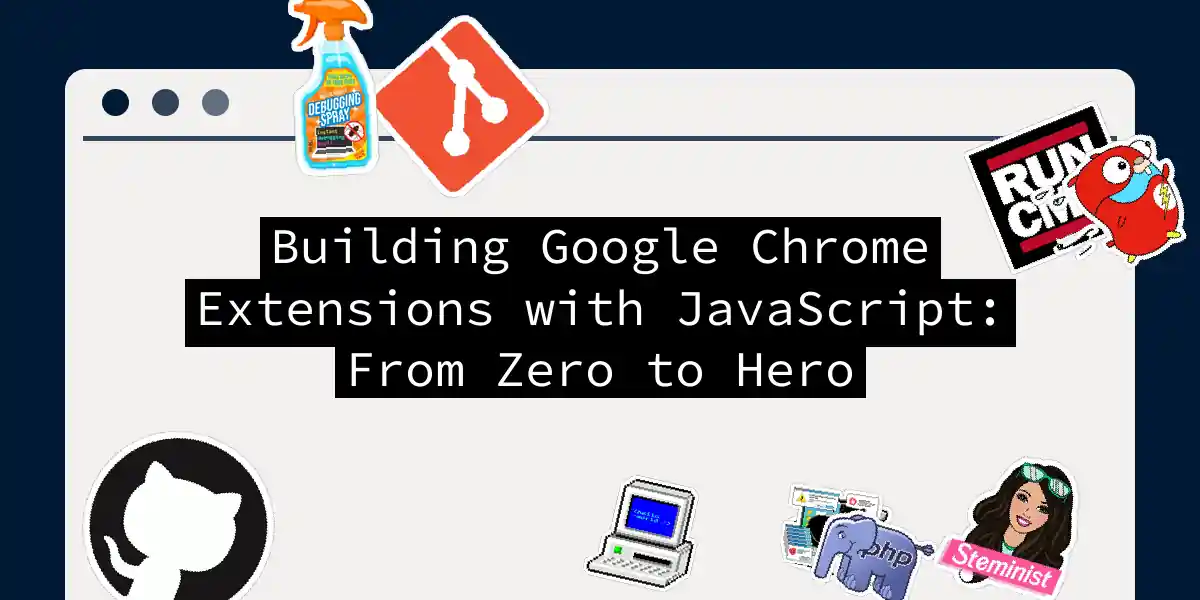Ever wondered how those nifty little browser extensions work their magic? You know, the ones that block ads, translate pages, or remind you to drink water every hour (because apparently, we’ve devolved to the point where we need our browsers to keep us alive). Well, buckle up, because today we’re diving headfirst into the wonderfully chaotic world of Chrome extension development! Think of Chrome extensions as the Swiss Army knives of the browser world – compact, versatile, and occasionally sharp enough to cut yourself if you’re not careful. But unlike that dusty multi-tool sitting in your junk drawer, these digital companions can actually make your daily browsing experience significantly better.
What Exactly Are Chrome Extensions?
Chrome extensions are essentially small software programs that customize and enhance your browsing experience. They’re built using the same web technologies you already know and love (or love to hate): HTML, CSS, and JavaScript. It’s like building a regular web application, but with superpowers and the ability to mess around with any website you visit. The beauty lies in their simplicity – if you can build a basic web page, you’re already 80% of the way to building your first Chrome extension. The remaining 20% involves learning Chrome’s extension APIs and trying not to pull your hair out when debugging (spoiler alert: you will anyway).
Setting Up Your Development Fortress
Before we start coding like caffeinated developers on a deadline, let’s set up our development environment. The good news is that you don’t need any fancy tools – just a text editor, Chrome browser, and enough patience to deal with Chrome’s extension loading quirks. Create a new folder for your extension project. I like to call mine something creative like “my-awesome-extension” because creativity is clearly my strong suit. Inside this folder, we’ll be creating several files that work together like a well-oiled machine (or at least like a machine that’s been adequately oiled).
The Manifest.json File: Your Extension’s ID Card
Every Chrome extension starts with a manifest.json file – think of it as your extension’s passport, driver’s license, and birth certificate all rolled into one. This file tells Chrome everything it needs to know about your extension: what it’s called, what version it is, and what permissions it needs (spoiler: it probably wants access to everything).
Here’s a basic manifest.json structure to get you started:
{
"name": "Task Master Pro",
"version": "1.0.0",
"description": "A productivity extension that actually helps you be productive (revolutionary, I know)",
"manifest_version": 3,
"author": "Your Name Here",
"action": {
"default_popup": "popup.html",
"default_title": "Task Master Pro",
"default_icon": {
"16": "icons/icon16.png",
"32": "icons/icon32.png",
"48": "icons/icon48.png",
"128": "icons/icon128.png"
}
},
"permissions": [
"storage",
"activeTab"
],
"background": {
"service_worker": "background.js"
},
"content_scripts": [
{
"matches": ["<all_urls>"],
"js": ["content.js"]
}
]
}
Let’s break this down like we’re explaining it to your rubber duck:
- name and version: Pretty self-explanatory, unless you’re into mysterious single-letter extension names
- manifest_version: Always use 3 – it’s the latest version and Chrome gets cranky if you use older ones
- action: Defines what happens when users click your extension icon
- permissions: The “please sir, can I have some more” section where you ask Chrome for access to various browser features
- background: Your extension’s behind-the-scenes worker
- content_scripts: Scripts that run on web pages (with great power comes great responsibility)
Building the Popup Interface: Your Extension’s Face
The popup is what users see when they click your extension icon – it’s your extension’s chance to make a good first impression, so don’t mess it up. Create a file called popup.html:
<!DOCTYPE html>
<html lang="en">
<head>
<meta charset="UTF-8">
<meta name="viewport" content="width=device-width, initial-scale=1.0">
<title>Task Master Pro</title>
<link rel="stylesheet" href="popup.css">
</head>
<body>
<div class="container">
<h1>Task Master Pro</h1>
<div class="input-group">
<input type="text" id="taskInput" placeholder="What needs conquering today?">
<button id="addTask">Add Task</button>
</div>
<div class="stats">
<span id="taskCount">0 tasks</span>
<span id="completedCount">0 completed</span>
</div>
<ul id="taskList" class="task-list"></ul>
</div>
<script src="popup.js"></script>
</body>
</html>
Now let’s add some CSS to make it look less like it was designed by a programmer (no offense to programmers, but we all know our design skills are… limited). Create popup.css:
body {
width: 350px;
min-height: 400px;
margin: 0;
padding: 0;
font-family: 'Segoe UI', Tahoma, Geneva, Verdana, sans-serif;
background: linear-gradient(135deg, #667eea 0%, #764ba2 100%);
color: white;
}
.container {
padding: 20px;
}
h1 {
text-align: center;
margin: 0 0 20px 0;
font-size: 24px;
text-shadow: 2px 2px 4px rgba(0,0,0,0.3);
}
.input-group {
display: flex;
gap: 10px;
margin-bottom: 15px;
}
#taskInput {
flex: 1;
padding: 10px;
border: none;
border-radius: 5px;
font-size: 14px;
}
#addTask {
padding: 10px 15px;
background: #4CAF50;
color: white;
border: none;
border-radius: 5px;
cursor: pointer;
font-weight: bold;
transition: background 0.3s;
}
#addTask:hover {
background: #45a049;
}
.stats {
display: flex;
justify-content: space-between;
margin-bottom: 15px;
font-size: 12px;
opacity: 0.8;
}
.task-list {
list-style: none;
padding: 0;
margin: 0;
max-height: 250px;
overflow-y: auto;
}
.task-item {
background: rgba(255, 255, 255, 0.1);
margin-bottom: 8px;
padding: 12px;
border-radius: 5px;
display: flex;
justify-content: space-between;
align-items: center;
backdrop-filter: blur(10px);
}
.task-item.completed {
opacity: 0.6;
text-decoration: line-through;
}
.task-text {
flex: 1;
margin-right: 10px;
}
.task-actions {
display: flex;
gap: 5px;
}
.btn-small {
padding: 4px 8px;
border: none;
border-radius: 3px;
cursor: pointer;
font-size: 12px;
font-weight: bold;
}
.btn-complete {
background: #4CAF50;
color: white;
}
.btn-delete {
background: #f44336;
color: white;
}
The Popup JavaScript: Where the Magic Happens
Now for the JavaScript that brings our popup to life. Create popup.js:
class TaskMasterPro {
constructor() {
this.tasks = [];
this.taskInput = document.getElementById('taskInput');
this.addTaskBtn = document.getElementById('addTask');
this.taskList = document.getElementById('taskList');
this.taskCount = document.getElementById('taskCount');
this.completedCount = document.getElementById('completedCount');
this.initialize();
}
async initialize() {
await this.loadTasks();
this.bindEvents();
this.updateStats();
this.renderTasks();
}
bindEvents() {
this.addTaskBtn.addEventListener('click', () => this.addTask());
this.taskInput.addEventListener('keypress', (e) => {
if (e.key === 'Enter') this.addTask();
});
}
async addTask() {
const taskText = this.taskInput.value.trim();
if (!taskText) {
// Shake the input like a disappointed parent
this.taskInput.style.animation = 'shake 0.5s';
setTimeout(() => this.taskInput.style.animation = '', 500);
return;
}
const task = {
id: Date.now(),
text: taskText,
completed: false,
createdAt: new Date().toISOString()
};
this.tasks.push(task);
await this.saveTasks();
this.taskInput.value = '';
this.renderTasks();
this.updateStats();
}
async toggleTask(taskId) {
const task = this.tasks.find(t => t.id === taskId);
if (task) {
task.completed = !task.completed;
await this.saveTasks();
this.renderTasks();
this.updateStats();
}
}
async deleteTask(taskId) {
this.tasks = this.tasks.filter(t => t.id !== taskId);
await this.saveTasks();
this.renderTasks();
this.updateStats();
}
renderTasks() {
this.taskList.innerHTML = '';
if (this.tasks.length === 0) {
this.taskList.innerHTML = '<li style="text-align: center; opacity: 0.6; padding: 20px;">No tasks yet. Go add something to procrastinate on!</li>';
return;
}
this.tasks.forEach(task => {
const li = document.createElement('li');
li.className = `task-item ${task.completed ? 'completed' : ''}`;
li.innerHTML = `
<span class="task-text">${this.escapeHtml(task.text)}</span>
<div class="task-actions">
<button class="btn-small btn-complete" onclick="taskMaster.toggleTask(${task.id})">
${task.completed ? '↶' : '✓'}
</button>
<button class="btn-small btn-delete" onclick="taskMaster.deleteTask(${task.id})">
×
</button>
</div>
`;
this.taskList.appendChild(li);
});
}
updateStats() {
const total = this.tasks.length;
const completed = this.tasks.filter(t => t.completed).length;
this.taskCount.textContent = `${total} ${total === 1 ? 'task' : 'tasks'}`;
this.completedCount.textContent = `${completed} completed`;
}
async loadTasks() {
try {
const result = await chrome.storage.sync.get(['tasks']);
this.tasks = result.tasks || [];
} catch (error) {
console.error('Failed to load tasks:', error);
this.tasks = [];
}
}
async saveTasks() {
try {
await chrome.storage.sync.set({ tasks: this.tasks });
} catch (error) {
console.error('Failed to save tasks:', error);
}
}
escapeHtml(text) {
const div = document.createElement('div');
div.textContent = text;
return div.innerHTML;
}
}
// Initialize our task master when the popup loads
const taskMaster = new TaskMasterPro();
// Add some CSS animation for the shake effect
const style = document.createElement('style');
style.textContent = `
@keyframes shake {
0%, 100% { transform: translateX(0); }
25% { transform: translateX(-5px); }
75% { transform: translateX(5px); }
}
`;
document.head.appendChild(style);
Content Scripts: Your Extension’s Spy Network
Content scripts are where your extension gets to interact with web pages directly. They run in the context of web pages and can manipulate the DOM, just like any other JavaScript on the page. Think of them as your extension’s secret agents, gathering intelligence and making changes behind enemy lines.
Create content.js:
class TaskMasterContentScript {
constructor() {
this.isEnabled = false;
this.taskOverlay = null;
this.initialize();
}
async initialize() {
// Listen for messages from the popup or background script
chrome.runtime.onMessage.addListener((request, sender, sendResponse) => {
if (request.action === 'toggleTaskOverlay') {
this.toggleTaskOverlay();
sendResponse({ success: true });
}
});
// Add a subtle indicator that our extension is active
this.addTaskMasterIndicator();
}
addTaskMasterIndicator() {
// Create a small, unobtrusive indicator
const indicator = document.createElement('div');
indicator.id = 'task-master-indicator';
indicator.innerHTML = '📋';
indicator.style.cssText = `
position: fixed;
bottom: 20px;
right: 20px;
width: 40px;
height: 40px;
background: linear-gradient(135deg, #667eea 0%, #764ba2 100%);
border-radius: 50%;
display: flex;
align-items: center;
justify-content: center;
cursor: pointer;
z-index: 10000;
box-shadow: 0 4px 12px rgba(0,0,0,0.3);
transition: all 0.3s ease;
font-size: 18px;
`;
indicator.addEventListener('click', () => this.toggleTaskOverlay());
indicator.addEventListener('mouseenter', () => {
indicator.style.transform = 'scale(1.1)';
});
indicator.addEventListener('mouseleave', () => {
indicator.style.transform = 'scale(1)';
});
document.body.appendChild(indicator);
}
async toggleTaskOverlay() {
if (this.taskOverlay) {
this.removeTaskOverlay();
} else {
await this.createTaskOverlay();
}
}
async createTaskOverlay() {
// Load tasks from storage
const result = await chrome.storage.sync.get(['tasks']);
const tasks = result.tasks || [];
this.taskOverlay = document.createElement('div');
this.taskOverlay.id = 'task-master-overlay';
this.taskOverlay.style.cssText = `
position: fixed;
top: 20px;
right: 20px;
width: 300px;
background: rgba(255, 255, 255, 0.95);
backdrop-filter: blur(10px);
border-radius: 10px;
padding: 20px;
box-shadow: 0 8px 32px rgba(0,0,0,0.3);
z-index: 10001;
font-family: -apple-system, BlinkMacSystemFont, 'Segoe UI', sans-serif;
color: #333;
max-height: 400px;
overflow-y: auto;
`;
const header = document.createElement('div');
header.innerHTML = `
<h3 style="margin: 0 0 15px 0; color: #667eea;">Quick Tasks</h3>
`;
const taskList = document.createElement('div');
if (tasks.length === 0) {
taskList.innerHTML = '<p style="text-align: center; opacity: 0.6;">No tasks yet!</p>';
} else {
tasks.slice(0, 5).forEach(task => { // Show only first 5 tasks
const taskDiv = document.createElement('div');
taskDiv.style.cssText = `
padding: 8px 0;
border-bottom: 1px solid #eee;
display: flex;
align-items: center;
gap: 8px;
`;
taskDiv.innerHTML = `
<span style="flex: 1; ${task.completed ? 'text-decoration: line-through; opacity: 0.6;' : ''}">${task.text}</span>
<span style="font-size: 12px; color: ${task.completed ? '#4CAF50' : '#999'};">
${task.completed ? '✓' : '○'}
</span>
`;
taskList.appendChild(taskDiv);
});
if (tasks.length > 5) {
const moreDiv = document.createElement('div');
moreDiv.style.cssText = 'text-align: center; padding: 10px 0; font-size: 12px; color: #999;';
moreDiv.textContent = `...and ${tasks.length - 5} more tasks`;
taskList.appendChild(moreDiv);
}
}
const closeBtn = document.createElement('button');
closeBtn.textContent = '×';
closeBtn.style.cssText = `
position: absolute;
top: 10px;
right: 10px;
background: none;
border: none;
font-size: 18px;
cursor: pointer;
color: #999;
`;
closeBtn.addEventListener('click', () => this.removeTaskOverlay());
this.taskOverlay.appendChild(header);
this.taskOverlay.appendChild(taskList);
this.taskOverlay.appendChild(closeBtn);
document.body.appendChild(this.taskOverlay);
// Add click outside to close
setTimeout(() => {
document.addEventListener('click', this.handleOutsideClick.bind(this));
}, 100);
}
handleOutsideClick(event) {
if (this.taskOverlay && !this.taskOverlay.contains(event.target)) {
this.removeTaskOverlay();
}
}
removeTaskOverlay() {
if (this.taskOverlay) {
this.taskOverlay.remove();
this.taskOverlay = null;
document.removeEventListener('click', this.handleOutsideClick.bind(this));
}
}
}
// Initialize content script
new TaskMasterContentScript();
Background Scripts: The Puppet Master
Background scripts are the puppet masters of your extension – they run persistently in the background and coordinate between different parts of your extension. In Manifest V3, these are implemented as service workers, which is just Chrome’s fancy way of saying “background script with extra steps.”
Create background.js:
class TaskMasterBackground {
constructor() {
this.initialize();
}
initialize() {
// Handle extension installation
chrome.runtime.onInstalled.addListener((details) => {
if (details.reason === 'install') {
this.handleFirstInstall();
} else if (details.reason === 'update') {
this.handleUpdate(details.previousVersion);
}
});
// Handle extension icon clicks
chrome.action.onClicked.addListener((tab) => {
// This won't fire if we have a default_popup, but good to have for future use
this.handleIconClick(tab);
});
// Set up context menus
this.createContextMenus();
// Set up periodic task reminders (because who doesn't love notifications?)
this.setupTaskReminders();
}
async handleFirstInstall() {
console.log('TaskMaster Pro installed! Welcome aboard!');
// Set up default settings
await chrome.storage.sync.set({
settings: {
enableReminders: true,
reminderInterval: 30, // minutes
showPageIndicator: true
}
});
// Maybe open a welcome page? (Don't be that annoying extension)
// chrome.tabs.create({ url: chrome.runtime.getURL('welcome.html') });
}
async handleUpdate(previousVersion) {
console.log(`TaskMaster Pro updated from ${previousVersion} to ${chrome.runtime.getManifest().version}`);
// Handle any necessary data migrations here
// Because nothing says "fun" quite like data migration code
}
handleIconClick(tab) {
// Send a message to the content script to toggle task overlay
chrome.tabs.sendMessage(tab.id, { action: 'toggleTaskOverlay' })
.catch(() => {
// Content script not loaded, probably need to inject it
console.log('Content script not available on this page');
});
}
createContextMenus() {
chrome.contextMenus.create({
id: 'addSelectedTextAsTask',
title: 'Add "%s" as a task',
contexts: ['selection']
});
chrome.contextMenus.onClicked.addListener(async (info, tab) => {
if (info.menuItemId === 'addSelectedTextAsTask') {
await this.addTaskFromSelection(info.selectionText);
}
});
}
async addTaskFromSelection(selectedText) {
try {
const result = await chrome.storage.sync.get(['tasks']);
const tasks = result.tasks || [];
const newTask = {
id: Date.now(),
text: selectedText.substring(0, 100), // Truncate if too long
completed: false,
createdAt: new Date().toISOString(),
source: 'context-menu'
};
tasks.push(newTask);
await chrome.storage.sync.set({ tasks });
// Show a notification (because instant gratification is important)
chrome.notifications.create({
type: 'basic',
iconUrl: 'icons/icon48.png',
title: 'Task Added!',
message: `"${newTask.text}" has been added to your task list.`
});
} catch (error) {
console.error('Failed to add task from selection:', error);
}
}
async setupTaskReminders() {
// Clear any existing alarms
chrome.alarms.clear('taskReminder');
// Get user settings
const result = await chrome.storage.sync.get(['settings']);
const settings = result.settings || { enableReminders: true, reminderInterval: 30 };
if (settings.enableReminders) {
chrome.alarms.create('taskReminder', {
delayInMinutes: settings.reminderInterval,
periodInMinutes: settings.reminderInterval
});
}
chrome.alarms.onAlarm.addListener((alarm) => {
if (alarm.name === 'taskReminder') {
this.showTaskReminder();
}
});
}
async showTaskReminder() {
const result = await chrome.storage.sync.get(['tasks']);
const tasks = result.tasks || [];
const incompleteTasks = tasks.filter(task => !task.completed);
if (incompleteTasks.length === 0) {
// All tasks complete! Show a congratulatory message
chrome.notifications.create({
type: 'basic',
iconUrl: 'icons/icon48.png',
title: 'All Done! 🎉',
message: 'You\'ve completed all your tasks. Time to add more or celebrate!'
});
} else {
// Show reminder about incomplete tasks
const randomTask = incompleteTasks[Math.floor(Math.random() * incompleteTasks.length)];
chrome.notifications.create({
type: 'basic',
iconUrl: 'icons/icon48.png',
title: 'Task Reminder',
message: `Don't forget: ${randomTask.text}`
});
}
}
}
// Initialize background script
new TaskMasterBackground();
Testing Your Extension: The Moment of Truth
Now comes the fun part – actually testing your creation to see if it works or if it crashes and burns spectacularly. Don’t worry, we’ve all been there.
Here’s how to load your extension for testing:
- Open Chrome and navigate to Extensions: Type
chrome://extensions/in your address bar or go to Menu > More Tools > Extensions - Enable Developer Mode: Toggle the switch in the top-right corner (it’s like unlocking cheat codes)
- Load Your Extension: Click “Load unpacked” and select your extension folder
- Test Everything: Click your extension icon, try all the features, and probably discover at least three bugs you didn’t know existed
Debugging: When Things Go Wrong (And They Will)
Let’s be honest – your extension probably won’t work perfectly on the first try. That’s not a reflection of your coding skills; it’s just the nature of software development. Here are some debugging tips that might save your sanity:
Console Logging is Your Friend: Add console.log() statements liberally throughout your code. Future you will thank present you for this breadcrumb trail when trying to figure out why something isn’t working at 2 AM.
// Good debugging practice
async addTask() {
console.log('addTask called');
const taskText = this.taskInput.value.trim();
console.log('Task text:', taskText);
if (!taskText) {
console.log('Task text is empty, showing shake animation');
return;
}
console.log('Creating new task...');
// ... rest of your code
}
Chrome Developer Tools: Right-click on your extension popup and select “Inspect” to open the developer tools. This is where you’ll see console logs, errors, and can poke around the DOM.
Extension Console: For background scripts, go to chrome://extensions/, find your extension, and click “Inspect views: background page” to see background script logs.
Storage Inspector: You can inspect your extension’s storage by going to the Application tab in DevTools and looking under “Storage” > “Extension” > your extension ID.
Adding Polish: Because First Impressions Matter
Once your extension works, it’s time to add some polish. This is where you transform your functional-but-ugly creation into something people might actually want to use. Icons: Create icons in multiple sizes (16x16, 32x32, 48x48, and 128x128 pixels). They should be clean, recognizable, and not look like they were drawn in MS Paint during a coffee break. Error Handling: Add proper error handling throughout your code. Users don’t want to see cryptic error messages – they want helpful, human-readable feedback.
async saveTasks() {
try {
await chrome.storage.sync.set({ tasks: this.tasks });
console.log('Tasks saved successfully');
} catch (error) {
console.error('Failed to save tasks:', error);
this.showErrorMessage('Oops! Failed to save your tasks. Please try again.');
}
}
showErrorMessage(message) {
const errorDiv = document.createElement('div');
errorDiv.textContent = message;
errorDiv.style.cssText = `
position: fixed;
top: 10px;
right: 10px;
background: #f44336;
color: white;
padding: 10px;
border-radius: 5px;
z-index: 10002;
`;
document.body.appendChild(errorDiv);
setTimeout(() => errorDiv.remove(), 3000);
}
Performance Considerations: Don’t Be That Extension
Nobody likes a slow, bloated extension that makes their browser crawl. Here are some tips to keep your extension lean and mean: Lazy Loading: Only load resources when you actually need them. Don’t load a 500KB library just to format dates. Efficient Storage: Use Chrome’s storage APIs wisely. Don’t store massive objects or sync data that doesn’t need syncing.
// Good: Only sync essential data
await chrome.storage.sync.set({
essentialSettings: { theme: 'dark', notifications: true }
});
// Store larger, less critical data locally
await chrome.storage.local.set({
cachedData: largeDataArray
});
Memory Management: Remove event listeners when you don’t need them, and be careful with intervals and timeouts.
Publishing Your Extension: Sharing Your Creation With the World
Once you’re satisfied with your extension (or at least tired of looking at it), you might want to publish it to the Chrome Web Store. Here’s what you need to know:
Prepare for Review: Google reviews all extensions before they go live. Make sure your extension follows their developer program policies – no sketchy behavior, no excessive permissions, and definitely no malware.
Create a Developer Account: You’ll need to pay a one-time $5 registration fee. It’s like a cover charge for the exclusive club of Chrome extension developers.
Package Your Extension: Create a ZIP file containing all your extension files. Double-check that everything is included and that there are no development files (like .git folders) that users don’t need.
Write a Compelling Description: Your extension description is your elevator pitch. Make it clear what your extension does, why it’s useful, and why someone should choose it over the 47 other task management extensions already in the store.
Advanced Features: Level Up Your Extension Game
Once you’ve mastered the basics, here are some advanced features you might want to explore: Web Requests: Intercept and modify network requests (with great power comes great responsibility) Declarative Net Request: The newer, more secure way to block or modify network requests Tabs API: Interact with browser tabs – create, close, move, or modify them Bookmarks API: Access and manipulate user bookmarks History API: Read browser history (again, use responsibly)
Common Pitfalls and How to Avoid Them
Every developer makes mistakes. Here are some common ones to watch out for: Permission Creep: Don’t ask for more permissions than you actually need. Users are (rightfully) suspicious of extensions that want access to everything. Poor Error Handling: Always assume something will go wrong and handle it gracefully. Ignoring Async/Await: Chrome extension APIs are mostly asynchronous. Embrace promises and async/await rather than callback hell. Not Testing Across Different Sites: Your extension should work on various websites, not just the three sites you tested it on.
The Future of Your Extension
Building a Chrome extension is just the beginning. Here are some ways to continue improving: User Feedback: Listen to your users (if you’re lucky enough to have any). They’ll find bugs you never imagined and request features you never thought of. Analytics: Consider adding privacy-respecting analytics to understand how people use your extension. Cross-Browser Support: Your extension could potentially work in other Chromium-based browsers like Edge or Brave with minimal modifications. Regular Updates: Keep your extension up to date with the latest Chrome APIs and security practices.
Wrapping Up: You Did It!
Congratulations! You’ve just built a fully functional Chrome extension from scratch. Sure, it might not revolutionize the internet or solve world hunger, but it’s yours, and that’s pretty awesome. Remember, every expert was once a beginner who decided to start somewhere. Your first extension might be simple, but it’s the foundation for bigger and better projects. Keep experimenting, keep learning, and most importantly, keep building things that solve real problems – even if those problems are as simple as remembering what you need to buy at the grocery store. The world of browser extensions is vast and full of possibilities. You’re now equipped with the knowledge and tools to explore it. Whether you build the next great productivity tool or just a silly extension that replaces all images with pictures of cats, you’re contributing to the rich ecosystem of browser customization. Now go forth and extend the web, one JavaScript function at a time. And remember – when your extension inevitably becomes the next big thing, you heard about it here first!