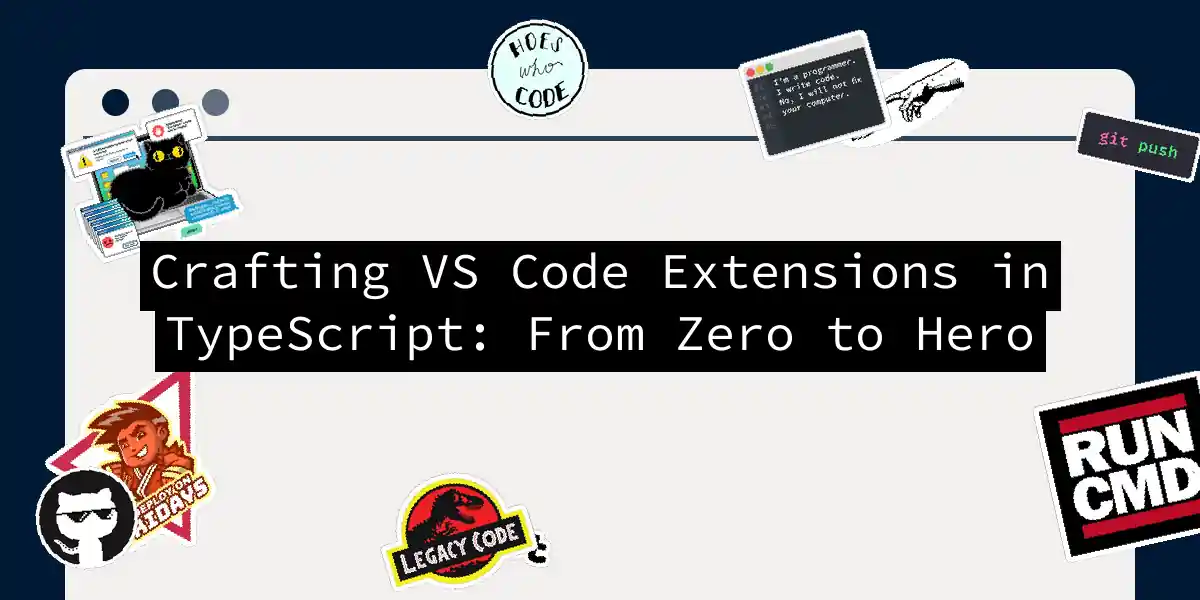Ever felt like your VS Code instance is missing that je ne sais quoi? Like it needs a personal butler who anticipates your every coding whim? That’s where extensions come in – and building them with TypeScript is like adding espresso shots to your development workflow. Today, we’re rolling up our sleeves to build one from scratch. No fluff, just pure, unadulterated code alchemy. Ready? Let’s turn that editor into your soulmate.
🧪 Prerequisites: Gear Up!
Before we summon the code demons:
- VS Code (obviously)
- Node.js (v16+ recommended)
- TypeScript (
npm install -g typescript) - A dash of courage (optional but encouraged)
⚙️ Step 1: Scaffold Your Project
Fire up your terminal and run:
npx yo code
This launches the VS Code Extension Generator. When prompted:
- Choose “New Extension (TypeScript)”
- Name it
vscode-sass-master(or something less pretentious) - Fill other metadata as you’d tattoo on your laptop Voilà! Your project skeleton appears. The structure looks like this:
├── .vscode
├── src
│ ├── extension.ts # Brain of the operation
├── package.json # Extension’s ID card
└── tsconfig.json # TypeScript’s rulebook
🧠 Step 2: Decode the Anatomy
Let’s autopsy package.json’s critical parts:
{
"activationEvents": ["onCommand:sassMaster.compile"],
"contributes": {
"commands": [{
"command": "sassMaster.compile",
"title": "Compile Sass to CSS"
}]
}
}
- activationEvents: When your extension wakes up (e.g., when a command runs).
- contributes.commands: Your extension’s voice – the commands users invoke.
🧩 Step 3: Write the Magic
Open src/extension.ts. Replace the default code with this Sass-compiling wizardry:
import * as vscode from 'vscode';
import { compile } from 'sass';
export function activate(context: vscode.ExtensionContext) {
let disposable = vscode.commands.registerCommand('sassMaster.compile', async () => {
const editor = vscode.window.activeTextEditor;
if (!editor) {
vscode.window.showErrorMessage('No active editor!');
return;
}
const sassCode = editor.document.getText();
try {
const result = compile(sassCode).css;
// Create new doc with compiled CSS
const cssDoc = await vscode.workspace.openTextDocument({
content: result,
language: 'css'
});
vscode.window.showTextDocument(cssDoc);
} catch (error) {
vscode.window.showErrorMessage(`Sass compilation failed: ${error}`);
}
});
context.subscriptions.push(disposable);
}
Here’s what happens when a user runs Compile Sass to CSS:
- Grabs active editor’s content
- Compiles Sass → CSS using the
sasspackage - Opens a new tab with pristine CSS
🔥 Step 4: Debug Like a Pro
Hit F5 to launch the Extension Development Host. In this new VS Code instance:
- Open a
.scssfile - Press
Ctrl+Shift+P→ “Compile Sass to CSS” - Boom 💥 – CSS appears like a rabbit from a hat!
🚀 Step 5: Level-Up With Webview
Want a UI? Let’s add a panel that previews CSS:
// Add to activate()
const cssPreviewCommand = vscode.commands.registerCommand('sassMaster.preview', () => {
const panel = vscode.window.createWebviewPanel(
'cssPreview',
'CSS Preview',
vscode.ViewColumn.Beside,
{}
);
const css = compile(editor.document.getText()).css;
panel.webview.html = `<style>${css}</style><body>Live Preview!</body>`;
});
context.subscriptions.push(cssPreviewCommand);
Now your extension shows real-time CSS previews! Add this to package.json’s commands array:
{
"command": "sassMaster.preview",
"title": "Preview CSS Live"
}
🌌 Extension Lifecycle Explained
What happens behind the curtains when your extension runs?
🧪 Testing: Don’t Ship Blind!
Add this test to src/test/runTest.ts:
import * as assert from 'assert';
import * as vscode from 'vscode';
suite('Extension Test Suite', () => {
test('Compilation test', async () => {
// Open test.scss
const doc = await vscode.workspace.openTextDocument({
content: '$color: red; body { color: $color; }',
language: 'scss'
});
await vscode.window.showTextDocument(doc);
// Run compile command
await vscode.commands.executeCommand('sassMaster.compile');
// Verify CSS output
const cssDoc = vscode.window.activeTextEditor?.document.getText();
assert.strictEqual(cssDoc, 'body { color: red; }');
});
});
Run tests via VS Code’s test runner. Green checks? Ship it! 🚢
📦 Packaging & Publishing
- Install
vsce:npm install -g vsce - Run
vsce package→ creates a.vsixfile - Upload to the VS Code Marketplace
🎉 Parting Wisdom
Building extensions is like teaching VS Code karate moves – suddenly it can kick through walls you didn’t even know existed. TypeScript’s type safety? Your sparring partner that catches your missteps before they faceplant. Now go forth! Turn that editor into your personal coding dojo.
Remember: The best extensions aren’t just tools; they’re love letters to your workflow. Make yours poetic. ✨