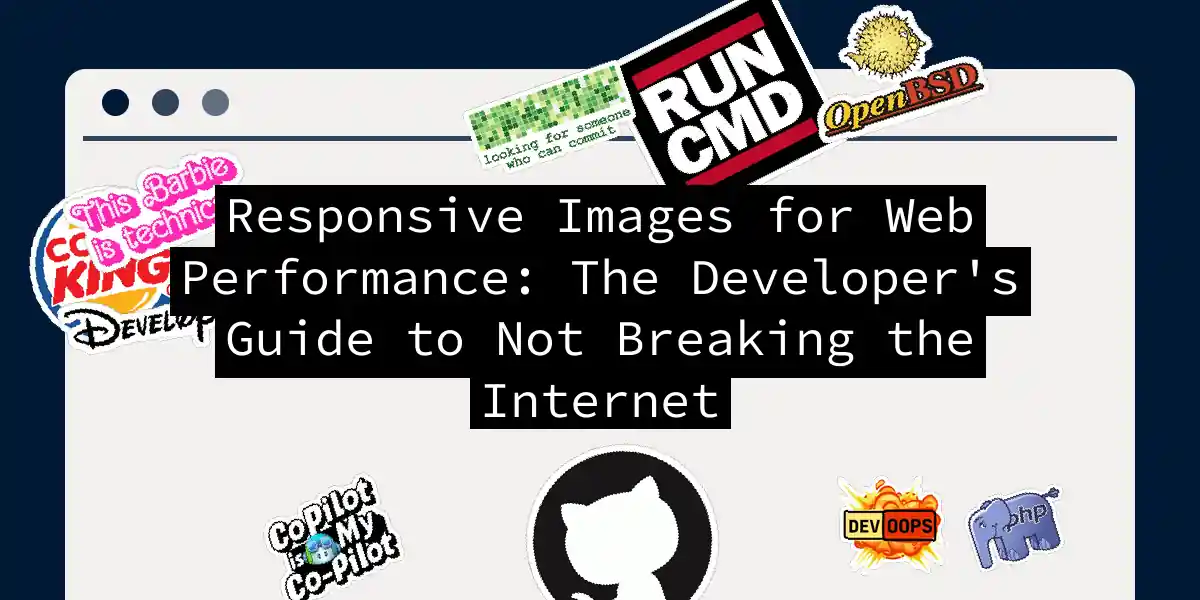Picture this: your user is sitting in a coffee shop, frantically trying to load your website on their phone with spotty WiFi, and your homepage decides to serve them a 5MB hero image that was originally designed for a 32-inch 4K monitor. They wait. And wait. And eventually give up, taking their business elsewhere. Sound familiar? Welcome to the wonderful world of unoptimized images – where good intentions meet terrible performance metrics. Images are the heavyweight champions of web content, typically accounting for 60-70% of a webpage’s total size. They’re also the main culprits behind sluggish Largest Contentful Paint scores and can seriously mess with your Cumulative Layout Shift if not handled properly. But here’s the good news: with the right responsive image techniques, you can serve pixel-perfect visuals that load faster than your users can say “responsive web design.”
The Performance Problem Nobody Talks About
Let’s be brutally honest – most developers treat images like that one friend who always shows up uninvited to parties. We know they’re important for the overall experience, but we don’t really want to deal with the complexity they bring. The result? Websites that look stunning on desktop but perform about as well as a chocolate teapot on mobile devices. The performance impact is real and measurable. When images aren’t optimized for different screen sizes and network conditions, they can increase loading speed significantly while providing better user experience and even boost your SEO rankings. Search engines now use Core Web Vitals as ranking factors, making image optimization not just a nice-to-have, but a business necessity.
The srcset Superhero: Your New Best Friend
The srcset attribute is like having a personal image butler that knows exactly which size image to serve to each visitor. Instead of forcing everyone to download the same massive file, srcset lets browsers choose the most appropriate image size based on the user’s device capabilities.
Here’s how to implement it properly:
<img
src="fallback-image-800w.jpg"
alt="A stunning landscape that won't kill your bandwidth"
width="800"
height="600"
loading="lazy"
decoding="async"
srcset="
landscape-400w.jpg 400w,
landscape-800w.jpg 800w,
landscape-1200w.jpg 1200w,
landscape-1600w.jpg 1600w,
landscape-2400w.jpg 2400w
"
sizes="
(max-width: 480px) 100vw,
(max-width: 768px) 90vw,
(max-width: 1024px) 70vw,
50vw
"
>
The magic happens with the width descriptors (w units). Each w represents one pixel of image width. The browser uses this information along with the device’s pixel density and viewport size to make intelligent decisions about which image to download.
The sizes Attribute: Teaching Browsers to Think
The sizes attribute is where you get to play fortune teller, predicting how large your image will be displayed at different viewport sizes. It’s essentially giving the browser a roadmap of your responsive design intentions.
Mobile-First Approach
For mobile-first designs, max-width queries work intuitively:
<img
src="hero-fallback.jpg"
srcset="
hero-320w.jpg 320w,
hero-640w.jpg 640w,
hero-960w.jpg 960w,
hero-1280w.jpg 1280w,
hero-1920w.jpg 1920w
"
sizes="
(max-width: 320px) 100vw,
(max-width: 768px) 90vw,
(max-width: 1024px) 70vw,
50vw
"
alt="Hero image that actually loads before your coffee gets cold"
>
Desktop-First Approach
If you’re working with a desktop-first design, min-width queries might feel more natural:
<img
src="content-image-fallback.jpg"
srcset="
content-320w.jpg 320w,
content-640w.jpg 640w,
content-960w.jpg 960w,
content-1280w.jpg 1280w
"
sizes="
(min-width: 1024px) 50vw,
(min-width: 768px) 70vw,
(min-width: 480px) 90vw,
100vw
"
alt="Content image optimized for every screen size imaginable"
>
The Picture Element: When srcset Isn’t Enough
Sometimes you need more control than srcset can provide. Maybe you want to serve completely different images for different screen sizes – like showing a close-up crop on mobile but a wide shot on desktop. Enter the <picture> element, the Swiss Army knife of responsive images.
<picture>
<source
media="(max-width: 768px)"
srcset="
mobile-portrait-400w.jpg 400w,
mobile-portrait-600w.jpg 600w
"
sizes="100vw"
>
<source
media="(max-width: 1024px)"
srcset="
tablet-landscape-800w.jpg 800w,
tablet-landscape-1200w.jpg 1200w
"
sizes="90vw"
>
<source
srcset="
desktop-wide-1200w.jpg 1200w,
desktop-wide-1800w.jpg 1800w,
desktop-wide-2400w.jpg 2400w
"
sizes="80vw"
>
<img
src="fallback-800w.jpg"
alt="Art direction at its finest – different crops for different devices"
width="800"
height="600"
loading="lazy"
>
</picture>
Modern Image Formats: The Performance Game-Changers
Here’s where things get interesting. While JPEG and PNG have been the reliable workhorses of the web for decades, modern formats like WebP and AVIF can reduce file sizes by 25-50% while maintaining the same visual quality.
<picture>
<source
srcset="
modern-image-400w.avif 400w,
modern-image-800w.avif 800w,
modern-image-1200w.avif 1200w
"
sizes="(max-width: 768px) 100vw, 50vw"
type="image/avif"
>
<source
srcset="
modern-image-400w.webp 400w,
modern-image-800w.webp 800w,
modern-image-1200w.webp 1200w
"
sizes="(max-width: 768px) 100vw, 50vw"
type="image/webp"
>
<img
src="fallback-image-800w.jpg"
srcset="
fallback-image-400w.jpg 400w,
fallback-image-800w.jpg 800w,
fallback-image-1200w.jpg 1200w
"
sizes="(max-width: 768px) 100vw, 50vw"
alt="Modern formats with graceful fallback to JPEG"
width="800"
height="600"
loading="lazy"
>
</picture>
Lazy Loading: The Art of Strategic Procrastination
Lazy loading is essentially the “I’ll do it later” approach to image loading, except it actually works brilliantly for performance. Images are only loaded when they’re about to enter the viewport, dramatically reducing initial page load times. The modern approach is refreshingly simple:
<img
src="below-fold-image.jpg"
alt="This image won't load until you actually need to see it"
width="600"
height="400"
loading="lazy"
decoding="async"
>
Custom Lazy Loading Implementation
For more control, you can implement custom lazy loading with JavaScript:
// Custom lazy loading with Intersection Observer
const imageObserver = new IntersectionObserver((entries, observer) => {
entries.forEach(entry => {
if (entry.isIntersecting) {
const img = entry.target;
// Load the actual image
if (img.dataset.src) {
img.src = img.dataset.src;
}
// Load srcset images
if (img.dataset.srcset) {
img.srcset = img.dataset.srcset;
}
// Remove the observer once loaded
observer.unobserve(img);
// Add loaded class for fade-in effect
img.classList.add('loaded');
}
});
});
// Find all lazy images and start observing
const lazyImages = document.querySelectorAll('img[data-src]');
lazyImages.forEach(img => imageObserver.observe(img));
And the corresponding HTML:
<img
data-src="actual-image.jpg"
data-srcset="
image-400w.jpg 400w,
image-800w.jpg 800w,
image-1200w.jpg 1200w
"
src="data:image/svg+xml,%3Csvg xmlns='http://www.w3.org/2000/svg' width='800' height='600'%3E%3Crect width='100%25' height='100%25' fill='%23f0f0f0'/%3E%3C/svg%3E"
alt="Custom lazy loaded image with placeholder"
width="800"
height="600"
class="lazy-image"
>
Step-by-Step Image Optimization Workflow
Let’s walk through a complete optimization workflow that you can implement today:
Step 1: Analyze Your Current Images
First, audit your existing images to understand what you’re working with:
// Quick audit script to analyze your images
const analyzeImages = () => {
const images = document.querySelectorAll('img');
const imageStats = [];
images.forEach((img, index) => {
const rect = img.getBoundingClientRect();
imageStats.push({
element: img,
naturalWidth: img.naturalWidth,
naturalHeight: img.naturalHeight,
displayWidth: rect.width,
displayHeight: rect.height,
oversize: img.naturalWidth > rect.width * 2,
hasLazyLoading: img.loading === 'lazy',
hasSrcset: !!img.srcset
});
});
console.table(imageStats);
return imageStats;
};
// Run the analysis
analyzeImages();
Step 2: Generate Multiple Image Sizes
Create a systematic approach to generating your image variants. Here’s a Node.js script using Sharp for image processing:
const sharp = require('sharp');
const fs = require('fs');
const path = require('path');
const generateResponsiveImages = async (inputPath, outputDir, baseName) => {
// Define your breakpoints
const sizes = [320, 480, 640, 800, 1024, 1280, 1600, 1920, 2400];
// Ensure output directory exists
if (!fs.existsSync(outputDir)) {
fs.mkdirSync(outputDir, { recursive: true });
}
for (const size of sizes) {
try {
// Generate WebP version
await sharp(inputPath)
.resize(size, null, {
withoutEnlargement: true,
fit: 'inside'
})
.webp({ quality: 85 })
.toFile(path.join(outputDir, `${baseName}-${size}w.webp`));
// Generate AVIF version
await sharp(inputPath)
.resize(size, null, {
withoutEnlargement: true,
fit: 'inside'
})
.avif({ quality: 75 })
.toFile(path.join(outputDir, `${baseName}-${size}w.avif`));
// Generate JPEG fallback
await sharp(inputPath)
.resize(size, null, {
withoutEnlargement: true,
fit: 'inside'
})
.jpeg({ quality: 80, progressive: true })
.toFile(path.join(outputDir, `${baseName}-${size}w.jpg`));
console.log(`Generated ${size}w variants for ${baseName}`);
} catch (error) {
console.error(`Error generating ${size}w for ${baseName}:`, error);
}
}
};
// Usage
generateResponsiveImages(
'./src/images/hero-image.jpg',
'./dist/images/hero/',
'hero-image'
);
Step 3: Implement Smart Image Size Selection
Stick to a maximum image size of 2560px, which is sufficient for most designs including Retina displays without excessive file sizes. Here’s a helper function to generate the appropriate srcset and sizes attributes:
const generateImageAttributes = (imagePath, breakpoints = {}) => {
const defaultBreakpoints = {
mobile: { maxWidth: 480, imageSize: '100vw' },
tablet: { maxWidth: 768, imageSize: '90vw' },
desktop: { maxWidth: 1024, imageSize: '70vw' },
large: { imageSize: '50vw' }
};
const bp = { ...defaultBreakpoints, ...breakpoints };
const sizes = [320, 480, 640, 800, 1024, 1280, 1600, 1920, 2400];
// Generate srcset
const srcset = sizes
.map(size => `${imagePath.replace('.jpg', `-${size}w.jpg`)} ${size}w`)
.join(',\n ');
// Generate sizes attribute
const sizesAttr = [
`(max-width: ${bp.mobile.maxWidth}px) ${bp.mobile.imageSize}`,
`(max-width: ${bp.tablet.maxWidth}px) ${bp.tablet.imageSize}`,
`(max-width: ${bp.desktop.maxWidth}px) ${bp.desktop.imageSize}`,
bp.large.imageSize
].join(',\n ');
return { srcset, sizes: sizesAttr };
};
// Usage example
const { srcset, sizes } = generateImageAttributes('/images/hero/hero-image.jpg');
console.log(`srcset="${srcset}"`);
console.log(`sizes="${sizes}"`);
Performance Monitoring and Testing
You can’t optimize what you don’t measure. Here’s how to monitor your responsive image performance:
Core Web Vitals Monitoring
// Monitor LCP (Largest Contentful Paint) performance
const observeLCP = () => {
const observer = new PerformanceObserver((list) => {
const entries = list.getEntries();
const lastEntry = entries[entries.length - 1];
// Log LCP information
console.log('LCP:', lastEntry.startTime);
console.log('LCP Element:', lastEntry.element);
// Check if LCP element is an image
if (lastEntry.element && lastEntry.element.tagName === 'IMG') {
console.log('LCP Image Details:', {
src: lastEntry.element.currentSrc || lastEntry.element.src,
naturalWidth: lastEntry.element.naturalWidth,
naturalHeight: lastEntry.element.naturalHeight,
hasLazyLoading: lastEntry.element.loading === 'lazy',
hasSrcset: !!lastEntry.element.srcset
});
}
});
observer.observe({ entryTypes: ['largest-contentful-paint'] });
};
// Monitor CLS (Cumulative Layout Shift)
const observeCLS = () => {
let clsScore = 0;
const observer = new PerformanceObserver((list) => {
for (const entry of list.getEntries()) {
if (!entry.hadRecentInput) {
clsScore += entry.value;
}
}
console.log('Current CLS Score:', clsScore);
});
observer.observe({ entryTypes: ['layout-shift'] });
};
// Start monitoring
observeLCP();
observeCLS();
Advanced Techniques and Pro Tips
CSS Aspect Ratio for Layout Stability
Prevent layout shifts by reserving space for images before they load:
.responsive-image-container {
position: relative;
width: 100%;
}
.responsive-image-container::before {
content: '';
display: block;
padding-bottom: 75%; /* 4:3 aspect ratio */
}
.responsive-image {
position: absolute;
top: 0;
left: 0;
width: 100%;
height: 100%;
object-fit: cover;
}
/* For modern browsers */
.responsive-image-modern {
width: 100%;
aspect-ratio: 4 / 3;
object-fit: cover;
}
Progressive Enhancement Pattern
<!-- Enhanced responsive image with all modern features -->
<picture class="responsive-image-container">
<!-- AVIF for supported browsers -->
<source
media="(max-width: 768px)"
srcset="
/images/mobile-hero-400w.avif 400w,
/images/mobile-hero-600w.avif 600w,
/images/mobile-hero-800w.avif 800w
"
sizes="100vw"
type="image/avif"
>
<source
srcset="
/images/hero-800w.avif 800w,
/images/hero-1200w.avif 1200w,
/images/hero-1600w.avif 1600w,
/images/hero-2000w.avif 2000w
"
sizes="(max-width: 1024px) 90vw, 80vw"
type="image/avif"
>
<!-- WebP fallback -->
<source
media="(max-width: 768px)"
srcset="
/images/mobile-hero-400w.webp 400w,
/images/mobile-hero-600w.webp 600w,
/images/mobile-hero-800w.webp 800w
"
sizes="100vw"
type="image/webp"
>
<source
srcset="
/images/hero-800w.webp 800w,
/images/hero-1200w.webp 1200w,
/images/hero-1600w.webp 1600w,
/images/hero-2000w.webp 2000w
"
sizes="(max-width: 1024px) 90vw, 80vw"
type="image/webp"
>
<!-- JPEG fallback with responsive behavior -->
<img
src="/images/hero-1200w.jpg"
srcset="
/images/hero-400w.jpg 400w,
/images/hero-800w.jpg 800w,
/images/hero-1200w.jpg 1200w,
/images/hero-1600w.jpg 1600w,
/images/hero-2000w.jpg 2000w
"
sizes="(max-width: 768px) 100vw, (max-width: 1024px) 90vw, 80vw"
alt="Hero image that loads perfectly on any device"
width="1200"
height="800"
class="responsive-image-modern"
loading="eager"
decoding="async"
fetchpriority="high"
>
</picture>
Real-World Performance Impact
Let’s look at some real numbers. Implementing proper responsive images can lead to significant performance improvements:
- File size reduction: 40-60% smaller images for mobile users
- Load time improvement: 2-4 seconds faster initial page loads
- Core Web Vitals: LCP improvements of 30-50%
- Bounce rate reduction: 10-25% fewer users leaving due to slow loading Here’s a simple before/after comparison tool you can use:
const measureImagePerformance = () => {
const images = document.querySelectorAll('img');
let totalOriginalSize = 0;
let totalOptimizedSize = 0;
images.forEach(img => {
// Estimate original size (assuming it was desktop-optimized)
const estimatedOriginalSize = img.naturalWidth * img.naturalHeight * 0.5; // rough bytes estimate
// Current displayed size
const rect = img.getBoundingClientRect();
const currentOptimalSize = rect.width * rect.height * 0.5;
totalOriginalSize += estimatedOriginalSize;
totalOptimizedSize += currentOptimalSize;
});
const savings = totalOriginalSize - totalOptimizedSize;
const percentageSavings = (savings / totalOriginalSize) * 100;
console.log(`Estimated bandwidth savings: ${(savings / 1024).toFixed(2)}KB (${percentageSavings.toFixed(1)}%)`);
};
// Run after page load
window.addEventListener('load', measureImagePerformance);
2MB desktop] --> B{User Device} B -->|Mobile| C[Serves 2MB image
❌ Poor UX] B -->|Tablet| C B -->|Desktop| D[Serves 2MB image
✅ Good UX] E[Responsive Images] --> F{User Device} F -->|Mobile| G[Serves 200KB image
✅ Fast loading] F -->|Tablet| H[Serves 500KB image
✅ Optimized] F -->|Desktop| I[Serves 1MB image
✅ Perfect balance]
Common Pitfalls and How to Avoid Them
The “Too Many Sizes” Trap
Don’t go overboard with image sizes. Having 20 different variants doesn’t necessarily mean better performance. Stick to 5-7 strategic breakpoints that align with your actual design breakpoints.
The “Lazy Loading Everything” Mistake
Not every image should be lazy-loaded. Images above the fold (especially your LCP element) should load immediately:
<!-- Hero image - load immediately -->
<img
src="hero-image.jpg"
alt="Hero image"
loading="eager"
fetchpriority="high"
>
<!-- Content image below fold - lazy load -->
<img
src="content-image.jpg"
alt="Content image"
loading="lazy"
>
The “Forgetting About Art Direction” Problem
Sometimes you need different crops for different screen sizes, not just different sizes of the same image:
<picture>
<!-- Mobile: Portrait crop focusing on subject -->
<source
media="(max-width: 768px)"
srcset="/images/portrait-crop-mobile.jpg"
>
<!-- Desktop: Landscape crop with full scene -->
<img
src="/images/landscape-crop-desktop.jpg"
alt="Art direction example"
>
</picture>
The Future of Responsive Images
The landscape of responsive images continues to evolve. Keep an eye on emerging standards and browser features:
- AVIF adoption: Wider browser support is making AVIF a viable default choice
- HTTP/3 improvements: Better multiplexing could change how we think about image loading strategies
- Container queries: Will enable even more precise responsive image control
- Variable fonts for images: SVG and new formats might blur the line between images and fonts
Wrapping Up: Your Path to Image Performance Nirvana
Implementing responsive images might seem like a lot of work upfront, but the performance benefits are undeniable. Your users will thank you with faster page loads, better engagement, and lower bounce rates. Search engines will reward you with better rankings. And you’ll sleep better knowing your website doesn’t make mobile users wait for unnecessarily large images to download. Start small: pick your most important images (like hero images and featured content) and implement responsive techniques there first. Measure the performance impact, then gradually roll out the optimizations across your entire site. Remember, perfect is the enemy of good – a basic responsive image implementation is infinitely better than none at all. The web is becoming increasingly mobile-first, and your images need to follow suit. With the techniques outlined in this guide, you’re well-equipped to create responsive images that perform beautifully across all devices and network conditions. Now go forth and optimize – your bandwidth-conscious users are counting on you!