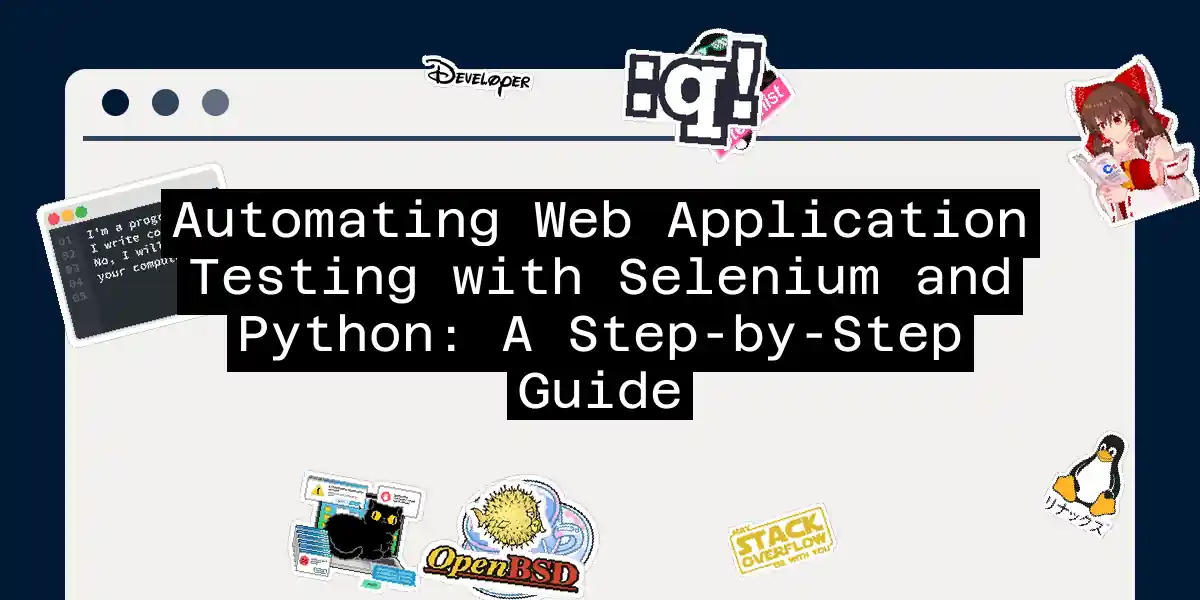Introduction to Selenium and Python
When it comes to web application testing, manual testing can be a tedious and time-consuming process. This is where Selenium and Python come into play, offering a powerful combination for automating web testing. In this article, we’ll delve into the world of Selenium and Python, guiding you through the process of setting up and running automated tests.
What is Selenium?
Selenium is an open-source tool primarily used for automating web browsers. It supports multiple programming languages, including Python, Java, C#, and Ruby, making it a versatile tool for various projects. Selenium allows you to automate interactions with web pages across different browsers like Chrome, Firefox, Safari, and Edge, and on various operating systems such as Windows, macOS, and Linux.
Setting Up the Environment
Before we dive into the fun part, let’s set up our environment.
- Install Python: If you haven’t already, download and install Python from the official website. For this example, we’ll use Python 3.x, but you can use any version you prefer.
- Install Selenium: Use pip to install Selenium:
pip install selenium - Download Web Drivers: Selenium uses web drivers to interact with browsers. For example, if you’re using Chrome, you’ll need to download ChromeDriver from the official website. Similarly, for Firefox, you’ll need GeckoDriver. After downloading, extract the files and add them to your system’s PATH.
Writing Your First Selenium Test
Now that we have everything set up, let’s write a simple test to get you started.
Step 1: Import Necessary Libraries
from selenium import webdriver
from selenium.webdriver.common.by import By
from selenium.webdriver.support.ui import WebDriverWait
from selenium.webdriver.support import expected_conditions as EC
Step 2: Set Up the WebDriver
# Set up the ChromeDriver
driver = webdriver.Chrome()
Step 3: Navigate to the Website
# Open the website
driver.get("https://www.example.com")
Step 4: Find and Interact with Elements
# Find an element by its ID
element = driver.find_element(By.ID, "some_id")
# Click on the element
element.click()
Step 5: Use Explicit Waits
Sometimes, web pages take time to load, and you need to wait for certain elements to appear before interacting with them. This is where explicit waits come in handy.
# Wait for an element to be clickable
element = WebDriverWait(driver, 10).until(
EC.element_to_be_clickable((By.ID, "some_id"))
)
Here’s a complete example:
from selenium import webdriver
from selenium.webdriver.common.by import By
from selenium.webdriver.support.ui import WebDriverWait
from selenium.webdriver.support import expected_conditions as EC
# Set up the ChromeDriver
driver = webdriver.Chrome()
# Open the website
driver.get("https://www.example.com")
# Wait for an element to be clickable
element = WebDriverWait(driver, 10).until(
EC.element_to_be_clickable((By.ID, "some_id"))
)
# Click on the element
element.click()
# Close the browser
driver.quit()
Using Behave for BDD Testing
Behavior-Driven Development (BDD) is a great way to write tests that are easy to understand and maintain. Behave is a Python framework that allows you to write tests in a BDD style.
Step 1: Install Behave
pip install behave
Step 2: Create Feature Files
Create a features directory and add a example.feature file with the following content:
Feature: Example Feature
Scenario: Open the website and click on an element
Given the website is open
When I click on the element with id "some_id"
Then the page title should be "Example Domain"
Step 3: Write Step Definitions
Create a features/steps directory and add a example_steps.py file with the following content:
from behave import given, when, then
from selenium import webdriver
@given("the website is open")
def step_impl(context):
context.driver = webdriver.Chrome()
context.driver.get("https://www.example.com")
@when("I click on the element with id {element_id}")
def step_impl(context, element_id):
element = context.driver.find_element(By.ID, element_id)
element.click()
@then("the page title should be {title}")
def step_impl(context, title):
assert context.driver.title == title
@then("the browser is closed")
def step_impl(context):
context.driver.quit()
Step 4: Run the Tests
Run the tests using the following command:
behave features
Diagram: Selenium Workflow
Here’s a simple diagram illustrating the Selenium workflow:
Conclusion
Automating web application testing with Selenium and Python is a powerful way to streamline your testing process. By following these steps, you can set up a robust testing framework that saves time and reduces the likelihood of human error. Remember, the key to successful automation is to keep your tests simple, readable, and maintainable.
Happy testing