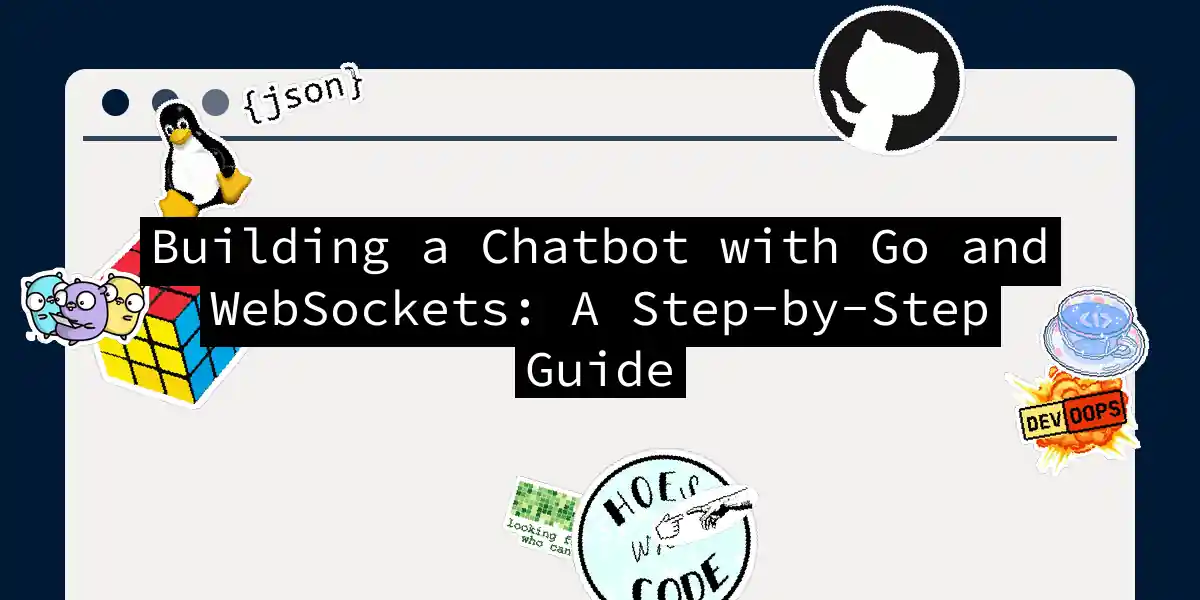Introduction to WebSockets and Go
In the world of real-time communication, WebSockets are the unsung heroes that enable seamless, bidirectional data exchange between a client and a server. When combined with the efficiency and simplicity of the Go programming language, you get a powerful toolset for building robust and interactive applications. In this article, we’ll delve into the process of creating a chatbot using Go and WebSockets, making sure you’re entertained and informed every step of the way.
Setting Up Your Environment
Before we dive into the code, ensure you have the following prerequisites:
- Go installed: If you’re new to Go, you can download it from the official Go website.
- Basic Go syntax: If you’re rusty, a quick refresher never hurts. Here’s a [book recommendation][1] to get you started.
- Docker (optional): For containerization, but we won’t cover it in-depth here.
Step 1: Setting Up the HTTP Server
To begin, we need a simple HTTP server to host our chat application. Here’s how you can set it up:
package main
import (
"fmt"
"log"
"net/http"
)
func main() {
http.HandleFunc("/", func(w http.ResponseWriter, r *http.Request) {
http.ServeFile(w, r, "frontend/index.html")
})
log.Println("HTTP server started on :8080")
err := http.ListenAndServe(":8080", nil)
if err != nil {
log.Fatal("ListenAndServe: ", err)
}
}
This code sets up an HTTP server that serves an index.html file from the frontend directory.
Step 2: Creating the Frontend
Let’s create a simple frontend to interact with our chatbot. Here’s a basic index.html file:
<!DOCTYPE html>
<html lang="en">
<head>
<meta charset="UTF-8">
<meta name="viewport" content="width=device-width, initial-scale=1.0">
<title>Chatbot</title>
<style>
#messages {
height: 300px;
overflow-y: scroll;
}
</style>
</head>
<body>
<h1>Chatbot</h1>
<input id="username" type="text" placeholder="Username">
<input id="message" type="text" placeholder="Message">
<button id="send">Send</button>
<div id="messages"></div>
<script>
const usernameInput = document.querySelector('#username');
const messageInput = document.querySelector('#message');
const sendButton = document.querySelector('#send');
const messagesDiv = document.querySelector('#messages');
const ws = new WebSocket("ws://" + window.location.host + "/ws");
ws.onmessage = function(event) {
const message = JSON.parse(event.data);
const messageElement = document.createElement('div');
messageElement.textContent = `${message.username}: ${message.content}`;
messagesDiv.appendChild(messageElement);
};
sendButton.onclick = () => {
const message = {
username: usernameInput.value,
content: messageInput.value,
};
ws.send(JSON.stringify(message));
messageInput.value = "";
};
</script>
</body>
</html>
This HTML file includes a simple form for entering a username and a message, and a div to display the chat messages.
Step 3: Implementing the WebSocket Server
Now, let’s implement the WebSocket server using the Gorilla WebSocket library. First, install the library:
go get github.com/gorilla/websocket
Here’s how you can modify your Go code to include WebSocket functionality:
package main
import (
"fmt"
"log"
"net/http"
"github.com/gorilla/websocket"
)
var upgrader = websocket.Upgrader{
ReadBufferSize: 1024,
WriteBufferSize: 1024,
}
func wshandler(w http.ResponseWriter, r *http.Request) {
ws, err := upgrader.Upgrade(w, r, nil)
if err != nil {
log.Fatal(err)
}
defer ws.Close()
for {
var message struct {
Username string `json:"username"`
Content string `json:"content"`
}
err := ws.ReadJSON(&message)
if err != nil {
log.Println(err)
break
}
// Broadcast the message to all connected clients
for _, client := range clients {
if client != ws {
err := client.WriteJSON(message)
if err != nil {
log.Println(err)
}
}
}
}
}
var clients = make(map[*websocket.Conn]bool)
func main() {
http.HandleFunc("/", func(w http.ResponseWriter, r *http.Request) {
http.ServeFile(w, r, "frontend/index.html")
})
http.HandleFunc("/ws", wshandler)
log.Println("HTTP server started on :8080")
err := http.ListenAndServe(":8080", nil)
if err != nil {
log.Fatal("ListenAndServe: ", err)
}
}
This code sets up a WebSocket endpoint at /ws and handles incoming messages by broadcasting them to all connected clients.
Step 4: Handling Multiple Clients
To manage multiple clients, we need to keep track of all connected WebSocket connections. Here’s an updated version of the code that includes client management:
package main
import (
"fmt"
"log"
"net/http"
"sync"
"github.com/gorilla/websocket"
)
var upgrader = websocket.Upgrader{
ReadBufferSize: 1024,
WriteBufferSize: 1024,
}
var clients = make(map[*websocket.Conn]bool)
var mu sync.Mutex
func wshandler(w http.ResponseWriter, r *http.Request) {
ws, err := upgrader.Upgrade(w, r, nil)
if err != nil {
log.Fatal(err)
}
defer ws.Close()
mu.Lock()
clients[ws] = true
mu.Unlock()
for {
var message struct {
Username string `json:"username"`
Content string `json:"content"`
}
err := ws.ReadJSON(&message)
if err != nil {
log.Println(err)
break
}
// Broadcast the message to all connected clients
mu.Lock()
for client := range clients {
if client != ws {
err := client.WriteJSON(message)
if err != nil {
log.Println(err)
delete(clients, client)
}
}
}
mu.Unlock()
}
mu.Lock()
delete(clients, ws)
mu.Unlock()
}
func main() {
http.HandleFunc("/", func(w http.ResponseWriter, r *http.Request) {
http.ServeFile(w, r, "frontend/index.html")
})
http.HandleFunc("/ws", wshandler)
log.Println("HTTP server started on :8080")
err := http.ListenAndServe(":8080", nil)
if err != nil {
log.Fatal("ListenAndServe: ", err)
}
}
This updated code uses a mutex to safely manage the map of connected clients.
Sequence Diagram
Here’s a sequence diagram to illustrate the flow of communication between the client and the server:
Testing the Application
To test the application, run the Go server:
go run main.go
Open two or more browser tabs and navigate to http://localhost:8080. You should be able to see messages sent from one tab appearing in the other tabs in real-time.
Conclusion
Building a chatbot with Go and WebSockets is a fun and rewarding project that can help you understand the power of real-time communication. With this guide, you’ve learned how to set up an HTTP server, create a simple frontend, implement a WebSocket server, and manage multiple clients. Whether you’re building a simple chat application or a more complex real-time system, the principles here will serve as a solid foundation.
So, go ahead and chat away – your Go-powered chatbot is ready to converse