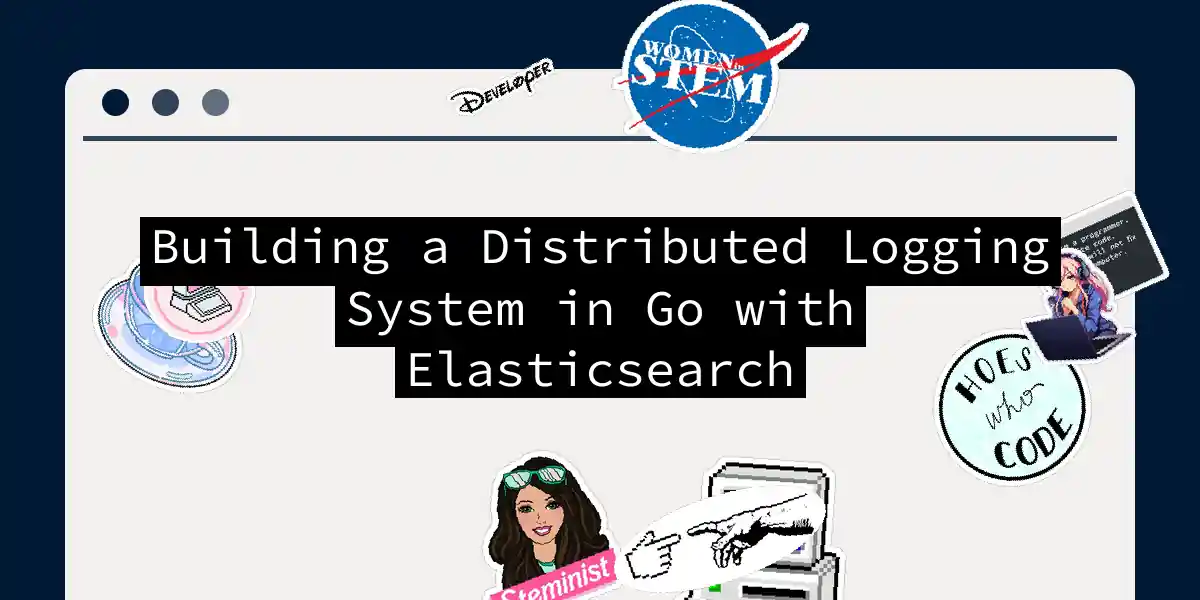Introduction to Distributed Logging
In the world of microservices, where applications are broken down into smaller, independent services, managing logs can be a daunting task. Each service generates its own logs, and tracking a request across multiple services can be like trying to find a needle in a haystack. This is where distributed logging comes into play, and Elasticsearch is one of the most powerful tools you can use to centralize and analyze your logs.
Why Elasticsearch?
Elasticsearch is an open-source document database that excels in handling large volumes of data and providing real-time search and analytics capabilities. Here are a few reasons why it’s a top choice for distributed logging:
- Scalability: Elasticsearch is designed for horizontal scalability, making it perfect for handling the log data from multiple services.
- Real-Time Search and Analytics: It provides powerful real-time search capabilities, which are essential for monitoring and analyzing log data.
- Full-Text Search: Elasticsearch offers robust full-text search features, including support for complex queries and multi-language search.
- Integration with the Elastic Stack: It seamlessly integrates with other tools in the Elastic Stack, such as Logstash, Kibana, and Beats, providing a comprehensive solution for data ingestion, storage, analysis, and visualization.
Setting Up the Elastic Stack
Before diving into the Go implementation, let’s set up the Elastic Stack. The Elastic Stack, also known as the ELK Stack, consists of Elasticsearch, Logstash, and Kibana.
Step 1: Install Elasticsearch, Logstash, and Kibana
You can quickly set up the Elastic Stack using Docker. Here’s how you can do it:
# Clone the repository if you need a sample setup
git clone https://github.com/elastic/elastic-stack-docker.git
# Navigate to the directory
cd elastic-stack-docker
# Start the Elastic Stack
docker-compose up
Step 2: Verify Elasticsearch
To ensure Elasticsearch is running, you can use curl to check the health of the cluster:
curl http://localhost:9200
This should return a JSON response indicating the status of your Elasticsearch instance.
Logging in Go with Elasticsearch
Now, let’s move on to setting up logging in a Go application using Elasticsearch.
Step 1: Install the Necessary Packages
You need to install the Go Elasticsearch client library. Here’s how you can do it:
go get github.com/elastic/go-elasticsearch/v8
Step 2: Configure the Elasticsearch Client
Here’s an example of how to configure the Elasticsearch client in your Go application:
package main
import (
"context"
"fmt"
"log"
"github.com/elastic/go-elasticsearch/v8"
)
func main() {
// Create a new Elasticsearch client
cfg := elasticsearch.Config{
Addresses: []string{"http://localhost:9200"},
}
es, err := elasticsearch.NewClient(cfg)
if err != nil {
log.Fatalf("Error creating the client: %s", err)
}
// Ping the Elasticsearch server
res, err := es.Info()
if err != nil {
log.Fatalf("Error getting response: %s", err)
}
defer res.Body.Close()
// Log the response
fmt.Println(res.String())
}
Step 3: Log Data to Elasticsearch
To log data to Elasticsearch, you can create a function that sends log messages to an Elasticsearch index. Here’s an example:
package main
import (
"context"
"encoding/json"
"log"
"github.com/elastic/go-elasticsearch/v8"
)
type LogMessage struct {
Timestamp string `json:"@timestamp"`
Message string `json:"message"`
Level string `json:"level"`
}
func logToElasticsearch(es *elasticsearch.Client, index string, message LogMessage) error {
// Marshal the log message to JSON
jsonMessage, err := json.Marshal(message)
if err != nil {
return err
}
// Create an index request
req := es.IndexRequest{
Index: index,
Body: bytes.NewReader(jsonMessage),
}
// Send the request
res, err := req.Do(context.Background(), es)
if err != nil {
return err
}
defer res.Body.Close()
// Check the response status
if res.IsError() {
return fmt.Errorf("error indexing document: %s", res.Status())
}
return nil
}
func main() {
// Create a new Elasticsearch client
cfg := elasticsearch.Config{
Addresses: []string{"http://localhost:9200"},
}
es, err := elasticsearch.NewClient(cfg)
if err != nil {
log.Fatalf("Error creating the client: %s", err)
}
// Log a message
message := LogMessage{
Timestamp: "2024-09-29T12:00:00Z",
Message: "This is a log message",
Level: "INFO",
}
err = logToElasticsearch(es, "logs", message)
if err != nil {
log.Fatalf("Error logging to Elasticsearch: %s", err)
}
}
Visualizing Logs with Kibana
Once you have your logs being sent to Elasticsearch, you can use Kibana to visualize and analyze them.
Step 1: Open Kibana
Open your browser and navigate to Kibana, which should be running on http://localhost:5601.
Step 2: Create an Index Pattern
To visualize your logs, you need to create an index pattern in Kibana:
- Go to Management: In the Kibana sidebar, click on Management.
- Select Stack Management: Under the Management section, click on Stack Management.
- Index Patterns: In the Stack Management section, click on Index Patterns.
- Create Index Pattern: Click on the Create index pattern button.
- Define Index Pattern: Enter
logs-*in the Index pattern field. This pattern matches the index names created by your logging setup. - Set Time Field: Select
@timestampfrom the Time field dropdown. This field is automatically generated by your logging setup and is used by Kibana to filter and sort log entries by time. - Save Index Pattern: Click the Create index pattern button to save your new index pattern.
Step 3: Navigate to Discover
- Go to Discover: In the Kibana sidebar, click on Discover. This is where you can explore and query your log data.
- Select Index Pattern: Ensure that the newly created
logs-*index pattern is selected from the index pattern dropdown at the top left.
You should now see your logs in the Discover view. You can use the search bar at the top to filter logs, and the time filter to narrow down the logs to a specific timeframe.
Conclusion
Building a distributed logging system with Go and Elasticsearch is a powerful way to manage and analyze the log data from your microservices. By following these steps, you can centralize your logs, visualize them in Kibana, and gain deeper insights into your system’s behavior.
Remember, logging is not just about storing data; it’s about making that data useful. With Elasticsearch and Kibana, you’re not just logging; you’re telling a story about how your system is performing.
So, go ahead and log your way to better system monitoring and troubleshooting. Happy logging