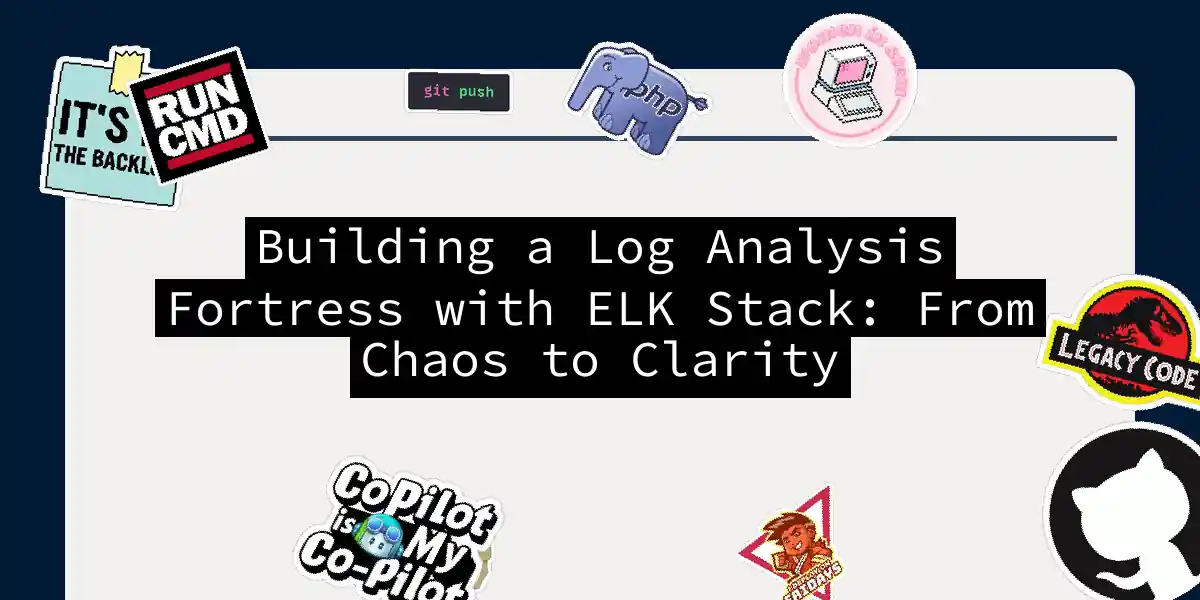Introduction
Logs are like digital breadcrumbs – they’re everywhere, they’re messy, and if you don’t organize them, you’ll get lost in the forest of your own infrastructure. That’s where ELK Stack (Elasticsearch, Logstash, Kibana) comes to the rescue. Think of it as your personal log butler, detective, and artist rolled into one open-source package. In this guide, we’ll build a log analysis system that turns your cryptic server mutterings into actionable insights. No magic wands required – just terminal commands and a dash of patience.
What is ELK Stack?
ELK isn’t a mammal – it’s three powerful tools working in harmony:
- Elasticsearch: The search engine that stores and indexes logs like a librarian on espresso
- Logstash: The data pipeline that ingests, filters, and massages logs into submission
- Kibana: The visualization layer that turns raw data into pretty dashboards (your detective’s magnifying glass)
Why suffer throughgrephell when you can query terabytes of logs in seconds? Let’s set this up!
Installation Walkthrough
Tested on Ubuntu 22.04. All commands assume sudo privileges.
1. Install Java (The ELK Fuel)
sudo apt update && sudo apt install openjdk-17-jdk -y
java -version # Verify install
2. Install Elasticsearch
wget -qO - https://artifacts.elastic.co/GPG-KEY-elasticsearch | sudo gpg --dearmor -o /usr/share/keyrings/elastic.gpg
echo "deb [signed-by=/usr/share/keyrings/elastic.gpg] https://artifacts.elastic.co/packages/8.x/apt stable main" | sudo tee /etc/apt/sources.list.d/elastic-8.x.list
sudo apt update && sudo apt install elasticsearch -y
Configure Elasticsearch (/etc/elasticsearch/elasticsearch.yml):
cluster.name: my-log-fortress
network.host: 0.0.0.0
discovery.type: single-node # For dev environments
Start the service:
sudo systemctl start elasticsearch && sudo systemctl enable elasticsearch
Verify with curl -X GET "localhost:9200/?pretty". You should see a JSON response with your cluster info.
3. Install Logstash (The Data Plumber)
sudo apt install logstash -y
Create a test pipeline (/etc/logstash/conf.d/test.conf):
input {
stdin {} # For testing
}
output {
elasticsearch {
hosts => ["http://localhost:9200"]
index => "test-logs-%{+YYYY.MM.dd}"
}
}
Start Logstash in test mode:
sudo /usr/share/logstash/bin/logstash -f /etc/logstash/conf.d/test.conf --config.test_and_exit
sudo systemctl start logstash
4. Install Kibana (The Dashboard Magician)
sudo apt install kibana -y
sudo systemctl start kibana && sudo systemctl enable kibana
Access Kibana at http://your-server-ip:5601. First screen? Victory!
Shipping Real Logs with Filebeat
Time to feed real data to our beast. We’ll use Filebeat – Elastic’s lightweight log shipper.
Installation & Configuration
sudo apt install filebeat -y
Configure Filebeat (/etc/filebeat/filebeat.yml):
filebeat.inputs:
- type: filestream
paths:
- /var/log/*.log # Tail system logs
output.logstash:
hosts: ["localhost:5044"] # Send to Logstash
Enable modules (for structured parsing):
sudo filebeat modules enable system nginx mysql # Enable based on your services
Start Filebeat:
sudo systemctl start filebeat
Logstash Pipeline: From Raw to Refined
Let’s create a production-grade Logstash pipeline for Apache logs:
Apache Pipeline (/etc/logstash/conf.d/apache.conf):
input {
beats {
port => 5044
}
}
filter {
grok {
match => { "message" => "%{COMBINEDAPACHELOG}" }
}
date {
match => [ "timestamp", "dd/MMM/yyyy:HH:mm:ss Z" ]
}
geoip {
source => "clientip"
}
}
output {
elasticsearch {
hosts => ["http://localhost:9200"]
index => "apache-logs-%{+YYYY.MM.dd}"
}
}
This pipeline:
- Parses Apache logs using GROK patterns
- Extracts geo-location from IPs
- Structures timestamps properly
- Outputs to daily Elasticsearch indices
Restart Logstash:sudo systemctl restart logstash
Visualizing Data in Kibana
Now for the fun part – making logs beautiful!
- Navigate to Stack Management > Index Patterns
- Create pattern for
apache-logs-* - Go to Analytics > Discover – voilà! Your logs are searchable
Create a Dashboard:
- Track request counts, error rates, geographic traffic
- Use TSVB (Time Series Visual Builder) for real-time graphs
- Pro tip: Save dashboards to share with teammates
Pro Tips for Production
- Scale with Kafka: Buffer logs during traffic spikesgraph LR A[Filebeat] --> B[Kafka] B --> C{Logstash}
- Secure with Nginx: Reverse proxy for Kibana (
/etc/nginx/sites-available/kibana):server { listen 80; server_name logs.yourdomain.com; location / { proxy_pass http://localhost:5601; auth_basic "Restricted"; auth_basic_user_file /etc/nginx/.htpasswd; } } - Retention Policies: Use ILM (Index Lifecycle Management) to auto-delete old logs
- Alerting: Set up anomaly detection for error spikes
When ELK Feels Heavy
For smaller setups, consider these alternatives:
| Tool | Best For | Quirk Factor |
|---|---|---|
| Loki | Kubernetes | Low-config |
| Graylog | Sysadmins | Java-heavy |
| ClickHouse | Cost efficiency | Steep curve |
Conclusion
Building an ELK Stack is like assembling a superhero team: Elasticsearch is the brain, Logstash the muscle, and Kibana the charismatic face. Yes, you’ll wrestle with GROK patterns and curse Java memory settings, but seeing that first dashboard light up? Pure nirvana. Remember – in the world of log analysis, the only wrong move is not starting at all. Now go corral those logs!
Final Pro Tip: Start small with a single service’s logs before conquering your entire infrastructure. Your future self (and your servers) will thank you.