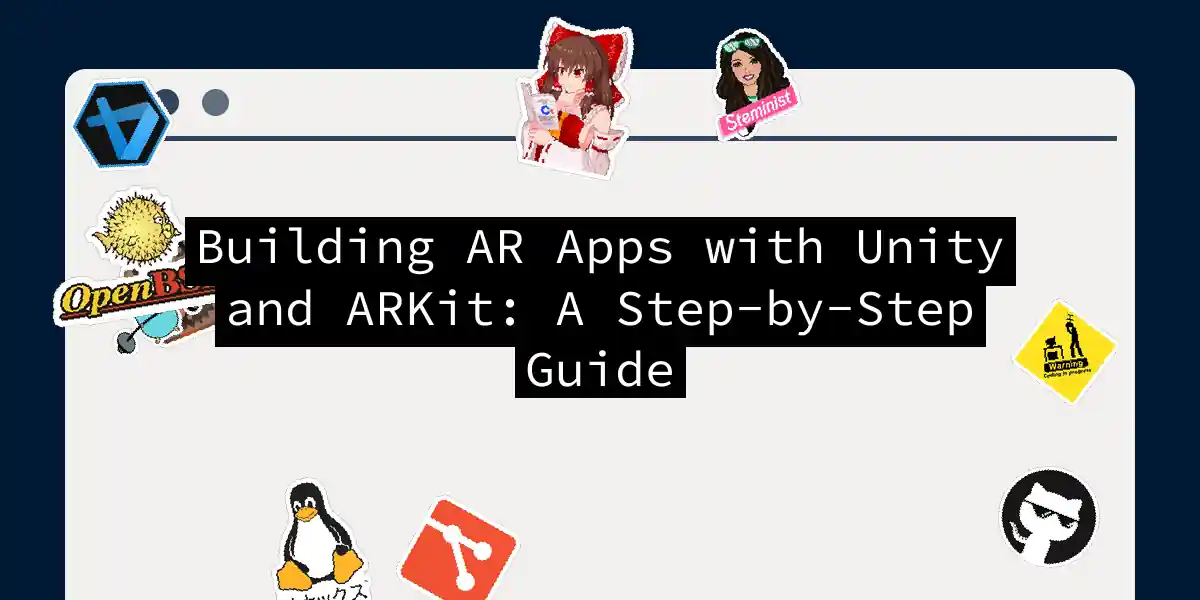Picture this: You’re holding up your phone and seeing a dragon perched on your coffee cup. No, you haven’t had too much caffeine - you’re just experiencing augmented reality! As developers, we get to create these magical moments. Today, we’ll build an AR app together using Unity and ARKit that lets users place 3D objects in their environment. And don’t worry, I’ll sprinkle in some dad jokes to keep things light - after all, what did the AR developer say to the pizza? “I can see a plane!” (I’ll see myself out).
Prerequisites Checklist
Before we dive in, let’s get our toolkit ready:
- Unity 2021.3+ (the mystical forge where AR creations come alive)
- Xcode 13+ (our portal to iOS devices)
- iOS device with A12 Bionic chip or better (sorry, iPhone 6 lovers)
- AR Foundation 6.0+ (Unity’s Swiss Army knife for AR)
- ARKit XR Plugin (the secret sauce for Apple devices)
Project Setup: Laying the Foundation
- Create New 3D Project
Open Unity Hub → New Project (3D Core) → Name it “ARKitWonderland” - Install AR Packages
Navigate to Window > Package Manager:- Install AR Foundation
- Install ARKit XR Plugin
- Add “XR Plugin Management” from Package Manager
- Configure Player Settings
Edit > Project Settings > Player:- Set Bundle Identifier: com.yourname.ARKitMaster - Target minimum iOS: 14.0+ - Camera Usage Description: "Needs camera for AR experiences"
Scene Configuration: Building the AR Stage
Let’s set up our AR playground:
- Delete Main Camera
- Create empty GameObject → Rename to “AR Session Origin”
- Add Components:
- AR Session Origin (component) - AR Plane Manager - AR Raycast Manager - AR Point Cloud Manager - Create AR Session GameObject (find in GameObject > XR > AR Session)
Placement Indicator: Your AR Compass
Visual feedback is crucial in AR. Let’s create a placement indicator:
- Create Quad
Right-click Hierarchy > 3D Object > Quad → Name “PlacementIndicator” - Material Setup:
- Create new Material → Name “TransparentIndicator”
- Shader: Unlit/Transparent
- Assign PNG texture with alpha channel
- Scale to 0.1 on all axes
The Magic Code: Tap-to-Place Functionality
Create “ARTapHandler.cs” script:
using UnityEngine;
using UnityEngine.XR.ARFoundation;
public class ARTapHandler : MonoBehaviour
{
[SerializeField]
private GameObject objectToPlace; // Your prefab goes here
[SerializeField]
private GameObject placementIndicator;
private ARRaycastManager raycastManager;
private bool placementValid = false;
private Pose placementPose;
void Start()
{
raycastManager = FindObjectOfType<ARRaycastManager>();
placementIndicator.SetActive(false);
}
void Update()
{
UpdatePlacement();
if (placementValid && Input.touchCount > 0
&& Input.GetTouch(0).phase == TouchPhase.Began)
{
PlaceObject();
}
}
private void UpdatePlacement()
{
var screenCenter = Camera.main.ViewportToScreenPoint(new Vector3(0.5f, 0.5f));
var hits = new List<ARRaycastHit>();
raycastManager.Raycast(screenCenter, hits, TrackableType.Planes);
placementValid = hits.Count > 0;
if (placementValid)
{
placementPose = hits.pose;
placementIndicator.transform.SetPositionAndRotation(
placementPose.position,
placementPose.rotation
);
placementIndicator.SetActive(true);
}
else
{
placementIndicator.SetActive(false);
}
}
private void PlaceObject()
{
Instantiate(objectToPlace, placementPose.position, placementPose.rotation);
}
}
Key features:
- Raycast detects real-world surfaces
- Visual indicator shows valid placement zones
- Touch input triggers object instantiation
Image Tracking: AR That Recognizes Reality
Let’s make our app recognize images using ARKit’s image tracking:
- Enable Image Tracking
Select AR Session Origin → AR Tracked Image Manager (add component) - Create Reference Image Library
Assets > Create > XR > Reference Image Library- Add your target images (JPG/PNG)
- Set physical size (e.g., 0.5m for a poster)
- Tracked Image Prefab Setup:
1. Create empty GameObject → Name "ImageTracker"
2. Add AR Tracked Image component
3. Drag reference image library to "Serialized Library" field
4. Create child objects that appear when image is detected
Building for iOS: The Final Frontier
Time to make your creation tangible:
- Unity Build Settings
File > Build Settings > iOS > Switch Platform - Player Settings Tweaks:
- Graphics API: Metal only
- Architecture: ARM64
- Target SDK: Device SDK
- Build Process:
# Build command sequence
1. Click "Build and Run"
2. Create "iOSBuild" folder when prompted
3. Unity exports Xcode project
- Xcode Finalization:
- Open .xcodeproj file
- Set development team in Signing & Capabilities
- Connect iOS device → Build and run!
Pro Tips from the AR Trenches
- Lighting Matters: ARKit works best in well-lit environments. Dim rooms make AR objects look like ghosts!
- Scale Reality: Always consider real-world scale. A 10-meter dragon in a living room breaks immersion faster than a dad joke at a comedy club.
- Error Handling: Add AR session callbacks to handle:
ARSession.stateChanged += (state) => { if (state == ARSessionState.NeedsInstall) { Debug.Log("ARKit update required!"); } };
Troubleshooting Common Dragon Slayers
When AR gremlins strike:
- “No ARSession” error: Double-check AR Session GameObject exists
- Black screen: Verify camera permissions in Player Settings
- Shaky objects: Enable environment lighting estimation in ARKit settings
Where to Go from Here
You’ve just scratched AR’s surface! For your next adventures:
- Explore AR Foundation Samples
Clone Unity’s official samples:git clone https://github.com/Unity-Technologies/arfoundation-samples - Dive Deeper:
- Occlusion: Make virtual objects hide behind real ones
- Face Tracking: Create AR masks and filters
- Collaborative AR: Multi-user experiences Remember: Every AR developer started knowing nothing about planes (the digital kind). Your coffee table could be the stage for the next viral AR game. Now go make digital dragons perch on real-world objects - just maybe not during important meetings!