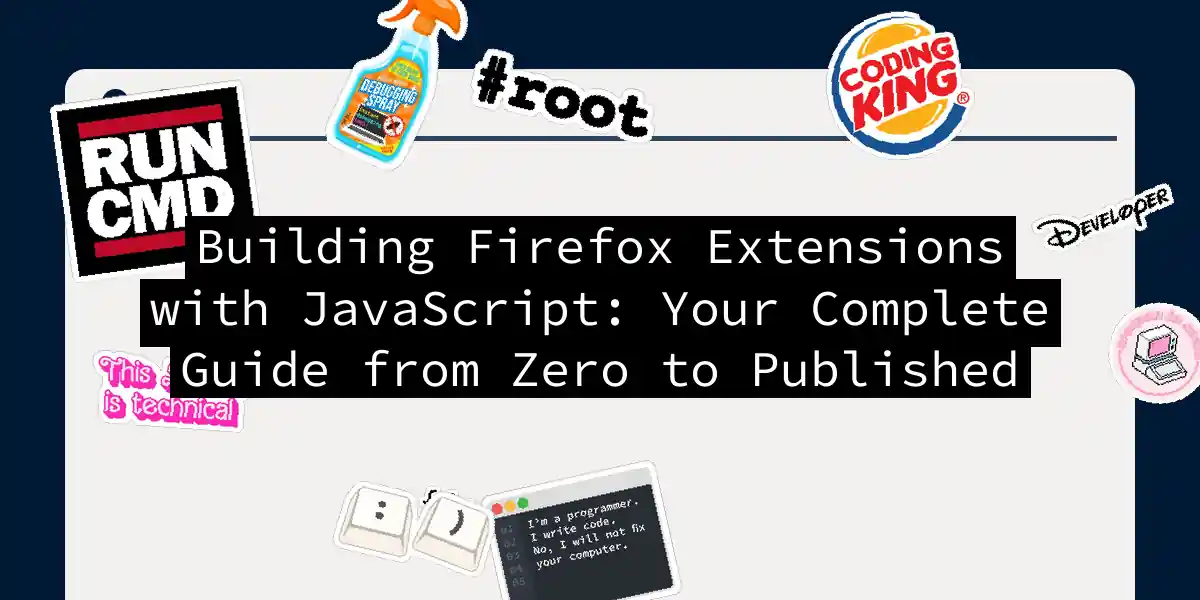Remember when debugging meant alert() statements? Ah, the good old days—and by “good,” I mean absolutely terrible. Fast forward to today, and Firefox extension development has evolved into something actually enjoyable. You can build powerful browser extensions that extend Firefox’s capabilities without losing your sanity in the process.
In this guide, we’re going to build a Firefox extension from the ground up. Whether you want to create a productivity tool, customize web pages, or build something wild and experimental, understanding how to develop Firefox extensions is a superpower worth having.
Why Build Firefox Extensions?
Before we dive into the technical deep end, let’s talk about why you’d want to do this. Firefox extensions let you:
- Modify web pages in real-time
- Add custom functionality to the browser interface
- Intercept and process data
- Create tools that solve your specific problems
- Build side projects that thousands of people might use The Firefox extension ecosystem is vibrant, and the APIs are modern and well-documented. Plus, if you know JavaScript, you’ve already got 90% of the skills you need.
The Foundation: Understanding Your Extension Structure
A Firefox extension is basically a structured folder containing files that tell Firefox what to do. Think of it like giving Firefox a detailed instruction manual written in JavaScript and JSON.
The key player in this setup is the manifest.json file—it’s the constitution of your extension. Everything else flows from this single document.
Here’s what a basic manifest looks like:
{
"manifest_version": 3,
"name": "My Awesome Extension",
"version": "1.0.0",
"description": "An extension that does cool things",
"permissions": [
"activeTab",
"scripting",
"storage"
],
"action": {
"default_popup": "popup.html",
"default_icon": "icons/icon-48.png"
},
"content_scripts": [
{
"matches": ["<all_urls>"],
"js": ["content.js"]
}
],
"background": {
"service_worker": "background.js"
}
}
Let me break down what’s actually happening here:
manifest_version: Use 3. It’s the modern standard (Manifest V2 is deprecated). Version 3 is more secure and aligns with the direction all browsers are moving.
permissions: This is like asking the user for capabilities. You need activeTab to access the current tab, scripting to run scripts, and storage to persist data locally.
action: Defines what appears in the toolbar—your extension’s icon and the popup that opens when clicked.
content_scripts: These scripts run on web pages and can directly access the DOM. They’re the workhorses of DOM manipulation.
background: Service workers that run in the background, handling events and long-running tasks.
Step 1: Setting Up Your Extension Folder
Create a folder structure like this:
my-extension/
├── manifest.json
├── content.js
├── background.js
├── popup.js
├── popup.html
├── styles.css
└── icons/
├── icon-16.png
├── icon-48.png
└── icon-128.png
You don’t need icons right away, but you’ll want them eventually. For now, simple 16x16, 48x48, and 128x128 PNG files will suffice.
Step 2: Building Content Scripts
Content scripts are where the magic happens on web pages. These scripts can see and modify the DOM, but they run in an isolated context (for security). You can’t access page variables directly, but you can manipulate everything visible to users. Let’s create a content script that enhances web pages by adding borders to paragraphs and listening for color change requests:
// content.js - Runs on matching pages
console.log('Extension loaded on:', window.location.href);
// Enhance all paragraphs with styling
document.querySelectorAll('p').forEach(paragraph => {
paragraph.style.border = '2px solid #4A90E2';
paragraph.style.padding = '8px';
paragraph.style.borderRadius = '4px';
paragraph.style.transition = 'background-color 0.3s ease';
});
// Listen for messages from the popup
browser.runtime.onMessage.addListener((request, sender, sendResponse) => {
if (request.action === 'changeColor') {
document.body.style.backgroundColor = request.color;
sendResponse({ success: true });
}
if (request.action === 'highlightLinks') {
document.querySelectorAll('a').forEach(link => {
link.style.textDecoration = 'underline wavy #FF6B6B';
link.style.textDecorationThickness = '2px';
});
sendResponse({ success: true, linksHighlighted: document.querySelectorAll('a').length });
}
});
This script does several things:
- Logs when it loads (useful for debugging)
- Finds all paragraphs and styles them
- Listens for messages from your popup and acts on them
- Supports multiple action types, making it extensible
Step 3: Creating the Background Worker
Background scripts are event-driven and handle tasks that shouldn’t interrupt the user. In Manifest V3, these are service workers (which are event-triggered and automatically clean up when not needed).
// background.js - Handles background events
// Listen for extension icon clicks
browser.action.onClicked.addListener((tab) => {
console.log('Extension button clicked on tab:', tab.id);
});
// Monitor tab updates
browser.tabs.onUpdated.addListener((tabId, changeInfo, tab) => {
if (changeInfo.status === 'complete') {
console.log('Tab loaded:', tab.url);
}
});
// Handle messages from content scripts
browser.runtime.onMessage.addListener((request, sender, sendResponse) => {
if (request.action === 'getData') {
// Simulate fetching data from an API
sendResponse({ data: 'Some data from background' });
}
});
The background worker is perfect for:
- Handling browser events
- Managing data and state
- Processing messages from content scripts
- Performing heavy computations
Step 4: Building Your Popup Interface
The popup is the UI that appears when users click your extension icon. Create an HTML file:
<!DOCTYPE html>
<html>
<head>
<meta charset="utf-8">
<style>
* {
margin: 0;
padding: 0;
box-sizing: border-box;
}
body {
width: 320px;
padding: 16px;
font-family: -apple-system, BlinkMacSystemFont, 'Segoe UI', Roboto, Oxygen, Ubuntu, Cantarell, sans-serif;
background: linear-gradient(135deg, #667eea 0%, #764ba2 100%);
color: #333;
}
h2 {
color: white;
margin-bottom: 16px;
font-size: 18px;
}
.button-group {
display: flex;
flex-direction: column;
gap: 8px;
}
button {
width: 100%;
padding: 10px;
border: none;
border-radius: 6px;
cursor: pointer;
font-weight: 600;
transition: all 0.2s ease;
font-size: 14px;
}
button:hover {
transform: translateY(-2px);
box-shadow: 0 4px 12px rgba(0, 0, 0, 0.15);
}
button:active {
transform: translateY(0);
}
.btn-blue {
background-color: #E3F2FD;
color: #1976D2;
}
.btn-green {
background-color: #E8F5E9;
color: #388E3C;
}
.btn-reset {
background-color: #FCE4EC;
color: #C2185B;
}
.btn-highlight {
background-color: #FFF3E0;
color: #E65100;
}
.status {
margin-top: 12px;
padding: 8px;
background-color: rgba(255, 255, 255, 0.9);
border-radius: 4px;
font-size: 12px;
text-align: center;
display: none;
}
.status.show {
display: block;
}
</style>
</head>
<body>
<h2>🎨 Page Enhancer</h2>
<div class="button-group">
<button id="blue" class="btn-blue">Blue Background</button>
<button id="green" class="btn-green">Green Background</button>
<button id="reset" class="btn-reset">Reset Colors</button>
<button id="highlight" class="btn-highlight">Highlight Links</button>
</div>
<div class="status" id="status"></div>
<script src="popup.js"></script>
</body>
</html>
Notice the styling is intentionally polished. Don’t make popups that look like they’re from 2005—your users will appreciate the effort.
Step 5: Wiring Up the Popup Script
Now create the script that powers your popup:
// popup.js - Handles popup interactions
const statusElement = document.getElementById('status');
function showStatus(message, duration = 2000) {
statusElement.textContent = message;
statusElement.classList.add('show');
setTimeout(() => {
statusElement.classList.remove('show');
}, duration);
}
async function sendToActiveTab(action, data = {}) {
try {
const [tab] = await browser.tabs.query({
active: true,
currentWindow: true
});
const response = await browser.tabs.sendMessage(tab.id, {
action,
...data
});
return response;
} catch (error) {
console.error('Error sending message:', error);
showStatus('Error: Could not reach the page');
}
}
document.getElementById('blue').addEventListener('click', () => {
sendToActiveTab('changeColor', { color: '#E3F2FD' });
showStatus('✓ Changed to blue');
});
document.getElementById('green').addEventListener('click', () => {
sendToActiveTab('changeColor', { color: '#E8F5E9' });
showStatus('✓ Changed to green');
});
document.getElementById('reset').addEventListener('click', () => {
sendToActiveTab('changeColor', { color: 'white' });
showStatus('✓ Reset to white');
});
document.getElementById('highlight').addEventListener('click', async () => {
const response = await sendToActiveTab('highlightLinks');
if (response && response.success) {
showStatus(`✓ Highlighted ${response.linksHighlighted} links`);
}
});
This script handles communication between your popup and the content script running on the page. The sendToActiveTab function is your bread and butter for popup-to-page communication.
Understanding Message Passing
Message passing is how different parts of your extension communicate. Here’s the flow:
This architecture keeps your extension modular and maintainable. Content scripts handle DOM manipulation, background scripts handle state and heavy lifting, and popups provide user interaction.
Step 6: Testing Your Extension
Now for the fun part—actually running your extension.
Open Firefox and navigate to about:debugging#/runtime/this-firefox. You’ll see a page specifically designed for add-on development.
Click “Load Temporary Add-on…” and select your manifest.json file. Firefox will load your extension immediately. Your extension icon will appear in the toolbar.
Here’s what to do next:
- Visit any website
- Click your extension icon
- Watch your popup appear
- Click “Blue Background” and watch the page change
- Modify the JavaScript files
- Click “Reload” on the
about:debuggingpage to see your changes instantly This feedback loop is incredibly fast—no browser restarts needed. It’s the developer experience that made me actually enjoy extension development. For debugging, open the browser console with F12. Your content script logs will appear here. To debug your popup or background script, you can click “Inspect” next to your extension on the debugging page.
Step 7: Working with Storage
Most real extensions need to persist data. Firefox gives you the Storage API for this. Let’s enhance your extension to remember the user’s last chosen color:
// In popup.js, add this function
async function savePreference(key, value) {
await browser.storage.local.set({ [key]: value });
}
async function loadPreference(key) {
const result = await browser.storage.local.get(key);
return result[key];
}
// Update the button handlers
document.getElementById('blue').addEventListener('click', async () => {
await sendToActiveTab('changeColor', { color: '#E3F2FD' });
await savePreference('lastColor', 'blue');
showStatus('✓ Changed to blue (saved)');
});
// Add this on popup load to restore the last color
document.addEventListener('DOMContentLoaded', async () => {
const lastColor = await loadPreference('lastColor');
if (lastColor) {
console.log('Last color was:', lastColor);
}
});
And update your manifest to include storage permissions (you already have this if you followed Step 1):
"permissions": ["storage"]
Storage persists even after Firefox restarts, making it perfect for user preferences, cache data, or anything you want to remember.
Step 8: Adding Permissions and Security
One crucial thing about Firefox extensions: they need to explicitly request permissions. Users see exactly what your extension does, and this builds trust. Be stingy with permissions. If you only need to run on Google results, specify that:
"content_scripts": [
{
"matches": ["https://www.google.com/search*"],
"js": ["content.js"]
}
]
If you need to make API calls, add the domain to a new permission:
"host_permissions": [
"https://api.example.com/*"
]
Requesting minimal permissions is both more secure and more user-friendly. Users are more likely to trust an extension that asks for less.
Step 9: Packaging and Publishing
When you’re ready to share your extension with the world, you need to package it:
web-ext build
This creates a .zip file with your extension. However, to publish on the official Firefox Add-ons store (addons.mozilla.org), you’ll need to:
- Create a developer account
- Submit your extension for review
- Wait for Mozilla’s review process (usually a few days)
- Get it published During review, Mozilla checks for:
- Security vulnerabilities
- Privacy issues (no stealing user data!)
- Performance problems
- Whether it actually works It’s thorough but fair. If you follow best practices and don’t do anything sketchy, you’ll get approved.
Advanced Patterns: Content Script Injection
Sometimes you need more control over when scripts run. You can inject scripts dynamically:
// In background.js
async function injectScript(tabId) {
try {
await browser.scripting.executeScript({
target: { tabId },
function: myFunction
});
} catch (error) {
console.error('Injection failed:', error);
}
}
function myFunction() {
// This code runs on the web page
console.log('Injected script running!');
document.body.style.fontSize = '16px';
}
// Call it when needed
browser.tabs.onUpdated.addListener((tabId, changeInfo, tab) => {
if (changeInfo.status === 'complete' && tab.url.includes('example.com')) {
injectScript(tabId);
}
});
This approach is more powerful but requires the scripting permission.
Debugging Tips and Tricks
1. Use browser.runtime.sendMessage to talk to yourself Sometimes it’s useful to have the background script log things:
browser.runtime.sendMessage({ type: 'debug', message: 'Something happened' })
.then(response => console.log(response));
2. Check the browser console religiously Open the console (F12) frequently. Errors there are often the first sign something’s wrong. 3. Use the Firefox WebExtensions documentation The Mozilla docs are genuinely excellent. Bookmark them: developer.mozilla.org/docs/Mozilla/Add-ons/WebExtensions/ 4. Test on multiple sites Just because your extension works on one website doesn’t mean it works everywhere. Different site structures can break your selectors.
Common Pitfalls to Avoid
Don’t trust the DOM structure of third-party sites Websites change their HTML. Use flexible selectors:
// Bad
const title = document.querySelector('.article-title');
// Better
const title = document.querySelector('h1, [data-test="article-title"]');
Don’t forget about CSP (Content Security Policy) Some sites have strict CSP that might block your script. This is a security feature, not a bug. Don’t make background scripts do too much Service workers unload when idle. Keep background logic simple and event-driven. Don’t ignore permissions Missing permissions will cause cryptic errors. Always check the browser console.
The Future: Manifest V3 Considerations
Firefox has officially adopted Manifest V3 as the standard. This brings:
- Service workers instead of persistent background pages
- More explicit permissions
- Better security by default
- Compatibility with Chrome (your code might work there too!) If you’re starting fresh, use MV3. The future is now, and honestly, it’s better designed than MV2 was.
Real-World Ideas to Build
Now that you understand the fundamentals, here are extension ideas worth building:
- Productivity timer: Show a Pomodoro timer in a sidebar
- Dark mode everywhere: Apply dark mode to sites that don’t have it
- Research assistant: Grab quotes and sources while reading
- Language learner: Add translations on hover
- Notification cleaner: Hide those annoying cookie banners
- Code formatter: Instantly format code examples in blog posts Each of these is a weekend project that could actually become useful.
Wrapping Up
Firefox extension development is genuinely fun and not nearly as intimidating as it seems. You’ve got powerful APIs at your disposal, a supportive community, and a clear path from “I have an idea” to “millions of people are using my extension.” The key takeaways:
- Start with a solid manifest.json
- Understand the message passing architecture
- Test frequently with the debugging page
- Keep permissions minimal
- Actually read the error messages (seriously) The barrier to entry is surprisingly low. If you can write JavaScript, you can build extensions. And if you build something useful, you might just create the next viral browser extension. Now go forth and extend Firefox. The browser is waiting for your ideas.