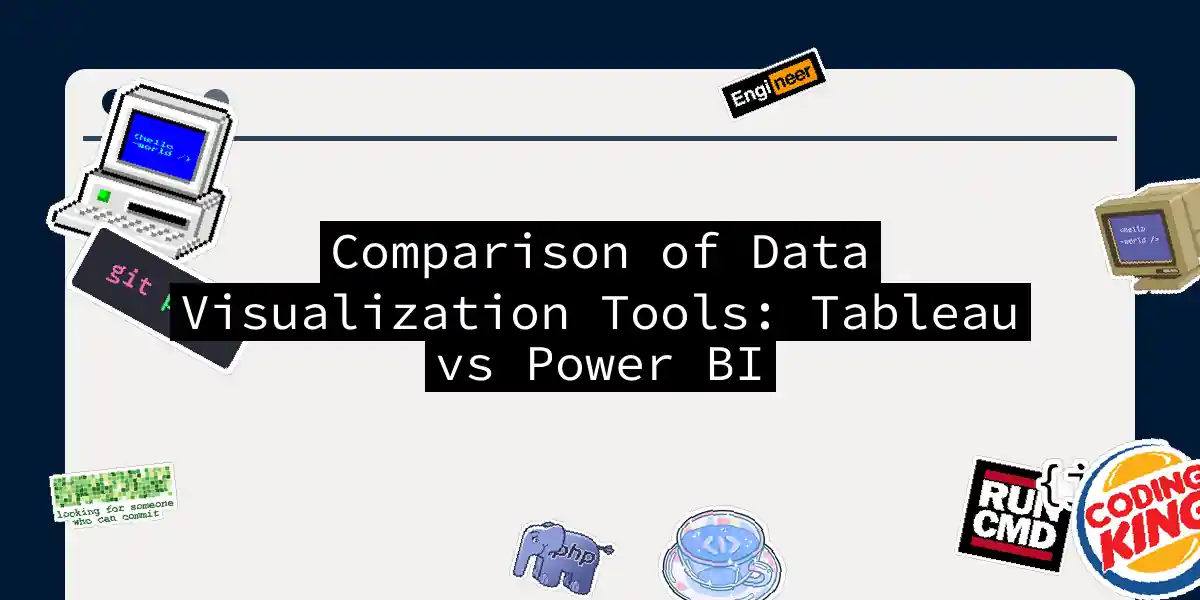When it comes to the world of data visualization, two names often come to mind: Tableau and Power BI. These tools are the superheroes of the data world, transforming raw numbers into insightful and visually stunning stories. But, which one should you choose for your data visualization needs? Let’s dive into the details to find out.
User Interface and Ease of Use
Imagine walking into a new restaurant; the ambiance and ease of navigation can make or break your experience. Similarly, the user interface of your data visualization tool can significantly impact your productivity.
Tableau is known for its intuitive and user-friendly interface. It uses a drag-and-drop approach, making it easy for both beginners and seasoned data analysts to create visualizations. The interface is built around the concept of a worksheet, where you can drag and drop fields to create charts and visuals. This simplicity makes Tableau a favorite among those who value ease of use and quick insights.
On the other hand, Power BI has an interface that will feel familiar if you’re used to other Microsoft products like Excel or Word. However, it can take a bit more time to learn, especially for advanced features. Power BI’s interface is more complex, but it offers robust functionality for those willing to invest the time to master it.
Data Integration and Sources
Data is the lifeblood of any business intelligence tool, and the ability to integrate with various data sources is crucial.
Power BI excels when it comes to integration with Microsoft products such as Excel, SQL Server, and Azure. It’s a no-brainer for organizations deeply embedded in the Microsoft ecosystem. However, it has slightly fewer connector options compared to Tableau, and its query manager can struggle with large and complex datasets.
Tableau, on the other hand, can connect to a wide range of data sources, including cloud-based databases and web services. It performs exceptionally well with live queries from cloud data warehouses and can handle multiple data sources simultaneously using Tableau Prep. This flexibility makes Tableau a better choice for organizations with diverse data sources.
Data Visualization Capabilities
Visualization is where both tools truly shine, but they have different strengths.
Tableau is renowned for its exceptional visualization capabilities. It offers a wide range of chart types, including bar charts, line charts, scatter plots, and geographic maps. Tableau also provides advanced visualization options like treemaps, bubble charts, and more, which are particularly useful for visualizing complex data sets. The level of customization and interactivity in Tableau is unmatched, making it a favorite among data professionals who need pixel-perfect dashboards.
Power BI, while offering a variety of chart types, is more limited in terms of customization compared to Tableau. However, it is designed for simplicity and ease of use, making it a great choice for creating basic charts and visualizations quickly. Power BI’s visualizations are often praised for their simplicity and are well-integrated with the Microsoft Office suite.
Collaboration and Sharing
Collaboration is key in any business environment, and both tools offer different approaches to sharing and collaborating on reports and dashboards.
Power BI has robust collaboration features, especially when integrated with Microsoft Teams. It allows for co-authoring and commenting, making it easier for teams to work together on reports and dashboards. However, these features are more geared towards individual user analysis rather than large-scale collaborative efforts.
Tableau, on the other hand, excels in creating and sharing interactive dashboards. It integrates well with tools like Slack, Salesforce, and Google Drive, making it easier to share insights across different platforms. However, some of its advanced collaboration features may require third-party tools.
Performance and Scalability
When dealing with large datasets, performance and scalability become critical factors.
Tableau is designed to handle enterprise-size data sets with ease. It uses in-memory caching capabilities with Hyper to speed up queries and is compatible with multi-core processors, making it highly efficient for large-scale data analysis. Tableau does not limit the number of data points in a visualization, providing a broad view of the data without any row or size limitations.
Power BI, while capable of handling large datasets, can slow down when dealing with bulk data. It has in-memory capabilities but may not perform as well as Tableau when handling significantly large data sets. Power BI is generally faster with smaller to medium-sized datasets.
Artificial Intelligence and Advanced Analytics
Both tools offer advanced analytics and AI capabilities, but they differ in their approach.
Tableau is strong in advanced analytics, allowing users to create calculated fields, perform statistical analysis, and forecasting. It supports data-science-centric use cases like clustering and trend analysis. Tableau’s visual query language, VizQL, is reported to be more efficient, driving better query efficiency and faster visualization load times.
Power BI uses DAX (Data Analysis Expression) for modeling and manipulating data. It offers built-in AI capabilities like Power BI Q&A, AI visuals, and integration with Azure ML. However, DAX can result in rigid formulas, which might not be as flexible as Tableau’s VizQL.
Pricing and Licensing
The cost of a tool can be a significant factor in the decision-making process.
Power BI is generally more cost-effective, with the Pro plan starting at $9.99 per month per user. It does not require license keys, making it easier to manage and deploy within an organization.
Tableau, on the other hand, is more expensive, with the basic Creator bundle starting at $70 per month per user. It requires license keys, which can add to the administrative overhead.
Conclusion
Choosing between Tableau and Power BI is not a one-size-fits-all decision. It depends on your specific needs, the complexity of your data, and the ecosystem you’re already in.
If you’re deeply embedded in the Microsoft ecosystem and need a tool that integrates seamlessly with Excel, SQL Server, and Azure, Power BI might be the better choice. It’s cost-effective, user-friendly, and great for creating quick insights and basic visualizations.
However, if you need advanced visualization capabilities, the ability to handle large datasets with ease, and more flexibility in data integration and customization, Tableau is the way to go. It’s a powerhouse for data professionals who want pixel-perfect dashboards and advanced analytics.
In the end, it’s not about which tool is better; it’s about which tool is better for you. So, take a deep breath, dive into the world of data visualization, and let the numbers tell their story.