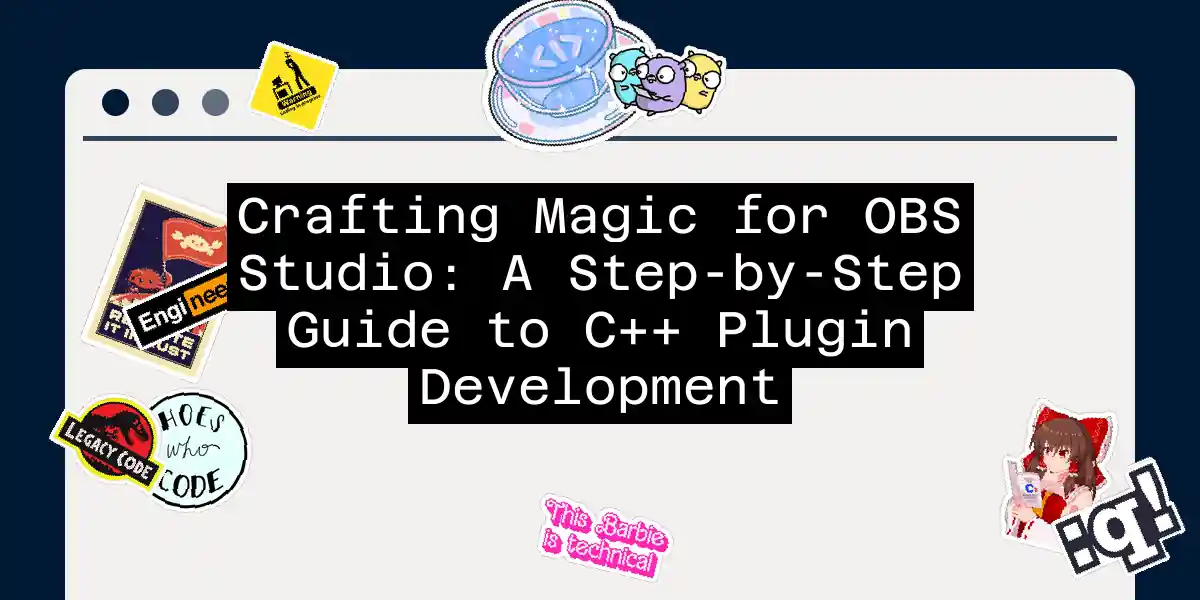Introduction to OBS Studio Plugin Development
Welcome to the world of OBS Studio plugin development, where creativity meets technical prowess. If you’re here, you’re likely eager to extend the capabilities of OBS Studio, one of the most popular streaming and recording software tools out there. In this article, we’ll dive deep into the process of developing plugins for OBS Studio using C++, a journey that’s both rewarding and challenging.
Why C++ for OBS Plugins?
Before we dive into the nitty-gritty, let’s quickly address why C++ is the language of choice for OBS plugins. C++ offers high performance and direct access to OBS Studio’s core functions and libraries, making it ideal for plugins that require raw power and efficiency.
Setting Up Your Development Environment
To start developing your plugin, you’ll need to set up a development environment. Here are the steps to get you started:
Clone the OBS Studio Source Code:
git clone --recursive https://github.com/obsproject/obs-studio.gitThis command will fetch the OBS Studio source code along with all its submodules.
Install Dependencies:
- Windows and macOS: You’ll need to download and install the necessary dependencies. The OBS plugin template includes scripts that can handle this for you.
- Linux: You’ll need to install dependencies using your distribution’s package manager. For example, on Ubuntu, you’ll need:
sudo apt-get install build-essential libobs-dev qt6-base-dev libqt6svg6-dev qt6-base-private-dev
Use the OBS Plugin Template: The OBS plugin template is a fantastic starting point. It includes boilerplate code, CMake project files, and GitHub Actions workflows.
git clone https://github.com/obsproject/obs-plugintemplate.git
Customizing the Plugin Template
Once you’ve cloned the template, you’ll need to customize it for your plugin. Here’s what you need to do:
Edit
buildspec.json: This file contains metadata about your plugin. You’ll need to update fields likename,version,author, andwebsite.Platform Configuration: Ensure that platform-specific settings are correctly configured in the
platformConfigsection of thebuildspec.jsonfile.
Building Your Plugin
With your environment set up and your template customized, it’s time to build your plugin. Here’s a step-by-step guide:
Navigate to Your Plugin Directory:
cd path/to/your/pluginRun the Build Script:
- Windows: Use PowerShell to run the build script.
.\GitHub\Scripts\build.ps1 - Linux and macOS: Use the appropriate build script for your platform.
- Windows: Use PowerShell to run the build script.
Writing Your Plugin Code
The main code for your plugin will be in the source folder, specifically in plugin-main.cpp. This is where you’ll implement the logic for loading and unloading your plugin.
Here’s a simple example to get you started:
#include <obs-module.h>
#define PLUGIN_NAME "My Awesome Plugin"
OBS_DECLARE_MODULE()
OBS_MODULE_USE_DEFAULT_LOCALE("en-US", "default")
bool obs_module_load(void)
{
blog(LOG_INFO, "Loaded %s", PLUGIN_NAME);
return true;
}
void obs_module_unload(void)
{
blog(LOG_INFO, "Unloaded %s", PLUGIN_NAME);
}
Interacting with OBS Studio’s API
To make your plugin useful, you’ll need to interact with OBS Studio’s API. Here’s a brief example of how you might add a new source:
#include <obs.h>
#include <obs-module.h>
void add_source(obs_source_t *source)
{
obs_source_info info = {};
info.id = "my_source";
info.type = OBS_SOURCE_TYPE_INPUT;
info.create = create_source;
info.destroy = destroy_source;
obs_register_source(&info);
}
obs_source_t *create_source(obs_data_t *settings, obs_source_t *source)
{
// Initialize your source here
return source;
}
void destroy_source(obs_source_t *source)
{
// Clean up your source here
}
Sequence Diagram: Loading a Plugin
Here’s a sequence diagram to illustrate the process of loading a plugin:
Tips and Tricks
- Stay Updated: Keep your plugin compatible with the latest version of OBS Studio. This might involve updating your
buildspec.jsonfile to target the latest version. - Community Support: Join the OBS developer community on Discord for help and feedback.
- Test Thoroughly: Ensure your plugin works across different platforms and versions of OBS Studio.
Conclusion
Developing a plugin for OBS Studio in C++ is a rewarding experience that allows you to extend the capabilities of this powerful software. By following these steps and leveraging the resources provided by the OBS community, you’ll be well on your way to creating something truly magical. Remember, the world of plugin development is full of possibilities, so don’t be afraid to experiment and push the boundaries of what’s possible.
Happy coding