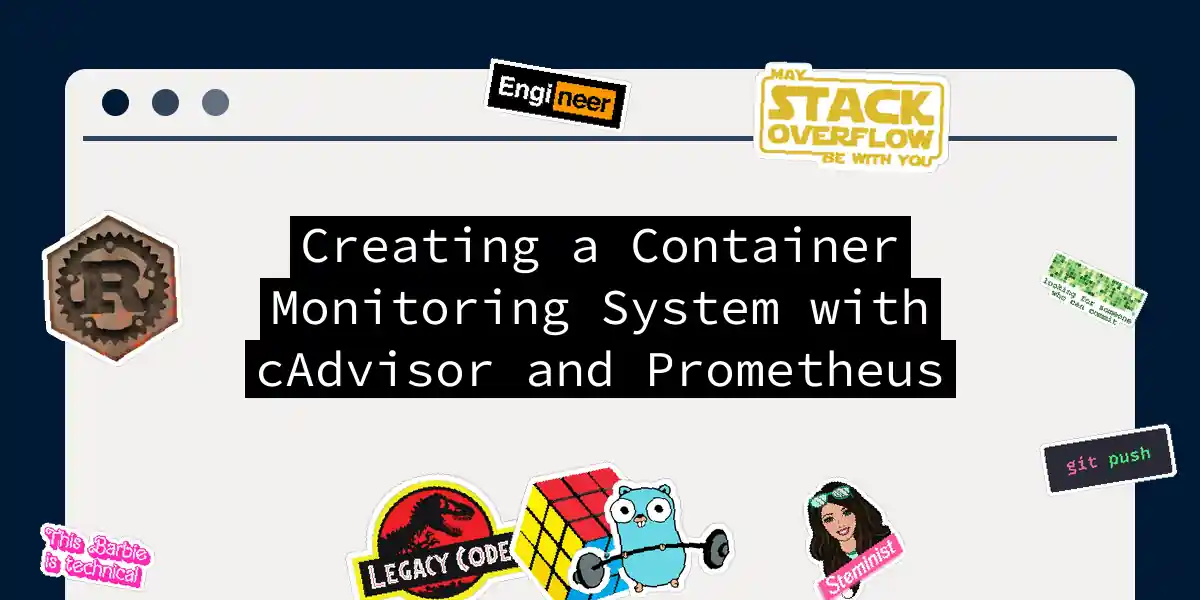Introduction to Container Monitoring
In the world of containerized applications, monitoring is not just a good practice, but a necessity. Imagine your containers as tiny, efficient homes, each running its own little world. Just as you need to keep an eye on your home’s utilities and maintenance, you need to monitor your containers to ensure they’re running smoothly and efficiently. This is where cAdvisor and Prometheus come into play.
What is cAdvisor?
cAdvisor, short for container Advisor, is an open-source tool developed by Google. It’s designed to analyze and expose resource usage and performance data from running containers. cAdvisor supports a wide range of container types, including Docker, and provides detailed real-time metrics on CPU, memory, file, and network usage.
Key Features of cAdvisor
- Real-time Metrics: cAdvisor provides a web interface for real-time container usage metrics, including CPU and memory usage, process details, and more.
- Historical Data: It records historical resource usage, resource isolation parameters, and network statistics for each container.
- Multi-Container Support: cAdvisor can monitor virtually any type of running container, making it highly versatile.
- Integration with Other Tools: cAdvisor can export its metrics to various tools like Prometheus, Big Query, ElasticSearch, InfluxDB, Kafka, Redis, or StatsD.
What is Prometheus?
Prometheus is an open-source monitoring and alerting toolkit that collects and stores its metrics as time series data. It allows for powerful querying, alerting, and visualization of metrics from various sources, including Docker containers. Prometheus is the perfect companion to cAdvisor, as it can scrape and store the metrics exposed by cAdvisor.
Key Features of Prometheus
- Metrics Collection: Prometheus collects metrics from various sources, including cAdvisor, and stores them as time series data.
- Querying: It provides a powerful query language, PromQL, to query these metrics.
- Alerting: Prometheus includes an Alert Manager that allows you to set up alerts based on the collected metrics.
- Visualization: Metrics can be visualized using tools like Grafana.
Setting Up cAdvisor and Prometheus
To create a comprehensive monitoring system, you need to set up both cAdvisor and Prometheus. Here’s a step-by-step guide to get you started.
Step 1: Install cAdvisor
You can run cAdvisor using Docker. Here’s an example of how to do it using Docker Compose:
version: '3.2'
services:
cadvisor:
image: gcr.io/cadvisor/cadvisor:latest
container_name: cadvisor
ports:
- 8080:8080
volumes:
- /:/rootfs:ro
- /var/run:/var/run:rw
- /sys:/sys:ro
- /var/lib/docker/:/var/lib/docker:ro
Run the Docker Compose configuration with:
docker-compose up
Step 2: Configure Prometheus
To configure Prometheus to scrape metrics from cAdvisor, you need to create a prometheus.yml file. Here’s an example configuration:
scrape_configs:
- job_name: cadvisor
scrape_interval: 5s
static_configs:
- targets:
- cadvisor:8080
Then, you can run Prometheus using Docker Compose as well:
version: '3.2'
services:
prometheus:
image: prom/prometheus:latest
container_name: prometheus
ports:
- 9090:9090
command:
- --config.file=/etc/prometheus/prometheus.yml
volumes:
- ./prometheus.yml:/etc/prometheus/prometheus.yml:ro
depends_on:
- cadvisor
Step 3: Visualizing Metrics with Grafana
Once you have Prometheus set up to monitor your Docker containers, you can visualize the metrics using Grafana. Here’s how you can configure Grafana to use Prometheus as a data source:
version: '3.2'
services:
grafana:
image: grafana/grafana:latest
container_name: grafana
ports:
- 3000:3000
depends_on:
- prometheus
You can then access Grafana at http://localhost:3000 and configure it to use Prometheus as a data source.
Key Metrics to Monitor
Here are some of the key metrics you should monitor using cAdvisor and Prometheus:
container_cpu_cfs_throttled_seconds_total
This metric measures the total amount of time a container has been throttled to prevent it from consuming all available CPU resources. This is crucial for ensuring fair resource allocation among containers.
container_network_receive_errors_total
This metric tracks the cumulative count of errors encountered while receiving bytes over the network. Monitoring this helps in identifying and debugging network issues.
container_network_transmit_errors_total
Similar to the receive errors metric, this tracks the cumulative count of errors encountered while transmitting bytes over the network. This aids in debugging transmission failures.
container_processes
This metric keeps track of the number of processes currently running inside a container. It provides insight into whether the container is functioning normally or if there are any issues.
container_last_seen
This metric indicates whether a container is up or down. If the metric is present at query time, the container is up; otherwise, it is down. You can use PromQL to detect this:
absent(container_last_seen{container="MY_CONTAINER"})
This query will return true if the container is down.
Example PromQL Queries
Here are some example PromQL queries to get you started:
# CPU usage rate over the last minute
rate(container_cpu_usage_seconds_total[1m])
# Memory usage in bytes
container_memory_usage_bytes
# Network receive bytes rate over the last minute
rate(container_network_receive_bytes_total[1m])
Alerting with Prometheus
Prometheus includes an Alert Manager that allows you to set up alerts based on the collected metrics. Here’s an example of how to set up an alert for a container that has been down for more than 5 seconds:
alert: ContainerDown
expr: absent(container_last_seen{container="MY_CONTAINER"})
for: 5s
labels:
severity: critical
annotations:
summary: "Container {{ $labels.container }} is down"
This alert will be triggered if the container is absent for more than 5 seconds, indicating it is down.
Visualizing Metrics with Grafana
Once you have your metrics set up in Prometheus, you can create dashboards in Grafana to visualize them. Here’s an example of how to create a simple dashboard:
In Grafana, you can create panels to display various metrics. For example, you can create a panel to show CPU usage over time:
Conclusion
Monitoring your Docker containers is crucial for maintaining their health and performance. cAdvisor and Prometheus form a powerful duo for this purpose. By following the steps outlined above, you can set up a comprehensive monitoring system that provides real-time insights into your containerized applications.
Remember, monitoring is not just about collecting data; it’s about making sense of it and taking action when necessary. With cAdvisor, Prometheus, and Grafana, you have the tools to keep your containers running smoothly and efficiently.
So, go ahead and build your monitoring system. Your containers will thank you