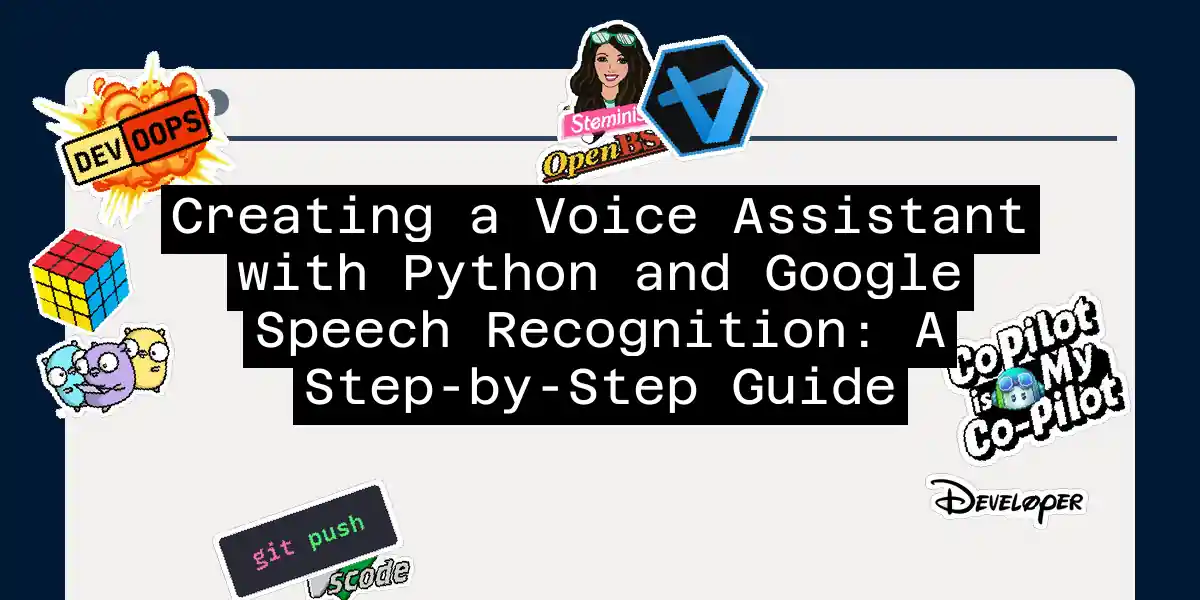Creating a voice assistant is a fascinating project that combines natural language processing, machine learning, and a bit of magic to make your computer understand and respond to your voice commands. In this article, we’ll dive into the world of speech recognition using Python and Google’s powerful Speech Recognition API. Buckle up, because we’re about to embark on a journey to create your very own voice assistant!
Step 1: Setting Up Your Environment
Before we start coding, we need to set up our environment. You’ll need Python 3 installed on your machine, along with a few essential libraries. Here’s how you can get everything ready:
pip install SpeechRecognition pyttsx3 pyaudio
If you’re using a virtual environment, make sure to activate it first. This will help keep your dependencies organized and avoid any potential conflicts with other projects.
Step 2: Understanding the Basics of Speech Recognition
Speech recognition is the process of converting spoken words into text. Google’s Speech Recognition API is one of the most accurate and widely used APIs for this purpose. Here’s a simple example to get you started:
import speech_recognition as sr
def recognize_speech():
# Initialize the recognizer
r = sr.Recognizer()
# Use the microphone as the audio source
with sr.Microphone() as source:
print("Say something!")
audio = r.listen(source)
try:
# Use Google's Speech Recognition API to recognize the speech
recognized_data = r.recognize_google(audio, language='en-US').lower()
print("You said: " + recognized_data)
except sr.UnknownValueError:
print("Google Speech Recognition could not understand audio")
except sr.RequestError as e:
print("Could not request results from Google Speech Recognition service; {0}".format(e))
# Call the function to start recognizing speech
recognize_speech()
This code snippet initializes a Recognizer object, listens to the microphone, and then uses Google’s API to convert the spoken words into text.
Step 3: Adding Text-to-Speech Capabilities
To make our voice assistant more interactive, we need to add text-to-speech capabilities. The pyttsx3 library is perfect for this job. Here’s how you can integrate it:
import pyttsx3
def speak(text):
engine = pyttsx3.init()
engine.setProperty('rate', 200) # Set the speech rate
engine.setProperty('volume', 0.9) # Set the volume
engine.say(text)
engine.runAndWait()
# Example usage
speak("Hello, how can I assist you today?")
Step 4: Combining Speech Recognition and Text-to-Speech
Now that we have both speech recognition and text-to-speech working, let’s combine them to create a simple voice assistant. Here’s a more comprehensive example:
import speech_recognition as sr
import pyttsx3
def recognize_speech():
r = sr.Recognizer()
with sr.Microphone() as source:
print("Say something!")
audio = r.listen(source)
try:
recognized_data = r.recognize_google(audio, language='en-US').lower()
print("You said: " + recognized_data)
speak("You said: " + recognized_data)
except sr.UnknownValueError:
speak("Google Speech Recognition could not understand audio")
except sr.RequestError as e:
speak("Could not request results from Google Speech Recognition service; {0}".format(e))
def speak(text):
engine = pyttsx3.init()
engine.setProperty('rate', 200)
engine.setProperty('volume', 0.9)
engine.say(text)
engine.runAndWait()
# Call the function to start recognizing speech
recognize_speech()
Step 5: Handling Offline Recognition (Optional)
If you want your voice assistant to work offline, you can use the Vosk library. Here’s how you can integrate offline recognition:
import os
import wave
from vosk import Model, KaldiRecognizer
def use_offline_recognition():
if not os.path.exists("models/vosk-model-small-en-us-0.4"):
print("Please download the model from: https://alphacephei.com/vosk/models and unpack as 'model' in the current folder.")
exit(1)
wave_audio_file = wave.open("microphone-results.wav", "rb")
model = Model("models/vosk-model-small-en-us-0.4")
offline_recognizer = KaldiRecognizer(model, wave_audio_file.getframerate())
data = wave_audio_file.readframes(wave_audio_file.getnframes())
if len(data) > 0:
if offline_recognizer.AcceptWaveform(data):
recognized_data = offline_recognizer.Result()
return recognized_data
return ""
# Example usage
recognized_data = use_offline_recognition()
print("Offline recognized data: " + recognized_data)
Step 6: Putting It All Together
Here’s the complete code for a voice assistant that uses both online and offline speech recognition:
import speech_recognition as sr
import pyttsx3
import os
import wave
from vosk import Model, KaldiRecognizer
def recognize_speech():
r = sr.Recognizer()
with sr.Microphone() as source:
print("Say something!")
audio = r.listen(source)
try:
recognized_data = r.recognize_google(audio, language='en-US').lower()
print("You said: " + recognized_data)
speak("You said: " + recognized_data)
except sr.UnknownValueError:
print("Google Speech Recognition could not understand audio")
speak("Google Speech Recognition could not understand audio")
except sr.RequestError as e:
print("Could not request results from Google Speech Recognition service; {0}".format(e))
speak("Could not request results from Google Speech Recognition service; {0}".format(e))
# Try offline recognition
print("Trying to use offline recognition...")
recognized_data = use_offline_recognition()
print("Offline recognized data: " + recognized_data)
speak("Offline recognized data: " + recognized_data)
def speak(text):
engine = pyttsx3.init()
engine.setProperty('rate', 200)
engine.setProperty('volume', 0.9)
engine.say(text)
engine.runAndWait()
def use_offline_recognition():
if not os.path.exists("models/vosk-model-small-en-us-0.4"):
print("Please download the model from: https://alphacephei.com/vosk/models and unpack as 'model' in the current folder.")
exit(1)
wave_audio_file = wave.open("microphone-results.wav", "rb")
model = Model("models/vosk-model-small-en-us-0.4")
offline_recognizer = KaldiRecognizer(model, wave_audio_file.getframerate())
data = wave_audio_file.readframes(wave_audio_file.getnframes())
if len(data) > 0:
if offline_recognizer.AcceptWaveform(data):
recognized_data = offline_recognizer.Result()
return recognized_data
return ""
# Call the function to start recognizing speech
recognize_speech()
Flowchart for the Voice Assistant
Here’s a flowchart to help visualize the process:
Conclusion
Creating a voice assistant with Python and Google Speech Recognition is a fun and rewarding project. With these steps, you’ve taken the first leap into the world of natural language processing and speech recognition. Remember, practice makes perfect, so don’t be afraid to experiment and add more features to your voice assistant. Happy coding