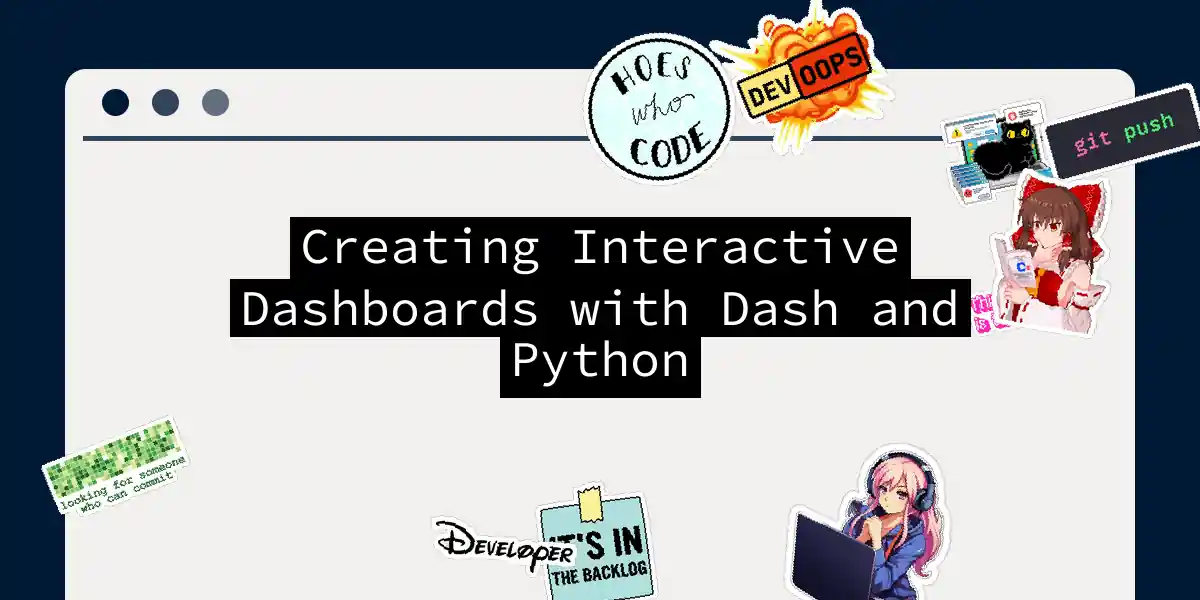Introduction to Dash and Python
In the world of data analysis and visualization, creating interactive dashboards is a game-changer. It allows you to present complex data in a user-friendly and engaging way, making it easier for both analysts and non-technical stakeholders to understand and interact with the data. One of the most powerful tools for creating these dashboards is Dash, a Python framework that leverages the capabilities of Plotly, HTML, and CSS to build stunning and interactive web applications.
Setting Up Your Environment
Before diving into the creation of your dashboard, you need to set up your environment. Here are the steps to get you started:
Installing Required Packages
To begin, you need to install the necessary packages. You can do this using pip:
pip install dash pandas plotly
This command will install Dash, Pandas, and Plotly, which are the core components you’ll need for building your dashboard[5].
Basic Structure of a Dash Application
A Dash application consists of several key components:
Creating the Application Instance:
import dash import dash_core_components as dcc import dash_html_components as html app = dash.Dash(__name__)Defining the Layout: The layout is where you define the structure of your dashboard using HTML and Dash components.
app.layout = html.Div(children=[ html.H1(children='My First Dash App'), html.Div(children=''' Dash: A web application framework for Python. '''), dcc.Graph(id='example-graph') ])Adding Callbacks: Callbacks are functions that update your dashboard components based on user interactions.
@app.callback( dash.dependencies.Output('example-graph', 'figure'), [dash.dependencies.Input('input-component', 'value')] ) def update_graph(input_value): # Code to update the graph based on input_value return figureRunning the Application: Finally, you need to run your application.
if __name__ == '__main__': app.run_server(debug=True)
Building an Interactive Dashboard
Let’s create a more complex example that includes interactive elements.
Example: Interactive Scatter Plot
Imagine you want to create a dashboard that displays a scatter plot of brewery ratings versus the number of reviews, with interactive filters for the time period and the number of top breweries to display.
Importing Libraries and Initializing the Application
import dash
import dash_core_components as dcc
import dash_html_components as html
from get_plots import get_scatter_plot
external_stylesheets = ['https://codepen.io/chriddyp/pen/bWLwgP.css']
app = dash.Dash(__name__, external_stylesheets=external_stylesheets)
Defining the Layout
Here, we define the layout with a graph and two sliders for user input.
app.layout = html.Div(children=[
html.Div([
dcc.Graph(id='fig1')
]),
html.Div([
html.H6('Time Period, days'),
dcc.Slider(
id='slider-day1',
min=0,
max=100,
step=1,
value=30,
marks={i: str(i) for i in range(0, 100, 10)}
),
html.H6('Number of Breweries in Top'),
dcc.Slider(
id='slider-top1',
min=0,
max=500,
step=50,
value=500,
marks={i: str(i) for i in range(0, 500, 50)}
)
])
])
Adding Callbacks
We define a callback function to update the graph based on the slider values.
@app.callback(
dash.dependencies.Output('fig1', 'figure'),
[dash.dependencies.Input('slider-day1', 'value'),
dash.dependencies.Input('slider-top1', 'value')]
)
def output_fig(n_days, top_n):
fig = get_scatter_plot(n_days, top_n)
return fig
Running the Application
Finally, we run the application.
if __name__ == '__main__':
app.run_server(debug=True)
Flowchart of the Process
Here is a simple flowchart to illustrate the process:
Customizing Your Dashboard
Using CSS for Styling
You can customize the appearance of your dashboard using CSS. Here’s an example of how you can add external stylesheets:
external_stylesheets = ['https://codepen.io/chriddyp/pen/bWLwgP.css']
app = dash.Dash(__name__, external_stylesheets=external_stylesheets)
You can also define inline styles directly in your HTML components:
app.layout = html.Div(style={'textAlign': 'center'}, children=[
html.H1(style={'color': 'blue'}, children='My First Dash App')
])
Adding Advanced Components
Dash offers a variety of advanced components through libraries like dash_bootstrap_components and dash_mantine_components. These libraries provide more sophisticated layouts and UI elements.
For example, using dash_bootstrap_components:
import dash_bootstrap_components as dbc
app.layout = dbc.Container([
dbc.Row(dbc.Col(html.H1('My First Dash App'))),
dbc.Row(dbc.Col(dcc.Graph(id='example-graph')))
])
Deploying Your Dashboard
Once you’ve built your dashboard, you’ll want to deploy it so others can access it.
Local Deployment
To run your dashboard locally, simply execute the script:
if __name__ == '__main__':
app.run_server(debug=True)
This will start a local server, and you can access your dashboard through the provided URL.
Deployment to Heroku or Other Services
For wider accessibility, you can deploy your dashboard to services like Heroku. Here’s a brief overview of the steps:
- Create a Heroku Account and Install the Heroku CLI.
- Initialize a Git Repository for Your Project.
- Create a
requirements.txtFile Listing Your Dependencies. - Create a
ProcfileSpecifying How to Run Your Application. - Push Your Code to Heroku and Deploy.
Here’s an example Procfile:
web: gunicorn app:server
And here’s how you might deploy it:
heroku create
git push heroku main
heroku open
Conclusion
Creating interactive dashboards with Dash and Python is a powerful way to visualize and analyze data. With its intuitive API and extensive library of components, Dash makes it easy to build complex, interactive web applications without needing to delve into HTML, CSS, or JavaScript.
Whether you’re a data analyst looking to present findings in a compelling way or a developer aiming to build a robust data visualization tool, Dash is an excellent choice. So go ahead, get creative, and start building your own interactive dashboards today