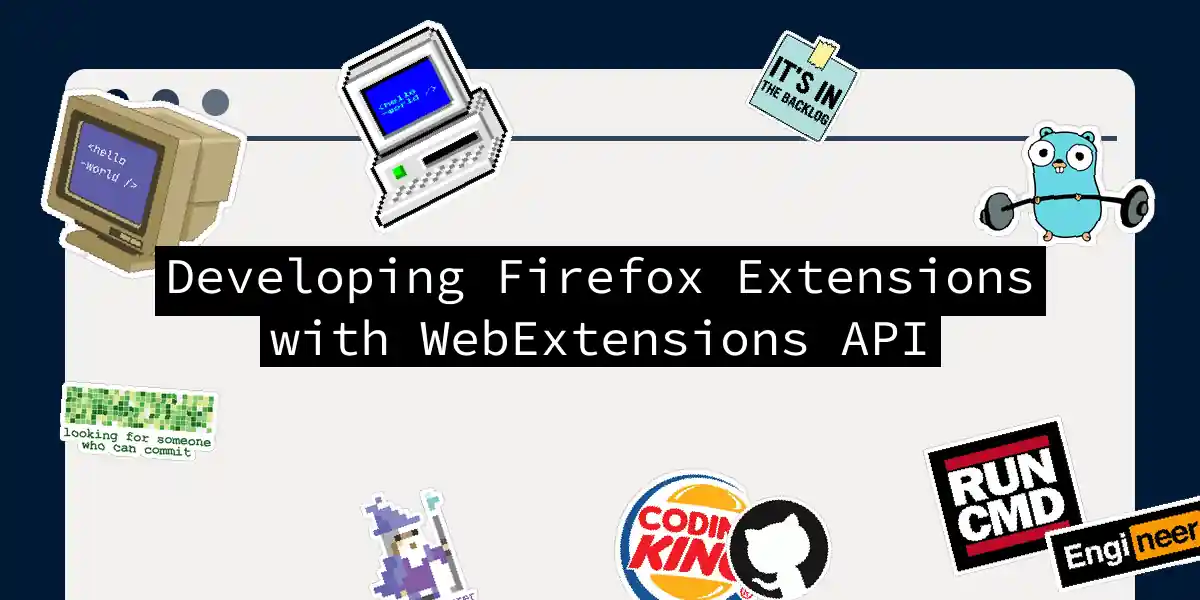Introduction to WebExtensions
If you’ve ever wondered how to customize your Firefox browser to do just about anything you can imagine, you’re in the right place. WebExtensions are the key to unlocking this potential, and in this article, we’ll dive deep into how you can create your own Firefox extensions using the WebExtensions API.
What are WebExtensions?
WebExtensions are a cross-browser technology that allows you to build browser extensions for Firefox, as well as other browsers like Google Chrome, Opera, and Microsoft Edge. This means that with a little tweaking, your extension can run on multiple platforms, making your development efforts more versatile[1][4].
Basic Structure of a WebExtension
Before we start coding, let’s take a look at the basic structure of a WebExtension project. Here’s what you typically need:
├── index.js
├── index.html (Optional)
├── icons
│ └── icon.png
└── manifest.json
manifest.json
The manifest.json file is the heart of your extension. It contains all the metadata and configuration settings. Here’s a simple example to get you started:
{
"manifest_version": 2,
"name": "My First Extension",
"version": "0.0.1",
"description": "A simple extension to get you started",
"browser_action": {
"default_icon": "icons/icon.png",
"default_title": "My First Extension"
},
"background": {
"scripts": ["index.js"]
},
"permissions": ["tabs"]
}
This file specifies the name, version, and description of your extension, along with the icon and title for the browser action. It also points to the background script (index.js) and requests the necessary permissions[2].
Writing Your First Extension
Setting Up the Project
To start, create a new directory for your project and navigate into it:
mkdir my-extension
cd my-extension
touch manifest.json index.js
Writing the Background Script
The index.js file is where you’ll write the logic for your extension. Here’s a simple “Hello World” example:
console.log("Hello, World!");
However, this won’t do much on its own. Let’s make it more interesting by adding a browser action that copies the current tab’s title and URL to the clipboard when clicked.
Browser Action
First, update your manifest.json to include a browser action:
{
"browser_action": {
"default_icon": "icons/icon.png",
"default_title": "Copy Tab Title and URL",
"default_popup": "popup.html"
}
}
Create a popup.html file:
<!DOCTYPE html>
<html>
<head>
<title>Copy Tab Title and URL</title>
<style>
body {
width: 200px;
height: 100px;
font-family: Arial, sans-serif;
text-align: center;
}
</style>
</head>
<body>
<h1>Copy Tab Title and URL</h1>
<button id="copy-btn">Copy</button>
<script src="popup.js"></script>
</body>
</html>
And a popup.js file:
document.addEventListener("DOMContentLoaded", function () {
const copyBtn = document.getElementById("copy-btn");
copyBtn.addEventListener("click", function () {
chrome.tabs.query({ active: true, currentWindow: true }, function (tabs) {
const tab = tabs[0];
const markdownLink = `[${tab.title}](${tab.url})`;
navigator.clipboard.writeText(markdownLink).then(function () {
console.log("Text copied to clipboard");
}, function (err) {
console.error("Could not copy text: ", err);
});
});
});
});
Testing Your Extension
To test your extension, follow these steps:
- Open Firefox and navigate to
about:debugging. - Click on “This Firefox” and then “Load Temporary Add-on”.
- Select the
manifest.jsonfile from your extension directory.
You should now see your extension’s icon in the toolbar. Clicking it will open the popup, and clicking the “Copy” button will copy the current tab’s title and URL to your clipboard[2].
Advanced Topics
Permissions and Security
When developing extensions, it’s crucial to request only the permissions you need. This not only enhances security but also builds trust with your users. Here’s an example of requesting permissions for the tabs API:
{
"permissions": ["tabs", "clipboardWrite"]
}
Content Scripts
Content scripts allow you to interact with web pages directly. Here’s how you can inject a content script into a webpage:
{
"content_scripts": [
{
"matches": ["<all_urls>"],
"js": ["contentScript.js"]
}
]
}
And here’s an example contentScript.js:
console.log("Content script loaded");
// Example: Change the background color of the page
document.body.style.backgroundColor = "lightblue";
User Interface Components
WebExtensions provide various UI components you can use, such as browser actions, page actions, and popups. Here’s a sequence diagram showing how a browser action works:
Debugging and Development Tools
Debugging your extension is crucial for ensuring it works as expected. Here are some tools and methods to help you:
about:debugging
The about:debugging page is your go-to place for loading and debugging temporary extensions. You can also use it to inspect and debug your extension’s background scripts and content scripts.
web-ext Tool
The web-ext tool is a command-line utility that simplifies the development process. You can use it to run your extension, automatically reload it on changes, and even package it for distribution.
npm install -g web-ext
cd my-extension
web-ext run
This command will launch Firefox with your extension installed and automatically reload the extension whenever you make changes to your code[1].
Contributing and Community
If you’re interested in contributing to the WebExtensions ecosystem or need help with your project, there are several resources available:
- MDN Web Docs: The official documentation for WebExtensions, including guides, tutorials, and API references[4].
- Add-ons Community Forum: A place to ask questions, share knowledge, and get help from other developers[1].
- Add-ons Room on Matrix: A community chat room where you can connect with other developers and get real-time help[1].
Conclusion
Developing Firefox extensions with the WebExtensions API is a powerful way to customize and enhance your browsing experience. With the right tools, a bit of JavaScript, HTML, and CSS, you can create extensions that do just about anything. Whether you’re a seasoned developer or just starting out, the WebExtensions API offers a flexible and cross-browser compatible solution that’s hard to beat.
So, go ahead and get creative The web is waiting for your next brilliant extension.