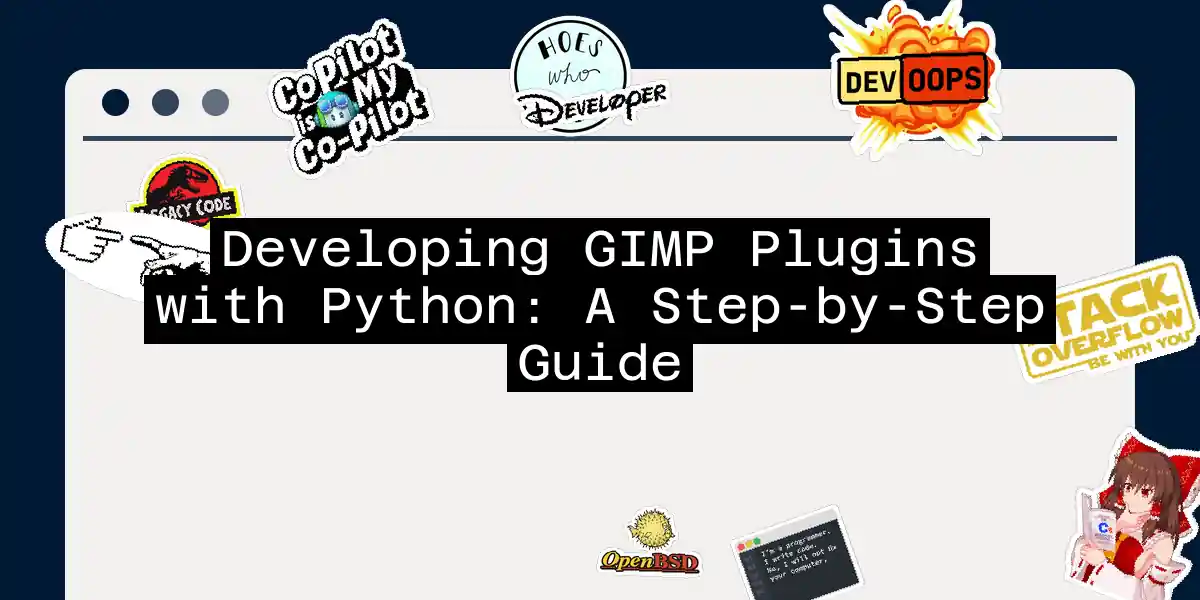Introduction to GIMP and Python Plugins
GIMP, the GNU Image Manipulation Program, is a powerful open-source image editing software that rivals commercial giants like Adobe Photoshop. One of the key strengths of GIMP is its extensibility through plugins, which can be written in various programming languages, including Python. In this article, we’ll delve into the world of developing GIMP plugins using Python, making it a fun and informative journey.
Setting Up Your Environment
Before you start coding, you need to ensure that you have GIMP and the necessary Python modules installed. Here are the steps to get you started:
- Install GIMP: If you haven’t already, download and install GIMP from the official website.
- Install Python and Required Modules: You need Python installed on your system. For GIMP 2.x, you’ll need
python-fu, and for GIMP 3.x, you’ll needpython3-fu.
Basic Structure of a GIMP Plugin
A GIMP plugin written in Python typically involves the following components:
- Importing Modules: You need to import the necessary modules to interact with GIMP’s API.
- Defining the Plugin: This involves creating a class that inherits from
Gimp.PlugInand defining the necessary methods. - Registering the Plugin: You need to register your plugin with GIMP’s Procedural Database (PDB).
Here’s a simple example to get you started:
#!/usr/bin/env python3
# -*- coding: utf-8 -*-
import gi
gi.require_version('Gimp', '3.0')
from gi.repository import Gimp, GimpUi, GLib
class MyFirstPlugin(Gimp.PlugIn):
def do_query_procedures(self):
return ["my_first_plugin"]
def do_create_procedure(self, name):
procedure = Gimp.ImageProcedure.new(self, name, Gimp.PDBProcType.PLUGIN, self.run, None)
procedure.set_image_types("*")
procedure.set_menu_label("My First Python Plugin")
procedure.add_menu_path('<Image>/Filters/Tutorial/')
procedure.set_documentation("My first Python plugin", "My first Python 3 plugin for GIMP 3.0", name)
procedure.set_attribution("Your Name", "Your Name", "...")
def run(self, procedure, run_mode, image, n_params, param, data):
# Your plugin's logic goes here
pass
Gimp.main(MyFirstPlugin(), sys.argv)
Step-by-Step Guide to Creating a Plugin
1. Importing Modules
You start by importing the necessary modules. For GIMP 3.x, you need to import Gimp, GimpUi, and GLib.
import gi
gi.require_version('Gimp', '3.0')
from gi.repository import Gimp, GimpUi, GLib
2. Defining the Plugin Class
Create a class that inherits from Gimp.PlugIn. This class will contain methods that define the plugin’s behavior.
class MyPlugin(Gimp.PlugIn):
def do_query_procedures(self):
return ["my_plugin"]
def do_create_procedure(self, name):
procedure = Gimp.ImageProcedure.new(self, name, Gimp.PDBProcType.PLUGIN, self.run, None)
procedure.set_image_types("*")
procedure.set_menu_label("My Plugin")
procedure.add_menu_path('<Image>/Filters/My Plugin/')
procedure.set_documentation("My plugin", "My plugin for GIMP 3.0", name)
procedure.set_attribution("Your Name", "Your Name", "...")
def run(self, procedure, run_mode, image, n_params, param, data):
# Your plugin's logic goes here
pass
3. Registering the Plugin
Finally, you need to register your plugin with GIMP.
Gimp.main(MyPlugin(), sys.argv)
Adding Parameters to Your Plugin
To make your plugin more interactive, you can add parameters that users can adjust. Here’s how you can do it:
def do_create_procedure(self, name):
procedure = Gimp.ImageProcedure.new(self, name, Gimp.PDBProcType.PLUGIN, self.run, None)
procedure.set_image_types("*")
procedure.set_menu_label("My Plugin")
procedure.add_menu_path('<Image>/Filters/My Plugin/')
procedure.set_documentation("My plugin", "My plugin for GIMP 3.0", name)
procedure.set_attribution("Your Name", "Your Name", "...")
# Adding parameters
params = [
(Gimp.PDBInt32, "width", "Width", 100),
(Gimp.PDBInt32, "height", "Height", 100),
(Gimp.PDBFloat, "opacity", "Opacity", 1.0),
]
procedure.set_params(params)
Example Plugin: Creating a Simple Image
Let’s create a plugin that generates a simple image with a specified width, height, and background color.
#!/usr/bin/env python3
# -*- coding: utf-8 -*-
import gi
gi.require_version('Gimp', '3.0')
from gi.repository import Gimp, GimpUi, GLib
class CreateImagePlugin(Gimp.PlugIn):
def do_query_procedures(self):
return ["create_image"]
def do_create_procedure(self, name):
procedure = Gimp.ImageProcedure.new(self, name, Gimp.PDBProcType.PLUGIN, self.run, None)
procedure.set_image_types("*")
procedure.set_menu_label("Create Image")
procedure.add_menu_path('<Image>/File/Create Image/')
procedure.set_documentation("Create Image", "Create a new image with specified dimensions and background color", name)
procedure.set_attribution("Your Name", "Your Name", "...")
params = [
(Gimp.PDBInt32, "width", "Width", 100),
(Gimp.PDBInt32, "height", "Height", 100),
(Gimp.PDBColor, "background_color", "Background Color", (0, 0, 0)),
]
procedure.set_params(params)
def run(self, procedure, run_mode, image, n_params, param, data):
width = param.value
height = param.value
background_color = param.value
new_image = Gimp.Image(width, height, Gimp.RGB)
layer = Gimp.Layer(new_image, "Background", width, height, Gimp.RGB_IMAGE, 100, Gimp.NORMAL_MODE)
new_image.add_layer(layer, 0)
Gimp.get_pdb().gimp_context_set_foreground(background_color)
Gimp.get_pdb().gimp_edit_fill(layer, Gimp.FOREGROUND_FILL)
Gimp.displays_flush()
Gimp.main(CreateImagePlugin(), sys.argv)
Using gimpfu for Simplified Plugin Development
For simpler plugins, you can use the gimpfu module, which provides a more straightforward interface for writing plugins.
from gimpfu import *
def create_image(width, height, background_color):
img = gimp.image(width, height, RGB)
layer = gimp.layer(img, "Background", width, height, RGB_IMAGE, 100, NORMAL_MODE)
img.add_layer(layer, 0)
gimp.set_foreground(background_color)
gimp.edit_fill(layer, FOREGROUND_FILL)
gimp.displays_flush()
register(
"python_fu_create_image",
"Create Image",
"Create a new image with specified dimensions and background color",
"Your Name", "Your Name", "2024",
"Create Image", "*", [
(PF_INT32, "width", "Width", 100),
(PF_INT32, "height", "Height", 100),
(PF_COLOR, "background_color", "Background Color", (0, 0, 0)),
],
[],
create_image, menu = "<Image>/File/Create Image"
)
Machine Learning Plugins for GIMP
GIMP has also seen significant advancements with machine learning plugins, known as GIMP-ML. These plugins leverage deep learning algorithms to perform complex image processing tasks such as background blurring, face analysis, and portrait modification.
Testing Your Plugin
Testing your plugin is crucial to ensure it works as expected. Here’s a brief overview of how you can test your plugin:
- Place Your Plugin: Place your plugin script in the appropriate directory (e.g.,
%USERPROFILE%\.gimp-2.x.x\plug-ins\for Windows). - Run GIMP: Start GIMP and navigate to your plugin in the menu.
- Debugging: Use GIMP’s built-in debugging tools or print statements to diagnose any issues.
Conclusion
Developing plugins for GIMP using Python is a rewarding experience that allows you to extend the capabilities of this powerful image editing software. With the right tools and a bit of creativity, you can create plugins that automate tasks, apply complex effects, or even integrate machine learning algorithms.
Flowchart for Creating a GIMP Plugin
This flowchart summarizes the key steps involved in creating a GIMP plugin using Python. By following these steps, you can create your own plugins and enhance your image editing experience with GIMP. Happy coding