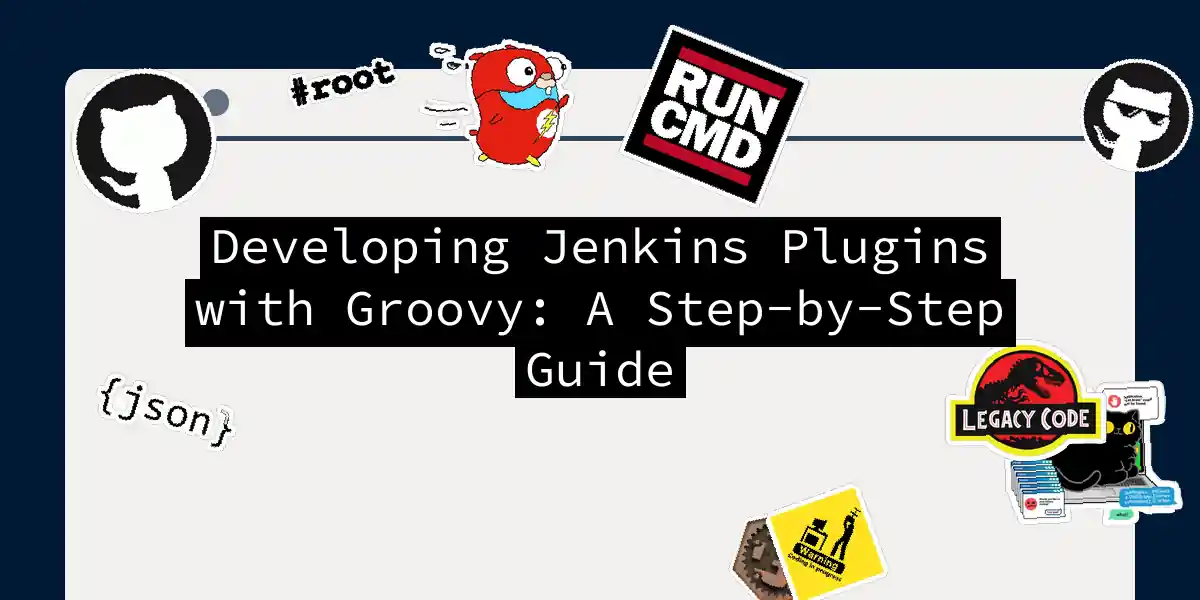Introduction to Jenkins and Groovy
In the world of Continuous Integration and Continuous Deployment (CI/CD), Jenkins stands as a stalwart, helping teams automate their build, test, and deployment processes. One of the key reasons Jenkins is so versatile is its ability to be extended through plugins, and one of the most powerful ways to develop these plugins is using the Groovy programming language.
Why Groovy?
Groovy is a dynamic language for the Java platform, making it an ideal choice for Jenkins plugin development. It integrates seamlessly with Java, allowing you to leverage the vast ecosystem of Java libraries and tools. Plus, its syntax is more concise and easier to read than Java, which can make your scripts more manageable and maintainable.
Setting Up Your Environment
Before you dive into developing your first Jenkins plugin with Groovy, you need to set up your environment.
Installing Jenkins and the Groovy Plugin
First, ensure you have Jenkins installed. If you haven’t already, you can download it from the Jenkins website.
Next, you need to install the Groovy plugin. Here’s how you can do it:
- Navigate to the Plugin Manager:
- Go to your Jenkins instance and navigate to
Manage Jenkins>Manage Plugins.
- Go to your Jenkins instance and navigate to
- Find and Install the Groovy Plugin:
- Switch to the
Availabletab and search forGroovy. - Select the
Groovyplugin and clickInstall without restart.
- Switch to the
Configuring the Groovy Environment
To use Groovy scripts in your Jenkins jobs, you need to configure the Groovy environment:
- Go to Jenkins Configuration:
- Navigate to
Manage Jenkins>Configure System.
- Navigate to
- Configure Groovy:
- Find the
Groovysection and fill in the details for your Groovy installation. If you don’t configure any specific installation, Jenkins will use thegroovycommand assuming it is in the default path.
- Find the
Creating a Groovy-Based Jenkins Job
Now that your environment is set up, let’s create a simple Jenkins job that executes a Groovy script.
Steps to Create a Groovy-Based Job
- Create a New Job:
- Go to the Jenkins dashboard and click on
New Item. - Choose
Freestyle projectand give your job a name.
- Go to the Jenkins dashboard and click on
- Add a Build Step:
- In the
Buildsection, click onAdd build stepand selectExecute Groovy script.
- In the
- Select the Groovy Installation:
- Choose the Groovy installation you configured earlier.
- Enter Your Groovy Script:
- You can either enter your Groovy script directly or specify a script file name relative to the project workspace directory.
Here’s an example of a simple Groovy script that prints a message:
println "Hello, World!"
Using Groovy in Jenkins Pipelines
Jenkins Pipelines offer a more powerful way to automate your CI/CD processes, and Groovy is at the heart of it.
Pipeline Syntax
Here’s a basic example of a Jenkins Pipeline script written in Groovy:
pipeline {
agent any
stages {
stage('Hello') {
steps {
echo 'Hello World'
}
}
}
}
This script defines a pipeline with one stage that simply prints “Hello World”.
Advanced Pipeline Example
Let’s create a more complex pipeline that includes multiple stages and uses Docker agents:
pipeline {
agent any
stages {
stage('Prepare') {
agent { docker { image 'python:latest' } }
steps {
sh "python --version"
}
}
stage('Build') {
steps {
echo 'Performing build steps'
}
}
stage('Test') {
steps {
echo 'Running tests'
}
}
stage('Deploy') {
steps {
echo 'Deploying the application'
}
}
}
}
This pipeline uses a Docker agent for the Prepare stage and includes multiple stages for building, testing, and deploying the application.
System Groovy Scripts
System Groovy scripts run inside the Jenkins master’s JVM, giving them access to all internal Jenkins objects. This makes them powerful but also requires careful security considerations.
Example of a System Groovy Script
Here’s an example of a system Groovy script that retrieves and prints the list of installed plugins:
import hudson.model.Hudson
import hudson.PluginWrapper
Hudson.instance.pluginManager.plugins.each { plugin ->
println "${plugin.getShortName()}: ${plugin.getVersion()}"
}
Security Considerations
Since system Groovy scripts have full access to Jenkins internals, only users with admin rights can add and configure these scripts. However, once configured, these scripts can be run by users without admin rights, which is useful for well-defined system tasks like putting a slave offline or online.
Using the withGroovy Step in Pipelines
For pipeline scripts, you can use the withGroovy step to execute Groovy code within the pipeline context.
Example of Using withGroovy
Here’s how you can use the withGroovy step to execute a Groovy script within a pipeline:
pipeline {
agent any
stages {
stage('Run Groovy Script') {
steps {
withGroovy {
// Your Groovy script here
println "Running Groovy script in pipeline"
}
}
}
}
}
Testing and Debugging Your Groovy Scripts
Testing and debugging are crucial parts of any development process. Here are some tips for testing and debugging your Groovy scripts in Jenkins.
Using Jenkins Pipeline Unit
The Jenkins Pipeline Unit is a testing framework for Jenkins pipelines. Here’s an example of how you can write unit tests for your pipeline:
import org.junit.Before
import org.junit.Test
import org.jenkinsci.plugins.workflow.cps.CpsFlowDefinition
import org.jenkinsci.plugins.workflow.job.WorkflowJob
import org.jenkinsci.plugins.workflow.test.WorkflowTestCase
class MyPipelineTest extends WorkflowTestCase {
@Before
void setUp() {
super.setUp()
def p = new WorkflowJob(Jenkins.getInstance(), 'my-pipeline')
p.definition = new CpsFlowDefinition('''
pipeline {
agent any
stages {
stage('Hello') {
steps {
echo 'Hello World'
}
}
}
}
''', true)
p.save()
}
@Test
void testPipeline() {
def run = build('my-pipeline')
assert run.getLog().contains('Hello World')
}
}
Using the Script Console
The Script Console is a powerful tool for debugging and testing Groovy scripts directly on your Jenkins instance.
- Navigate to the Script Console:
- Go to
Manage Jenkins>Script Console.
- Go to
- Enter Your Script:
- You can enter and run your Groovy script here to see immediate results.
Conclusion
Developing Jenkins plugins and pipelines with Groovy is a powerful way to automate and customize your CI/CD processes. With the right tools and a bit of practice, you can create complex workflows that streamline your development lifecycle.
Diagram: Pipeline Execution Flow
This flowchart illustrates the execution flow of a Jenkins pipeline script, from parsing and compilation to execution and state saving.
By following the steps and examples outlined in this article, you can harness the full potential of Groovy in Jenkins to create robust, automated CI/CD pipelines that make your development life easier and more efficient. Happy coding