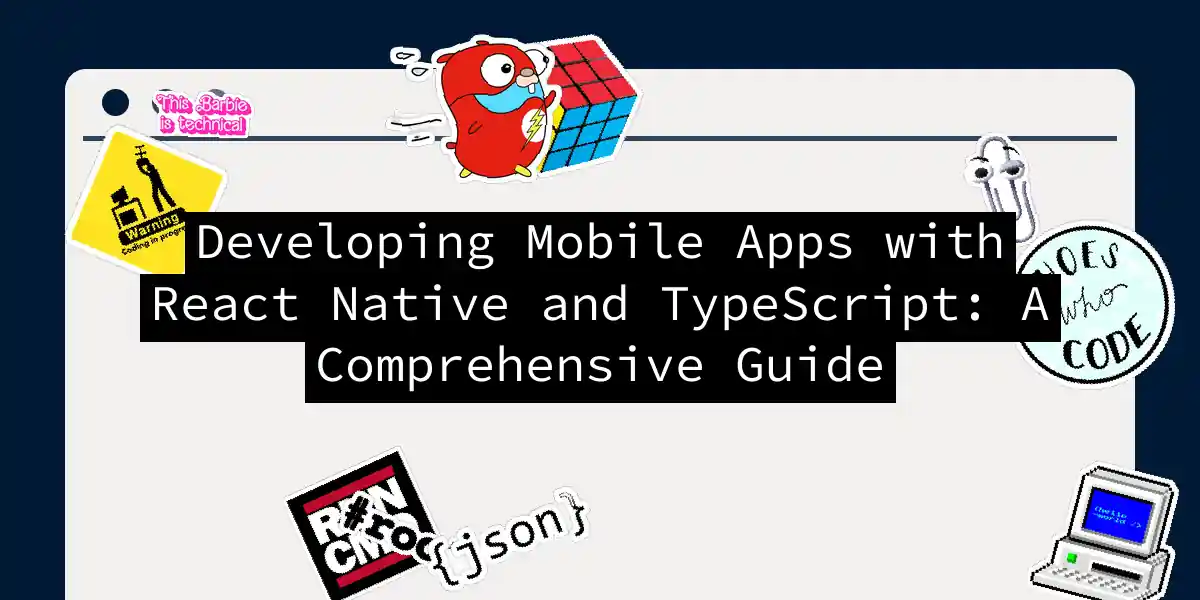Introduction to React Native and TypeScript
In the ever-evolving world of software development, creating mobile applications that are both efficient and visually appealing has become a daunting task. However, with the advent of frameworks like React Native and the addition of TypeScript, developers can now build cross-platform mobile apps with ease and precision. In this article, we will delve into the world of React Native and TypeScript, exploring how these tools can be leveraged to create robust, maintainable, and high-performance mobile applications.
Why React Native?
React Native is a popular framework developed by Facebook (now Meta) that allows developers to build mobile applications for both Android and iOS using a single codebase. Here are some key reasons why React Native stands out:
- Cross-Platform Compatibility: React Native enables developers to write code once and deploy it on multiple platforms, significantly reducing development time and costs.
- Fast Refresh: This feature allows developers to see changes in the app instantly without needing to rebuild it, which is a huge time-saver.
- Large Community: With a massive community of developers, React Native has a wealth of resources, libraries, and plugins available, making it easier to find solutions to common problems.
Why TypeScript?
TypeScript is a superset of JavaScript that adds optional static typing and other features to improve the development experience. Here’s why you should consider using TypeScript with React Native:
- Type Safety: TypeScript helps catch errors early in the development process by providing static type checking, which reduces the likelihood of runtime errors.
- Better Code Completion: With TypeScript, your IDE can provide more accurate and helpful code completion suggestions, making development faster and more efficient.
- Compatibility with React Native: New React Native projects often come with TypeScript configured by default, making it easy to get started.
Setting Up a React Native Project with TypeScript
To start a new React Native project with TypeScript, you can use the React Native CLI or Expo. Here’s how you can do it using the React Native CLI:
Step 1: Install the Necessary Tools
First, ensure you have Node.js and the React Native CLI installed.
npx react-native init MyReactNativeApp --template react-native-template-typescript
Step 2: Configure TypeScript
The tsconfig.json file is automatically generated when you create a new project with the TypeScript template. Here’s an example of what it might look like:
{
"compilerOptions": {
"target": "esnext",
"module": "commonjs",
"strict": true,
"esModuleInterop": true,
"skipLibCheck": true,
"forceConsistentCasingInFileNames": true,
},
}
Step 3: Write Your First Component
Here’s an example of a simple HelloWorld component in TypeScript:
// components/Hello.tsx
import React from 'react';
import { View, Text } from 'react-native';
interface Props {
name: string;
}
const HelloWorld: React.FC<Props> = ({ name }) => {
return (
<View>
<Text>Hello, {name}!</Text>
</View>
);
};
export default HelloWorld;
Using TypeScript with React Native
Adding TypeScript to an Existing Project
If you have an existing React Native project and want to add TypeScript, here are the steps:
Install TypeScript and Dependencies:
yarn add --dev typescript @types/react @types/react-native @types/jestCreate a
tsconfig.jsonFile:{ "compilerOptions": { "target": "esnext", "module": "commonjs", "strict": true, "esModuleInterop": true, "skipLibCheck": true, "forceConsistentCasingInFileNames": true, }, }Rename JavaScript Files to TypeScript:
mv App.js App.tsxRun the TypeScript Compiler:
yarn tsc
Using Custom Path Aliases with TypeScript
To use custom path aliases, you need to configure both Babel and TypeScript.
// tsconfig.json
{
"compilerOptions": {
"paths": {
"@components/*": ["src/components/*"],
"@screens/*": ["src/screens/*"],
},
},
}
// babel.config.js
module.exports = {
presets: ['module:react-native'],
plugins: [
[
'module-resolver',
{
alias: {
'@components': './src/components',
'@screens': './src/screens',
},
},
],
],
};
Flux Architecture and State Management
React Native often uses the Flux architecture for state management. Here’s a simplified overview of how it works:
Example with Redux
Here’s an example of using Redux with React Native and TypeScript:
// actions/types.ts
export const ADD_ITEM = 'ADD_ITEM';
// actions/index.ts
import { ADD_ITEM } from './types';
export const addItem = (item: string) => {
return { type: ADD_ITEM, payload: item };
};
// reducers/index.ts
import { ADD_ITEM } from '../actions/types';
const initialState = {
items: [],
};
const reducer = (state = initialState, action: any) => {
switch (action.type) {
case ADD_ITEM:
return { ...state, items: [...state.items, action.payload] };
default:
return state;
}
};
export default reducer;
// components/ItemList.tsx
import React from 'react';
import { View, Text, FlatList } from 'react-native';
import { useSelector, useDispatch } from 'react-redux';
import { addItem } from '../actions';
const ItemList = () => {
const items = useSelector((state: any) => state.items);
const dispatch = useDispatch();
const handleAddItem = () => {
dispatch(addItem('New Item'));
};
return (
<View>
<FlatList
data={items}
renderItem={({ item }) => <Text>{item}</Text>}
keyExtractor={(item) => item}
/>
<Button title="Add Item" onPress={handleAddItem} />
</View>
);
};
export default ItemList;
Optimizing Performance
Optimizing the performance of your React Native app is crucial for a smooth user experience. Here are a few tips:
- Use Fast Refresh: This feature allows you to see changes in your app without rebuilding it, which can significantly speed up your development process.
- Optimize Images: Ensure that images are optimized for mobile devices to reduce load times and improve performance.
- Use Memoization: Memoize components and functions to prevent unnecessary re-renders.
Conclusion
Developing mobile applications with React Native and TypeScript offers a powerful combination of cross-platform compatibility, type safety, and performance optimization. By following the steps outlined in this article, you can set up a new React Native project with TypeScript, manage state effectively, and optimize your app’s performance.
Remember, the key to successful mobile app development is not just about writing code, but also about understanding the tools and frameworks you use. With React Native and TypeScript, you have the perfect blend of flexibility and robustness to create apps that stand out in the crowded mobile app market.
Final Thoughts
As you embark on your journey with React Native and TypeScript, keep in mind that practice makes perfect. Don’t be afraid to experiment and try new things. The React Native community is vast and supportive, so don’t hesitate to reach out when you need help.
Happy coding, and may your apps be fast, efficient, and loved by all