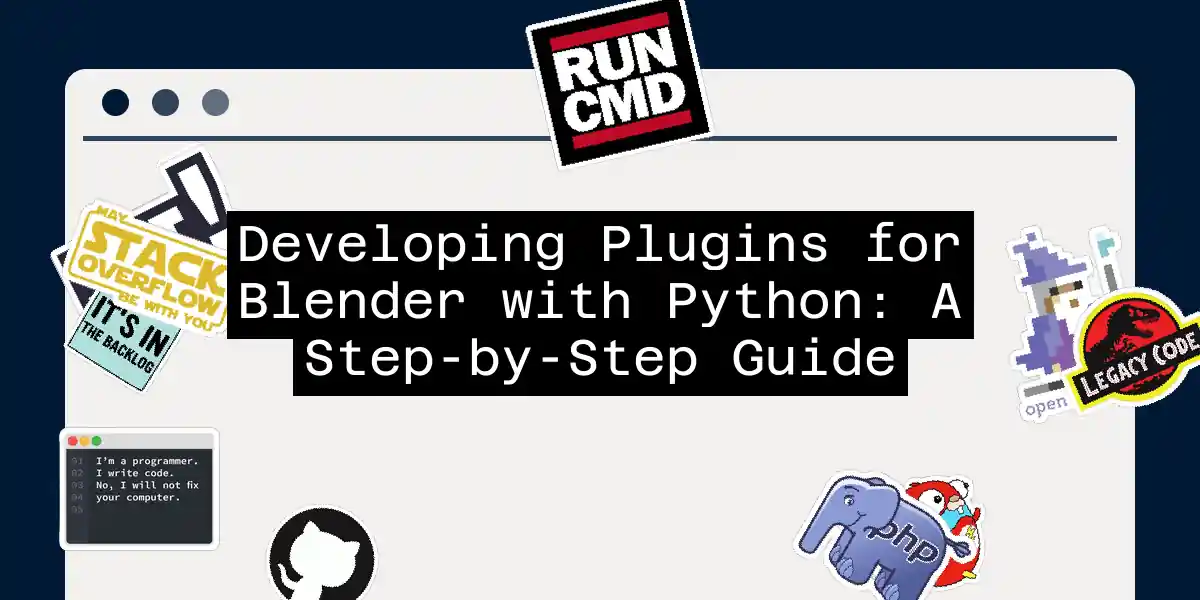Introduction to Blender and Python
Blender, the free and open-source 3D creation software, has become a powerhouse in the world of 3D modeling, animation, and rendering. One of the key reasons for its popularity is its extensibility through plugins, which can be developed using Python. In this article, we’ll dive into the world of plugin development for Blender, guiding you through the process with practical examples and step-by-step instructions.
Setting Up Your Environment
Before you start coding, ensure you have Blender installed on your system. You can download the latest version from the official Blender website. Once installed, open Blender and navigate to the Scripting workspace. This is where you’ll write and test your Python scripts.
Understanding the Blender Python API
The Blender Python API, often referred to as bpy, is the backbone of plugin development. It provides access to Blender’s data and functionality, allowing you to manipulate objects, scenes, and more. Here’s a simple example to get you started:
import bpy
# Print the current scene name
print(bpy.context.scene.name)
# Create a new cube
bpy.ops.mesh.primitive_cube_add()
# Select the newly created cube
bpy.context.object.select_set(True)
This script prints the name of the current scene and creates a new cube, then selects it.
Creating a Basic Plugin
To create a plugin, you need to follow a few specific steps. Here’s a step-by-step guide:
Create a Class: Your plugin must be encapsulated in a class that inherits from one of Blender’s predefined classes. For example, you might inherit from
bpy.types.Operatorto create a custom operator.Register the Plugin: You need to register your plugin with Blender. This involves defining a function that registers your class and another function that unregisters it.
Save and Load the Plugin: Save your script in a
.pyfile and load it into Blender.
Here’s an example of a simple plugin that adds a custom operator:
import bpy
class CustomOperator(bpy.types.Operator):
bl_idname = "custom.operator"
bl_label = "Custom Operator"
def execute(self, context):
print("Custom Operator executed!")
return {'FINISHED'}
def register():
bpy.utils.register_class(CustomOperator)
def unregister():
bpy.utils.unregister_class(CustomOperator)
if __name__ == "__main__":
register()
Adding a Custom Menu
Sometimes, you might want to add a custom menu to Blender’s interface. Here’s how you can do it:
import bpy
class CustomMenu(bpy.types.Menu):
bl_idname = "custom.menu"
bl_label = "Custom Menu"
def draw(self, context):
layout = self.layout
layout.operator("custom.operator")
def register():
bpy.utils.register_class(CustomMenu)
bpy.types.VIEW3D_MT_editor_menus.append(CustomMenu.draw)
def unregister():
bpy.utils.unregister_class(CustomMenu)
bpy.types.VIEW3D_MT_editor_menus.remove(CustomMenu.draw)
if __name__ == "__main__":
register()
Using Mermaid for Visualization
To better understand the flow of plugin registration, here’s a simple sequence diagram using Mermaid:
Advanced Topics and Best Practices
Handling Data and Scenes
When working with Blender’s data, it’s crucial to understand how scenes, objects, and collections interact. Here’s an example of how to iterate through all objects in the current scene:
import bpy
for obj in bpy.context.scene.objects:
print(obj.name)
Working with Materials and Textures
Materials and textures are essential for 3D modeling. Here’s how you can create a new material and assign it to an object:
import bpy
# Create a new material
mat = bpy.data.materials.new("CustomMaterial")
# Assign the material to the active object
bpy.context.object.data.materials.append(mat)
Debugging and Testing
Debugging is a critical part of any development process. Blender provides several tools to help you debug your scripts, including the Python Console and Debugging tools in the Scripting workspace.
Conclusion
Developing plugins for Blender using Python is a powerful way to extend its functionality and tailor it to your needs. With the right tools and knowledge, you can create complex plugins that enhance your workflow and productivity. Remember to always refer to the official Blender API documentation and community forums for more detailed information and troubleshooting.
By following this guide, you’ve taken the first steps into the world of Blender plugin development. Now, it’s your turn to unleash your creativity and build something amazing Happy coding