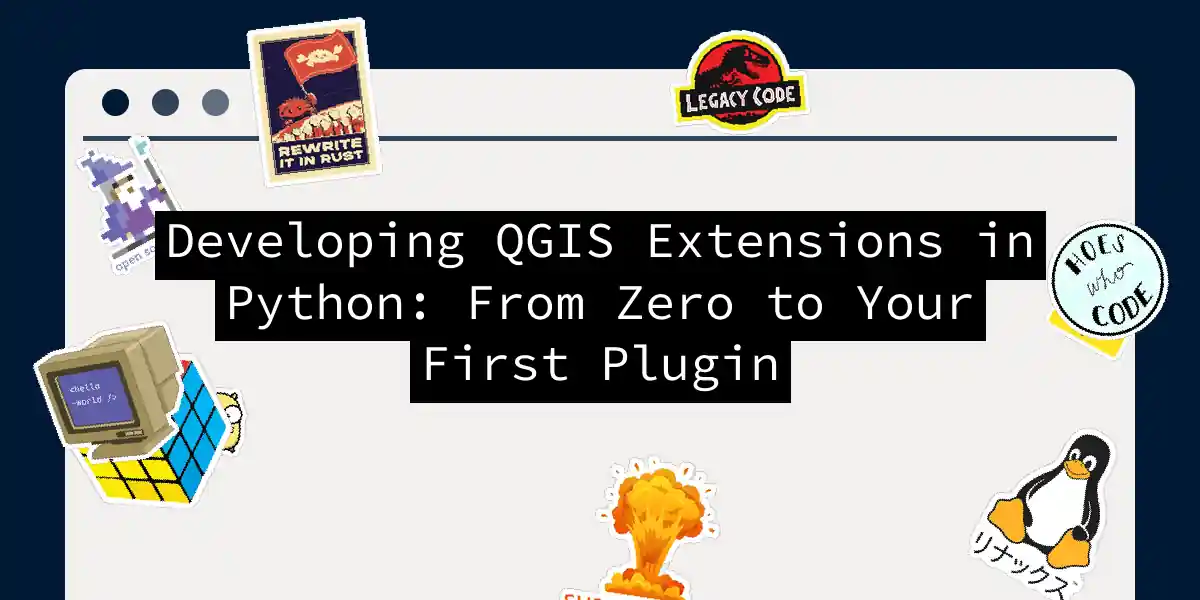If you’ve ever looked at QGIS and thought, “This is great, but it would be perfect if it just did X,” congratulations—you’ve just identified your next plugin project. QGIS plugins are the gateway drug to geospatial development, and unlike building entire GIS applications from scratch, creating a plugin is surprisingly accessible. Let’s dive into the surprisingly civilized world of QGIS plugin development.
Why Build a QGIS Plugin?
Before we get our hands dirty, let’s be honest about what we’re doing here. QGIS is already a powerful beast—it can handle vector layers, raster data, spatial analysis, and more. But sometimes you need something specific. Maybe you want to automate a workflow that makes you perform the same clicks fifty times a day. Maybe you need to integrate proprietary data sources. Or maybe you just want to impress your colleagues with custom functionality they never knew they needed. Plugins let you extend QGIS without modifying its core code. Your Python code runs alongside QGIS’s C++ engine, and you get access to the entire QGIS API. Plus, your plugin can be packaged, shared, and reused across projects. It’s like giving QGIS superpowers, one Python function at a time.
Understanding the QGIS Plugin Architecture
Before building anything, let’s understand what we’re actually building. A QGIS plugin is fundamentally a Python package that QGIS loads at startup (or on demand). Here’s what makes it tick:
The plugin communicates with QGIS through the QgisInterface object, which provides access to menus, layers, map canvas, and everything else QGIS offers. Your UI is built with Qt Designer (the same framework QGIS itself uses), and your business logic lives in pure Python.
Setting Up Your Development Environment
Let’s get the tools we need. You’ll want three main pieces: Plugin Builder — This QGIS plugin generates a complete plugin skeleton so you don’t start from zero. It’s like getting a head start in a race where you’re running against your own frustration. Qt Designer — For building your plugin’s user interface. On Windows, if you have QGIS installed via OSGeo4W, Qt Designer comes bundled. On Mac and Linux, you might need to install PyQt separately. A good text editor — VS Code, PyCharm, Sublime Text—pick your weapon. You’ll be editing Python files, and syntax highlighting is your friend.
Installing the Required Tools
On Windows:
If you installed QGIS via OSGeo4W, you’re in luck. Qt Designer is already there. However, to compile resources (the .qrc files that contain icons and other assets), you’ll need to set up your environment properly. Create a batch file called compile.bat in your plugin directory:
@echo off
call "C:\OSGeo4W64\bin\o4w_env.bat"
call "C:\OSGeo4W64\bin\qt5_env.bat"
call "C:\OSGeo4W64\bin\py3_env.bat"
@echo on
pyrcc5 -o resources.py resources.qrc
(Replace C:\OSGeo4W64\bin\ with your QGIS installation path if it’s different.)
On macOS:
Install Homebrew first, then get PyQt:
brew install pyqt
On Linux (Ubuntu/Debian):
sudo apt-get install python-qt5
Step-by-Step: Building Your First Plugin
Now for the fun part. Let’s build a practical plugin called Layer Inspector—it will let users select a layer, inspect its properties, and export a summary to a text file. Not revolutionary, but useful enough to demonstrate the workflow.
Step 1: Generate the Plugin Skeleton
Open QGIS and go to Plugins → Plugin Builder → Plugin Builder. You’ll get a form. Fill it out like this:
- Class Name:
LayerInspector - Plugin Name:
Layer Inspector - Description:
Inspect vector layer properties and export metadata - Module Name:
layer_inspector - Version:
1.0.0 - Author: Your name
- Email: Your email
Click Next and proceed through the dialogs. When asked about the template, select Tool button with dialog. This gives you a UI dialog that opens when your plugin runs. Choose Vector as the menu location since this plugin works with vector data.
After completing the form, Plugin Builder creates a folder in your QGIS plugins directory (typically
~/.qgis2/python/plugins/on Linux/Mac orC:\Users\YourUsername\AppData\Roaming\QGIS\QGIS3\profiles\default\python\plugins\on Windows).
Step 2: The Plugin Structure
Inside your layer_inspector folder, you’ll find:
layer_inspector/
├── __init__.py # Plugin initialization and metadata
├── layer_inspector.py # Main plugin class and logic
├── layer_inspector_dialog.py # Dialog window logic
├── layer_inspector_dialog_base.ui # Qt Designer UI file
├── resources.qrc # Resource configuration file
└── resources.py # Compiled resources (generated)
The __init__.py is your plugin’s entry point. It tells QGIS what your plugin is called, what version it is, and how to load it. You’ll rarely need to modify this.
The layer_inspector.py file is where the magic happens. This is where you define the main plugin class that QGIS will instantiate.
Step 3: Design Your UI with Qt Designer
Double-click your .ui file (or right-click and open with Qt Designer). You’ll see a blank dialog form. Let’s build something useful:
- Drag a Combo Box onto the form (this will hold layer names)
- Add a label above it that says “Select Layer”
- Add a Text Browser below it (for displaying layer info)
- Add two buttons at the bottom: “Inspect” and “Export” Name your widgets appropriately:
- Combo box:
layerComboBox - Text browser:
infoTextBrowser - “Inspect” button:
inspectButton - “Export” button:
exportButtonSave the UI file. Qt will handle the layout and styling for you.
Step 4: Write Your Plugin Logic
Now open layer_inspector.py in your text editor. You’ll see a template with several methods already stubbed out. Here’s what a working version might look like:
from qgis.PyQt.QtCore import QSettings, QTranslator, QCoreApplication
from qgis.PyQt.QtGui import QIcon
from qgis.PyQt.QtWidgets import QAction, QFileDialog, QMessageBox
from qgis.core import QgsProject
from qgis.gui import QgisInterface
from .layer_inspector_dialog import LayerInspectorDialog
import os
class LayerInspector:
def __init__(self, iface: QgisInterface):
self.iface = iface
self.plugin_dir = os.path.dirname(__file__)
self.dlg = None
self.current_layer = None
def initGui(self):
"""Create the plugin menu and toolbar entries"""
icon_path = os.path.join(self.plugin_dir, 'icon.png')
self.action = QAction(QIcon(icon_path), u"Layer Inspector", self.iface.mainWindow())
self.action.triggered.connect(self.run)
self.iface.addToolVectorMenu(u"&Tools", self.action)
self.iface.addToolbarIcon(self.action)
def unload(self):
"""Remove the plugin menu/toolbar icon"""
self.iface.removeToolBarIcon(self.action)
del self.action
def run(self):
"""Execute the plugin"""
if self.dlg is None:
self.dlg = LayerInspectorDialog(self.iface)
self.dlg.inspectButton.clicked.connect(self.inspect_layer)
self.dlg.exportButton.clicked.connect(self.export_layer_info)
# Populate layer combo box
self.dlg.layerComboBox.clear()
for layer in QgsProject.instance().mapLayers().values():
self.dlg.layerComboBox.addItem(layer.name(), layer.id())
self.dlg.show()
self.dlg.exec_()
def inspect_layer(self):
"""Inspect the selected layer and display info"""
layer_id = self.dlg.layerComboBox.currentData()
if not layer_id:
QMessageBox.warning(self.dlg, "Warning", "No layer selected")
return
layer = QgsProject.instance().mapLayer(layer_id)
self.current_layer = layer
# Build information string
info = f"Layer Name: {layer.name()}\n"
info += f"Layer Type: {'Vector' if hasattr(layer, 'fields') else 'Raster'}\n"
info += f"CRS: {layer.crs().authid()}\n"
if hasattr(layer, 'fields'):
info += f"\nFields ({len(layer.fields())}):\n"
for field in layer.fields():
info += f" - {field.name()} ({field.typeName()})\n"
if hasattr(layer, 'featureCount'):
info += f"\nFeature Count: {layer.featureCount()}\n"
extent = layer.extent()
info += f"\nExtent:\n"
info += f" X: {extent.xMinimum():.2f} to {extent.xMaximum():.2f}\n"
info += f" Y: {extent.yMinimum():.2f} to {extent.yMaximum():.2f}\n"
self.dlg.infoTextBrowser.setText(info)
def export_layer_info(self):
"""Export layer information to a text file"""
if self.current_layer is None:
QMessageBox.warning(self.dlg, "Warning", "Please inspect a layer first")
return
file_path, _ = QFileDialog.getSaveFileName(
self.dlg,
"Save Layer Information",
"",
"Text Files (*.txt)"
)
if file_path:
with open(file_path, 'w') as f:
f.write(self.dlg.infoTextBrowser.toPlainText())
QMessageBox.information(self.dlg, "Success", f"Saved to {file_path}")
Step 5: Connect Your Dialog
The layer_inspector_dialog.py file bridges your UI and your logic. Here’s a minimal version:
import os
from qgis.PyQt import uic
from qgis.PyQt.QtWidgets import QDialog
FORM_CLASS, _ = uic.loadUiType(os.path.join(
os.path.dirname(__file__), 'layer_inspector_dialog_base.ui'))
class LayerInspectorDialog(QDialog, FORM_CLASS):
def __init__(self, iface, parent=None):
super(LayerInspectorDialog, self).__init__(parent)
self.setupUi(self)
self.iface = iface
Compiling Resources
If you added images or other assets to your plugin, you need to compile them. This is where that batch file comes in handy. On Windows, run:
compile.bat
On Mac/Linux, just run:
pyrcc5 -o resources.py resources.qrc
This converts your resources.qrc file into resources.py, making those assets available to your plugin.
Testing Your Plugin
Here’s where the rubber meets the road. Your plugin is ready, but does it work?
- Reload in QGIS: Use Plugins → Plugin Reloader to load your plugin without restarting QGIS. (Install it if you don’t have it—it’s a lifesaver during development.)
- Test the basic functionality: Go to your plugin menu and click your plugin. The dialog should appear.
- Add a test layer: Load a vector layer from your computer. It should appear in the combo box.
- Click “Inspect”: You should see layer metadata displayed. If nothing happens, check the QGIS Python console (Plugins → Python Console) for error messages. Those messages are your debugging bread and butter.
- Export data: Try exporting the layer info to a file. If errors occur, don’t panic. Python stack traces in QGIS are verbose but informative. They’ll tell you exactly which line failed and why.
Common Pitfalls (And How to Avoid Them)
The “Module Not Found” Error: If you get ImportError: No module named 'layer_inspector', QGIS isn’t finding your plugin. Make sure it’s in the correct plugins directory and that the folder name matches your module name.
UI Won’t Load: If your dialog doesn’t appear, check that your .ui file path is correct in the dialog class. Qt needs to find that file.
pyrcc5 Not Found: On Windows, this is the most common gotcha. Use that batch file we created earlier—it sets up the environment so pyrcc5 is available.
Accessing Layers: Remember that QGIS can have multiple projects open. Always access layers through QgsProject.instance().mapLayer() or iterate through QgsProject.instance().mapLayers().
Packaging and Distribution
Once your plugin is working, you might want to share it. QGIS has an official plugin repository, but you can also distribute through GitHub or your own server. For the official repo, you’ll need:
- Proper metadata in your
__init__.py - A README explaining what your plugin does
- A license file (preferably GPL3, matching QGIS)
- Version numbering that follows semantic versioning
Create a
plugin.xmlfile in your plugin directory with metadata, then upload to the QGIS repository through their web interface.
Where to Go From Here
You’ve built a basic plugin, but QGIS plugin development goes much deeper. You could explore:
- Processing plugins: More integrated with QGIS’s algorithm framework
- Custom dock widgets: Persistent UI elements rather than dialogs
- Advanced geometry operations: Processing complex spatial data
- Database integration: Reading from PostGIS or other spatial databases The QGIS PyQGIS Developer Cookbook is your bible for this—it documents the entire API and includes examples for nearly everything you’d want to do.
Final Thoughts
Building QGIS plugins isn’t rocket science—it’s just Python, Qt, and familiarity with the QGIS API. The hardest part isn’t usually the coding; it’s understanding what QGIS objects you need to access and how they relate to each other. But once you’ve built your first plugin, your second will be faster, your third faster still. The beautiful thing about QGIS plugins is that they’re useful immediately. Unlike many programming exercises, a plugin solves a real problem for real people. Whether you’re automating workflows for your team or building something you’ll share with the geospatial community, you’re adding genuine value to one of the most powerful open-source GIS platforms on the planet. Happy coding. May your plugins load on the first try (they won’t, but a developer can dream).