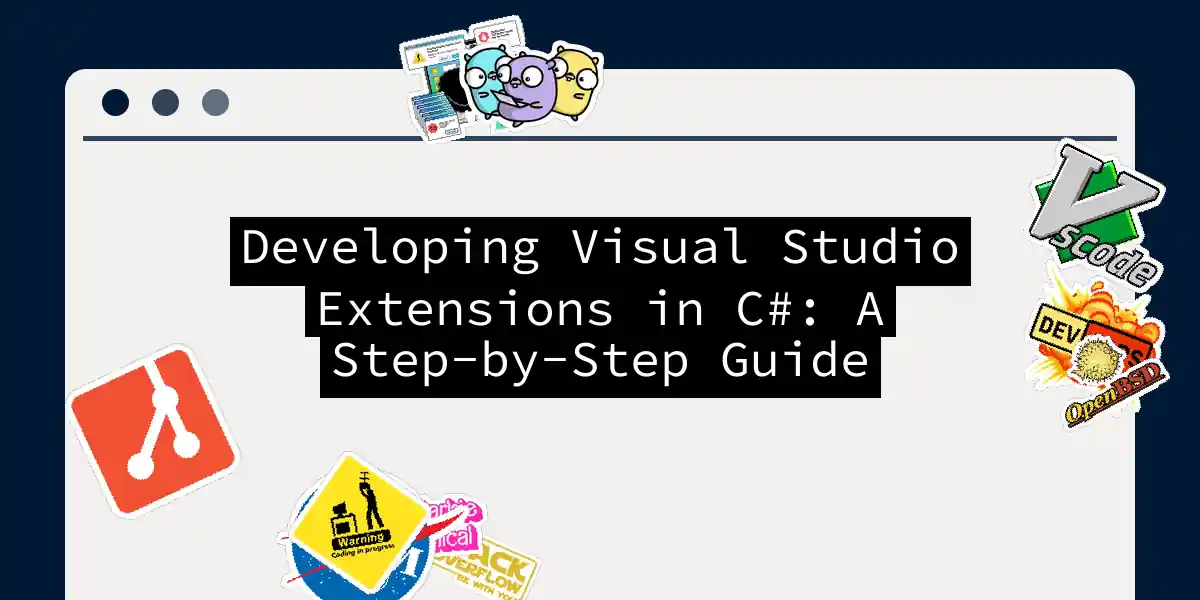Introduction to Visual Studio Extensions
Visual Studio, the behemoth of integrated development environments (IDEs), is a powerhouse that can be tailored to fit your every need through extensions. These add-ons can transform your coding experience, making it more efficient, enjoyable, and personalized. In this article, we’ll delve into the world of developing Visual Studio extensions using C#, guiding you through the process with a mix of practical examples, step-by-step instructions, and a dash of humor to keep things engaging.
What You Need to Get Started
Before diving into the nitty-gritty, ensure you have the necessary tools:
- Visual Studio: You need the full version of Visual Studio, not just the Community Edition, to develop extensions.
- Visual Studio SDK: This is crucial for developing extensions. You can install it during the Visual Studio setup or later on.
Types of Extensions
Visual Studio extensions come in two main flavors: VSPackages and MEF (Managed Extensibility Framework) extensions.
- VSPackages: These are used for extensions that interact with commands, tool windows, and projects. They are more complex but offer deeper integration with Visual Studio.
- MEF Extensions: These are simpler and primarily used to extend or customize the Visual Studio editor. They are ideal for adding new language features or customizing the editing experience.
Creating Your First Extension
Let’s start with a simple MEF extension to get you warmed up.
Step 1: Set Up Your Project
- Open Visual Studio and go to
File>New>Project. - Select “Extensibility” under the “Visual C#” section.
- Choose “VSIX Project” and name your project, e.g., “MyFirstExtension”.
Step 2: Add a Custom Command
To add a custom command, you’ll need to create a class that inherits from AsyncPackage and implement the necessary interfaces.
using Microsoft.VisualStudio.Shell;
using System;
using System.Runtime.InteropServices;
using System.Threading;
using System.Threading.Tasks;
namespace MyFirstExtension
{
[PackageRegistration(UseManagedResourcesOnly = true, AllowsBackgroundLoading = true)]
[InstalledProductRegistration("#110", "#112", "1.0", IconResourceID = 400)]
[Guid("Your-GUID-Here")]
[ProvideMenuResource("Menus.ctmenu", 1)]
public sealed class MyFirstExtensionPackage : AsyncPackage
{
protected override async Task InitializeAsync(CancellationToken cancellationToken, IProgress<ServiceProgressData> progress)
{
await base.InitializeAsync(cancellationToken, progress);
await JoinableTaskFactory.SwitchToMainThreadAsync(cancellationToken);
var commandService = this.GetService(typeof(IMenuCommandService)) as OleMenuCommandService;
if (commandService != null)
{
var menuCommandID = new CommandID(new Guid("Your-GUID-Here"), 0x100);
var menuItem = new MenuCommand(MenuItemCallback, menuCommandID);
commandService.AddCommand(menuItem);
}
}
private void MenuItemCallback(object sender, EventArgs e)
{
// Your custom command logic here
System.Windows.MessageBox.Show("Hello from MyFirstExtension!");
}
}
}
Step 3: Define the Menu
Add a .vsct file to define your menu item.
<CommandTable xmlns="http://schemas.microsoft.com/VisualStudio/2005-10-18/CommandTable" xmlns:xs="http://www.w3.org/2001/XMLSchema">
<Commands>
<Menu guid="guidMyFirstExtensionCmdSet" id="MyMenuGroup" priority="0x0600" type="Menu">
<Parent guid="guidSHLMainMenu" id="IDG_VS_MM_TOOLSADDINS1"/>
<Strings>
<ButtonText>My First Extension</ButtonText>
<CommandName>MyFirstExtension</CommandName>
</Strings>
</Menu>
</Commands>
<Buttons>
<Button guid="guidMyFirstExtensionCmdSet" id="MyCommand" priority="0x0100" type="Button">
<Parent guid="guidMyFirstExtensionCmdSet" id="MyMenuGroup" />
<Icon guid="guidImages" id="bmpPic1" />
<Strings>
<ButtonText>My Command</ButtonText>
</Strings>
</Button>
</Buttons>
<Bitmaps>
<Bitmap guid="guidImages" href="Resources\MyIcon.png" usedList="bmpPic1, bmpPic2, bmpPicSearch, bmpPicX, bmpPicArrows, bmpPicStrikethrough"/>
</Bitmaps>
</CommandTable>
Extending Menus and Commands
One of the most common extensions is adding custom menu items and commands. Here’s a high-level overview of how you can extend menus and commands:
Extending Tool Windows
Tool windows are another area where you can add significant value. Here’s how you can create a custom tool window:
- Create a Tool Window Class: Inherit from
ToolWindowPane. - Register the Tool Window: Use the
ProvideToolWindowattribute. - Initialize the Tool Window: Override the
CreateToolWindowPanemethod in your package class.
[ProvideToolWindow(typeof(MyToolWindow), Style = VsDockStyle.Tabbed, Orientation = ToolWindowOrientation.Right)]
public sealed class MyFirstExtensionPackage : AsyncPackage
{
protected override async Task InitializeAsync(CancellationToken cancellationToken, IProgress<ServiceProgressData> progress)
{
await base.InitializeAsync(cancellationToken, progress);
await JoinableTaskFactory.SwitchToMainThreadAsync(cancellationToken);
var toolWindow = this.FindToolWindow(typeof(MyToolWindow), 0, true);
if (toolWindow != null)
{
var window = (MyToolWindow)toolWindow;
window.Frame.Caption = "My Custom Tool Window";
window.Visible = true;
}
}
}
public class MyToolWindow : ToolWindowPane
{
public MyToolWindow() : base(null)
{
this.Caption = "My Custom Tool Window";
this.Content = new MyToolWindowControl();
}
}
public class MyToolWindowControl : UserControl
{
public MyToolWindowControl()
{
this.Content = new TextBlock { Text = "Hello from My Custom Tool Window!" };
}
}
Editor and Language Service Extensions
If you’re looking to extend the editor or add support for new languages, you’ll need to delve into the world of language services.
- Create a Language Service: Implement the
ILanguageServiceinterface. - Register the Language Service: Use the
ProvideLanguageServiceattribute.
[ProvideLanguageService(typeof(MyLanguageService), "MyLanguage", 100)]
public sealed class MyFirstExtensionPackage : AsyncPackage
{
protected override async Task InitializeAsync(CancellationToken cancellationToken, IProgress<ServiceProgressData> progress)
{
await base.InitializeAsync(cancellationToken, progress);
await JoinableTaskFactory.SwitchToMainThreadAsync(cancellationToken);
// Initialize your language service here
}
}
public class MyLanguageService : ILanguageService
{
public void InitializeService(IServiceProvider serviceProvider, ITextBuffer textBuffer)
{
// Initialize your language service here
}
public void ShutdownService(IServiceProvider serviceProvider, ITextBuffer textBuffer)
{
// Shutdown your language service here
}
}
Publishing Your Extension
Once you’ve developed and tested your extension, it’s time to share it with the world. Here’s how you can publish it to the Visual Studio Marketplace:
- Package Your Extension: Use the
VSIXproject template to create a.vsixfile. - Submit to the Marketplace: Go to the Visual Studio Marketplace, create an account if you don’t have one, and submit your
.vsixfile for review.
Top Extensions to Inspire You
Before you start building, it’s always good to see what others have done. Here are some top extensions that can inspire you:
- IntelliCode: Uses AI to enhance coding experience with intelligent suggestions and code completion.
- Roslynator: Provides code analysis and fixes to help write cleaner code.
- Live Share: Enables real-time collaboration on code.
- CodeMaid: Simplifies code maintenance by organizing and cleaning code.
Conclusion
Developing Visual Studio extensions is a rewarding journey that can significantly enhance your coding experience and productivity. From simple menu items to complex language services, the possibilities are endless. Remember, the key to mastering extension development is practice and a willingness to learn. So, go ahead, get creative, and build something amazing!