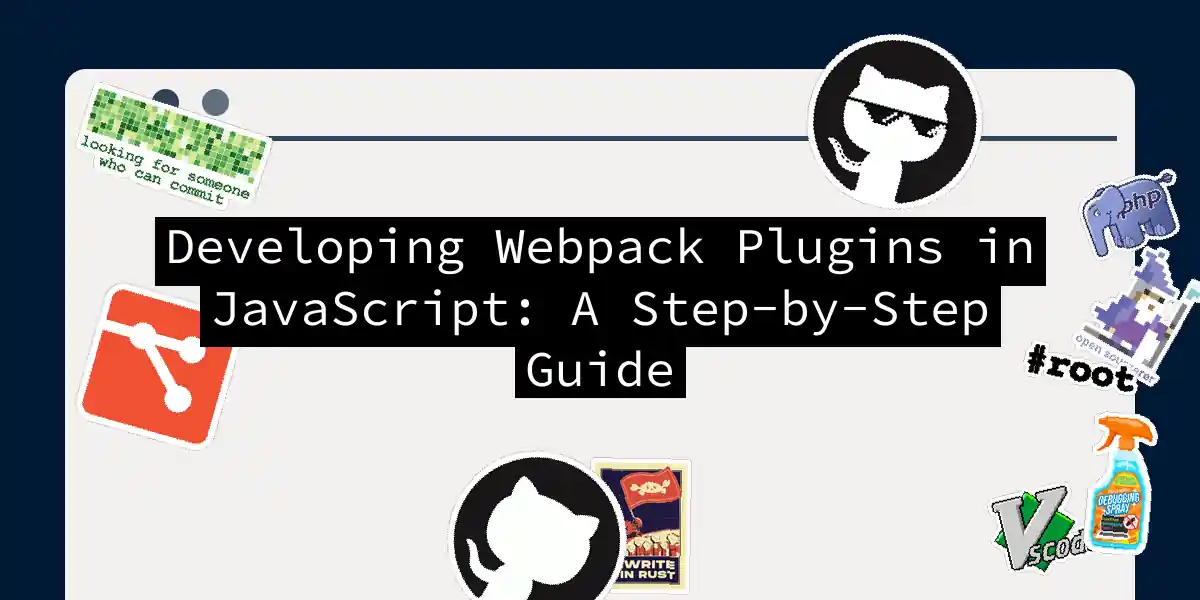Introduction to Webpack and Plugin Development
Webpack is a powerful module bundler that has become a cornerstone in modern web development. It allows you to bundle your JavaScript, CSS, and other assets into a single file, making it easier to manage and optimize your web applications. However, Webpack’s true power lies in its extensibility through plugins. In this article, we’ll delve into the world of Webpack plugin development, guiding you through the process with practical examples and a dash of humor.
What is Webpack?
Before we dive into plugin development, let’s quickly recap what Webpack is. Webpack is a module bundler that takes your code and its dependencies, and generates static assets that represent those modules. It supports various module formats like AMD, CommonJS, and ES6 modules out of the box. Webpack also offers features like live reload through webpack-dev-server and the ability to handle different file types using loaders.
Why Develop Plugins for Webpack?
Plugins are the secret sauce that makes Webpack incredibly versatile. They allow you to extend Webpack’s functionality to fit your specific needs. Whether you need to optimize code, automate tasks, or integrate third-party tools, plugins are the way to go. Here are some reasons why you might want to develop your own Webpack plugins:
- Customization: Plugins let you tailor Webpack to your project’s unique requirements.
- Automation: Automate repetitive tasks or integrate tools that aren’t natively supported by Webpack.
- Optimization: Optimize your build process and output to improve performance.
- Community Contribution: By developing and sharing plugins, you contribute to the open-source community and help other developers.
Setting Up Your Environment
Before you start coding your plugin, ensure you have the right environment set up.
Installing Node and npm
Webpack is built on Node.js, so you need to have Node and npm (Node Package Manager) installed. You can download them from the official Node.js website.
Creating a New Project
Create a new directory for your project and initialize it with npm init. This will create a package.json file where you can manage your dependencies.
mkdir my-webpack-plugin
cd my-webpack-plugin
npm init -y
Installing Webpack
Install Webpack and its dependencies. It’s recommended to install Webpack locally to avoid version conflicts across different projects.
npm install webpack webpack-cli --save-dev
Understanding Webpack Plugins
Basic Structure of a Plugin
A Webpack plugin is essentially a JavaScript object with an apply method. This method takes the compiler object as an argument, allowing you to tap into various stages of the compilation process.
Here’s a simple example of a plugin that logs a message during the compilation process:
class MyPlugin {
apply(compiler) {
compiler.plugin("compile", function(params) {
console.log("Compiling...");
});
}
}
module.exports = MyPlugin;
Integrating the Plugin into Webpack
To use your plugin, you need to add it to the plugins section in your Webpack configuration file (webpack.config.js).
const path = require('path');
const MyPlugin = require('./MyPlugin');
module.exports = {
entry: './src/index.js',
output: {
filename: 'bundle.js',
path: path.resolve(__dirname, 'dist'),
},
plugins: [new MyPlugin()],
};
Developing a Real-World Plugin
Let’s develop a plugin that automates the process of creating an SVG sprite from multiple SVG files. This plugin will be based on the grunt-svgstore library but adapted for Webpack.
Setting Up the Plugin
Create a new file for your plugin, e.g., SvgSpritePlugin.js.
class SvgSpritePlugin {
apply(compiler) {
const svgFiles = [];
const spritePath = path.join(compiler.options.output.path, 'sprite.svg');
// Tap into the compilation process to collect SVG files
compiler.plugin("compilation", function(compilation) {
compilation.plugin("after-optimize-chunk-assets", function(chunks) {
chunks.forEach(function(chunk) {
chunk.files.forEach(function(file) {
if (path.extname(file) === '.svg') {
svgFiles.push(file);
}
});
});
});
});
// Generate the SVG sprite after the compilation is complete
compiler.plugin("emit", function(compilation, callback) {
const spriteContent = svgFiles.map(function(file) {
return `<svg><use xlink:href="${file}" /></svg>`;
}).join('');
fs.writeFileSync(spritePath, spriteContent);
callback();
});
}
}
module.exports = SvgSpritePlugin;
Integrating the Plugin
Add the plugin to your Webpack configuration:
const path = require('path');
const SvgSpritePlugin = require('./SvgSpritePlugin');
module.exports = {
entry: './src/index.js',
output: {
filename: 'bundle.js',
path: path.resolve(__dirname, 'dist'),
},
plugins: [new SvgSpritePlugin()],
};
Using Loaders and Plugins Together
Loaders and plugins work hand-in-hand to extend Webpack’s capabilities. Here’s how you can use them together to handle CSS files, for example.
Installing CSS Loaders
To handle CSS files, you need to install css-loader and style-loader.
npm install css-loader style-loader --save-dev
Configuring Webpack to Use Loaders
Update your webpack.config.js to include the loaders:
const path = require('path');
const ExtractTextPlugin = require("extract-text-webpack-plugin");
module.exports = {
entry: './src/index.js',
output: {
filename: 'bundle.js',
path: path.resolve(__dirname, 'dist'),
},
module: {
rules: [
{
test: /\.css$/,
use: ExtractTextPlugin.extract({
fallback: 'style-loader',
use: ['css-loader'],
}),
},
],
},
plugins: [
new ExtractTextPlugin('style.css'),
],
};
Automating Tasks with Scripts
To make your development process smoother, you can automate tasks using scripts in your package.json.
"scripts": {
"start": "webpack --mode development --watch",
"build": "webpack --mode production"
},
Conclusion
Developing plugins for Webpack is a powerful way to customize and extend its functionality. By understanding how plugins work and integrating them with loaders, you can automate tasks, optimize your build process, and make your development workflow more efficient.
Here’s a simple flowchart to illustrate the process of developing and using a Webpack plugin:
With this guide, you’re well on your way to becoming a Webpack plugin master. Remember, the key to mastering Webpack is to experiment and have fun with it. Happy coding