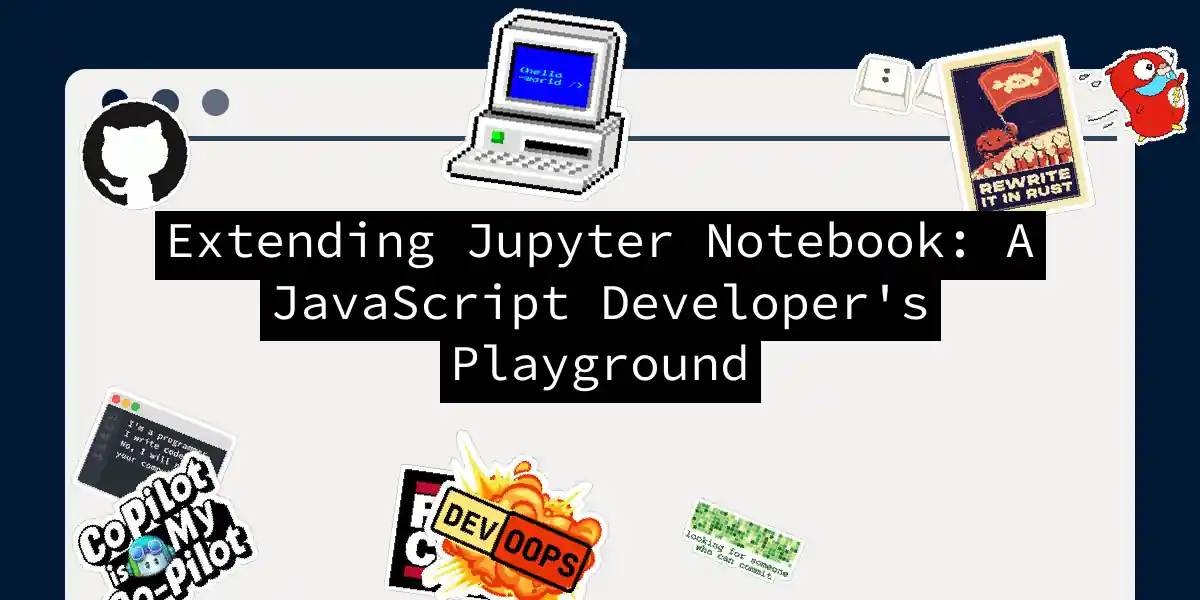Picture this: you’re sipping coffee while Jupyter Notebook obediently types your Python variables into Shakespearean sonnets. That’s the power of extensions - and today we’ll make one that actually does something useful (though iambic pentameter support might come in v2). Buckle up for a code-packed journey through Jupyter’s extension system!
Laying the Groundwork
Before we make magic happen, let’s set up our wizard’s workshop:
# Create extension scaffolding
npx create-jupyterlab-extension jupyterlab_stonks
cd jupyterlab_stonks
jlpm install
This creates a TypeScript project (JavaScript’s type-aware cousin). Don’t panic - we’ll write vanilla JS with type annotations as optional life jackets. Our playground files:
src/index.ts- Extension entry pointschema/plugin.json- Extension metadatastyle/base.css- CSS for UI elements
The Extension Lifecycle
Let’s visualize how extensions interact with Jupyter:
Pro tip: JupyterLab’s architecture is like an onion - layers upon layers, but way less likely to make you cry once understood.
Building a Market Watch Widget
Let’s create a stock ticker that makes Wolf of Wall Street look like a yard sale. First, our plugin registration:
// src/index.ts
import { JupyterFrontEndPlugin } from '@jupyterlab/application';
const plugin: JupyterFrontEndPlugin<void> = {
id: 'jupyterlab-stonks',
autoStart: true,
activate: (app) => {
console.log('JupyterLab Stonks is activated! 🚀');
// Our widget will live here
addTickerWidget(app);
}
};
export default plugin;
Now the real meat - our widget class:
class StonksWidget {
constructor() {
this.node = document.createElement('div');
this.node.id = 'stonks-ticker';
this._tickers = ['TSLA', 'NVDA', 'AMD'];
}
updatePrices() {
// Pretend we're making real API calls
const prices = this._tickers.map(t =>
`${t}: $${(Math.random() * 1000).toFixed(2)} 📈`
);
this.node.innerHTML = prices.join(' | ');
}
}
Hooking Into Jupyter’s UI
Time to make our widget play nice with Jupyter’s existing interface:
function addTickerWidget(app) {
const widget = new StonksWidget();
widget.updatePrices();
// Add to top bar
app.shell.add(widget, 'top', { rank: 1000 });
// Update every 30 seconds
setInterval(() => widget.updatePrices(), 30000);
}
Want to add a context menu item? Child’s play:
app.contextMenu.addItem({
command: 'stonks:refresh',
selector: '.jp-Notebook',
rank: 900
});
Debugging Like a Pro
When things break (and they will), use these nuclear options:
jlpm run build:watch- Auto-rebuild on changesjupyter lab --watch- Auto-reload JupyterLab- Browser DevTools - Your new best friend
console.log(Carefully placed ${diagnostic} statements)Remember: Debugging is like being a detective in a crime story where you’re also the murderer.
Deployment Gotchas
When you’re ready to unleash your creation:
jupyter labextension install .
Watch for these common pitfalls:
- Version mismatches (JupyterLab 4.x vs 3.x)
- CSS class name collisions
- Overeager ad-blockers eating your API calls
- Users actually wanting stock tips from your extension
Where to Go Next
Now that you’ve got the basics, try:
- Adding React components
- Integrating with Jupyter’s kernel system
- Creating custom notebook cell types
- Building interactive data visualization tools The Jupyter extension ecosystem is like a LEGO set for adults - endless possibilities, and you’ll definitely step on some sharp pieces along the way. Remember: With great extension power comes great responsibility. Use it to build amazing tools, not just cat GIF injectors (unless that’s your thing - I won’t judge). Happy coding! 🛠️