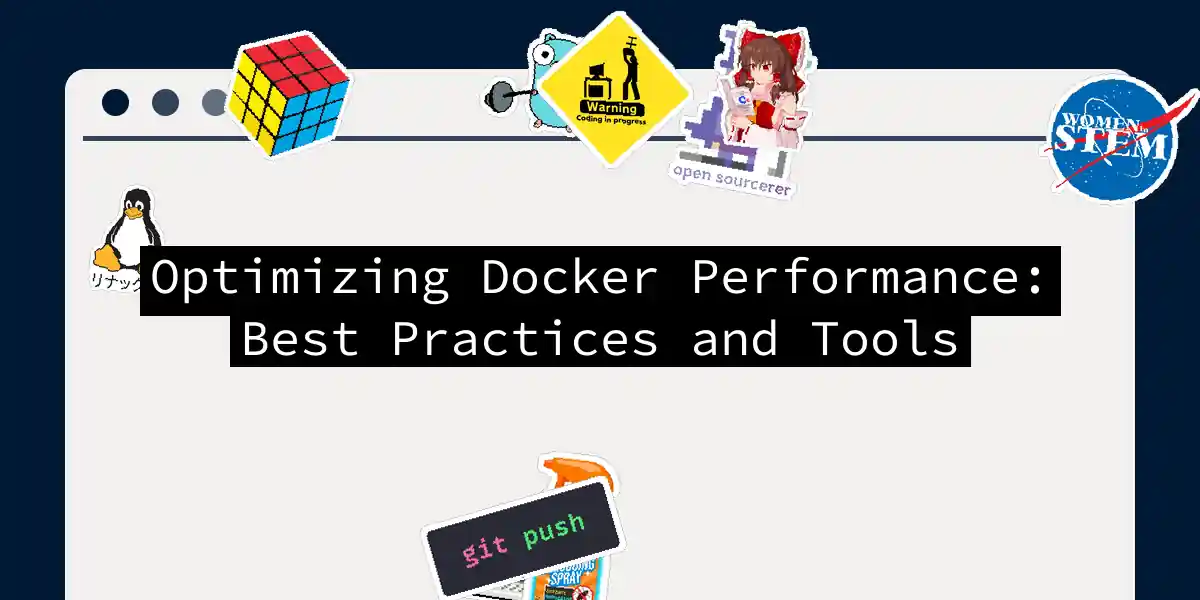Understanding Docker Container Resource Allocation
Before diving into the optimization techniques, it’s crucial to understand how Docker containers allocate and utilize system resources such as CPU, memory, disk I/O, and network. Docker containers are lightweight and portable, but their performance can be significantly impacted by how these resources are managed.
Setting Resource Limits
Properly configuring resource limits is essential to ensure fair usage among containers and prevent resource contention. Here are some steps to set resource limits:
CPU Limits:
- Use the
--cpusor--cpu-quotaflags when running a container to limit CPU usage. - Example:
docker run -d --cpus 2 my-container
- Use the
Memory Limits:
- Use the
--memoryflag to set a memory limit. - Example:
docker run -d --memory 1g my-container
- Use the
Using Docker Compose:
- Docker Compose allows you to manage and limit resources across multiple containers in a service.
- Example:
version: '3' services: my-service: image: my-image deploy: resources: limits: cpus: '2' memory: 1G
Optimizing Docker Images
Creating smaller and more efficient Docker images can significantly improve container startup times and reduce resource usage. Here are some best practices:
Use Official Base Images:
- Official Docker base images are well-optimized and regularly updated.
- Example:
FROM python:3.9in your Dockerfile.
Minimize the Number of Layers:
- Combine multiple instructions into a single
RUNinstruction. - Example:
RUN apt-get update && apt-get install -y package1 package2 package3
- Combine multiple instructions into a single
Use .dockerignore:
- Exclude unnecessary files and directories from the build context.
- Example:
node_modules dist
Multi-Stage Builds:
- Separate the build environment from the runtime environment.
- Example:
FROM node:14 as build # Build your application FROM node:14 as runtime # Copy the built artifacts from the build stage COPY --from=build /app /app CMD ["node", "/app/index.js"]
Leveraging Docker Swarm and Kubernetes
Container orchestration platforms like Docker Swarm and Kubernetes offer powerful tools for managing and scaling your containerized applications.
Docker Swarm:
- Use Docker Swarm to manage and scale containers across multiple nodes.
- Example:
docker swarm init docker service create --replicas 3 my-service
Kubernetes:
- Use Kubernetes to manage and scale containers with more advanced features.
- Example:
apiVersion: apps/v1 kind: Deployment metadata: name: my-deployment spec: replicas: 3 selector: matchLabels: app: my-app template: metadata: labels: app: my-app spec: containers: - name: my-container image: my-image
Monitoring and Profiling Container Performance
Ongoing monitoring and profiling are essential to identifying performance bottlenecks and understanding resource usage patterns.
docker stats:
- Use
docker statsto get metrics about running containers. - Example:
docker stats
- Use
docker top:
- Use
docker topto view the running processes within a container. - Example:
docker top my-container
- Use
docker logs:
- Use
docker logsto view the logs of a container. - Example:
docker logs my-container
- Use
Load Testing Docker Containers
Load testing is critical to ensuring your containers can handle expected traffic and load.
- Using LoadForge:
- Use LoadForge to perform load testing on your Docker containers.
- Example:
loadforge run --config loadforge.yml
Advanced Performance Tuning
Here are some advanced tips and techniques for fine-tuning Docker performance:
Use Dedicated Resources:
- Hosting containers on dedicated hardware can eliminate resource sharing issues.
- Example: Use Bare Metal Cloud for dedicated resources.
Layer Caching:
- Use layer caching to improve the speed of Docker image building.
- Example: Docker rebuilds images using cached layers with similar signatures.
Remove Interdependencies:
- Clean up unnecessary dependencies to reduce image size.
- Example:
apt-get clean apt-get autoclean apt-get autoremove
Example Workflow
Here’s an example workflow that incorporates some of the best practices mentioned above:
Conclusion
Optimizing Docker performance is a multifaceted task that involves understanding resource allocation, setting resource limits, optimizing Docker images, leveraging orchestration tools, and continuous monitoring and profiling. By following these best practices and using the right tools, you can ensure your Dockerized applications run efficiently and scale effectively.
Remember, the key to optimal performance is a combination of proper resource allocation, efficient image building, and continuous monitoring. Happy containerizing