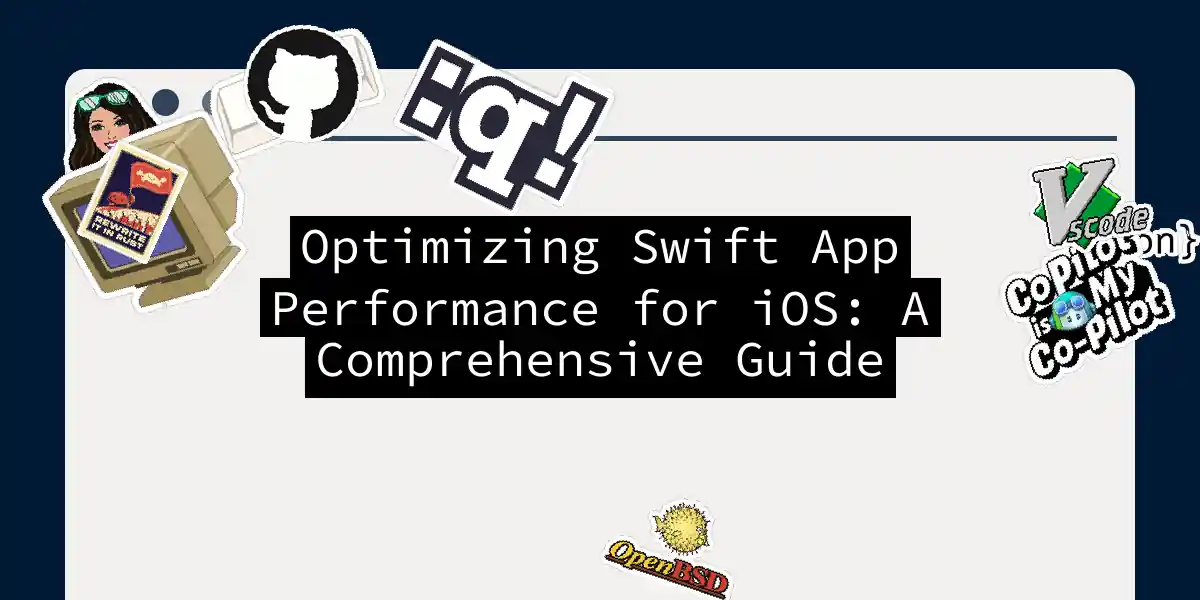Introduction to Swift and iOS Performance
When it comes to developing iOS applications, Swift is the go-to language for many developers. Its speed, simplicity, and powerful features make it an ideal choice. However, with great power comes great responsibility, and optimizing the performance of your Swift apps is crucial to ensure they run smoothly and efficiently.
Analyzing Performance
Before diving into optimization techniques, it’s essential to understand where your app is spending its resources. Apple’s Xcode provides a suite of tools called Instruments that can help you profile your app’s performance.
Using Instruments
Instruments allows you to monitor various aspects of your app’s performance, such as CPU usage, memory allocation, and energy consumption. Here’s how you can use it:
By identifying which parts of your app are consuming the most resources, you can focus on optimizing those areas.
Memory Management
Effective memory management is critical for maintaining high performance in iOS apps.
Automatic Reference Counting (ARC)
Swift’s ARC helps manage memory by automatically tracking and deallocating objects when they are no longer needed. Here’s a simple example of how ARC works:
class Person {
let name: String
init(name: String) {
self.name = name
}
}
var person: Person? = Person(name: "John")
// ARC will manage the memory for this object
person = nil
// ARC will deallocate the memory for the Person object
Avoiding Memory Leaks
Memory leaks can significantly degrade your app’s performance. Use Instruments to detect leaks and ensure your code is properly releasing resources.
// Example of a potential memory leak
class ViewController: UIViewController {
var timer: Timer?
override func viewDidLoad() {
super.viewDidLoad()
timer = Timer.scheduledTimer(timeInterval: 1.0, target: self, selector: #selector(update), userInfo: nil, repeats: true)
}
@objc func update() {
// Update logic here
}
deinit {
timer?.invalidate()
timer = nil
}
}
In this example, the timer is properly invalidated and set to nil in the deinit method to prevent a memory leak.
Multithreading and Quality of Service (QoS)
Multithreading is a powerful technique for improving performance by executing tasks in parallel. Swift provides several tools to manage multithreading efficiently.
Using DispatchQueue
DispatchQueue allows you to execute tasks asynchronously, ensuring that your main thread remains responsive.
import Foundation
// Create a background queue
let backgroundQueue = DispatchQueue(label: "com.example.backgroundQueue", qos: .utility)
// Execute a task in the background queue
backgroundQueue.async {
// Perform some time-consuming task here
print("Task completed in background queue")
}
// Main thread remains responsive
print("Main thread is still responsive")
Quality of Service (QoS)
QoS helps you manage the priority of tasks, ensuring that critical tasks are executed first.
// Create queues with different QoS levels
let highPriorityQueue = DispatchQueue(label: "com.example.highPriorityQueue", qos: .userInteractive)
let lowPriorityQueue = DispatchQueue(label: "com.example.lowPriorityQueue", qos: .utility)
// Execute high-priority task
highPriorityQueue.async {
// Critical task here
print("High-priority task completed")
}
// Execute low-priority task
lowPriorityQueue.async {
// Non-critical task here
print("Low-priority task completed")
}
Lazy Initialization
Lazy initialization can help reduce memory usage and improve performance by creating objects only when they are needed.
class ViewController: UIViewController {
lazy var heavyObject: HeavyObject = {
return HeavyObject()
}()
override func viewDidLoad() {
super.viewDidLoad()
// heavyObject is created only when it is first accessed
print(heavyObject.description)
}
}
class HeavyObject {
init() {
// Simulate a heavy initialization process
print("Heavy object initialized")
}
var description: String {
return "This is a heavy object"
}
}
Optimizing Data Structures
Choosing the right data structures can significantly impact performance. For example, using a Set instead of an Array for checking the existence of elements can be much faster.
// Using Set for fast lookup
let set = Set([1, 2, 3, 4, 5])
if set.contains(3) {
print("Element found in set")
}
// Using Array for lookup (slower)
let array = [1, 2, 3, 4, 5]
if array.contains(3) {
print("Element found in array")
}
Using Higher-Order Functions
Higher-order functions can simplify your code and improve performance, especially when working with large datasets.
// Using map to transform an array
let numbers = [1, 2, 3, 4, 5]
let doubledNumbers = numbers.map { $0 * 2 }
print(doubledNumbers) // [2, 4, 6, 8, 10]
Async/Await and Concurrency
Swift 5.5 introduced async/await, making it easier to write asynchronous code that is both readable and efficient.
// Example of using async/await
func performTask() async {
// Simulate an asynchronous task
await Task.sleep(nanoseconds: 1_000_000_000)
print("Task completed")
}
// Call the async function
Task {
await performTask()
}
Sequence Diagram for Async/Await
Optimizing Graphics
Graphics play a crucial role in the user interface of iOS apps. Here are some tips to optimize graphics:
Using Vector Graphics
Vector graphics can be scaled without losing quality, reducing file sizes and improving performance.
Optimizing Animations
Animations can enhance the user experience but can also impact performance. Use tools like Core Animation to optimize animations.
Conclusion
Optimizing the performance of your Swift apps for iOS is a multifaceted task that requires a deep understanding of various techniques and tools. By leveraging multithreading, optimizing memory management, using the right data structures, and taking advantage of async/await, you can significantly improve the performance and responsiveness of your apps.
Remember, profiling your app regularly and using Instruments to identify bottlenecks are key steps in maintaining high performance. With practice and the right tools, you can create apps that are not only functional but also fast and efficient.
So, the next time you’re debugging your app and it’s running slower than a sloth on valium, just remember: optimization is your friend, and with these tips, you’ll be well on your way to creating apps that fly like a cheetah on Red Bull. Happy coding