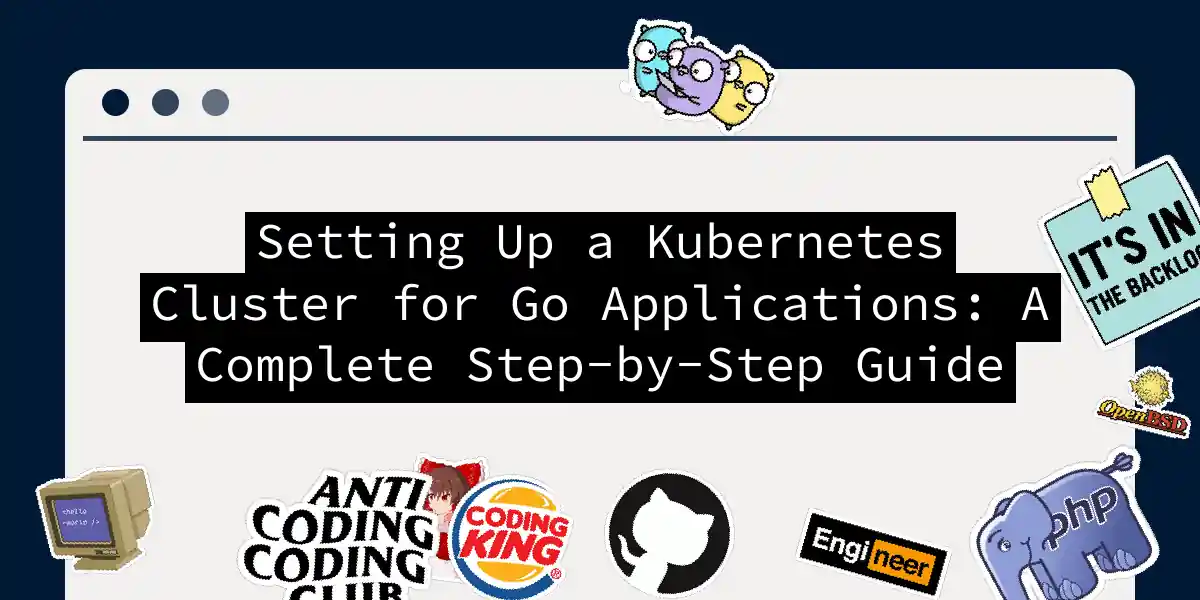Why Go and Kubernetes Are Like Peanut Butter and Jelly
If you’ve been living under a rock (or just really focused on shipping code), you might not realize that Go and Kubernetes were practically made for each other. Go’s blazing-fast compilation, small binary sizes, and goroutine-based concurrency model make it absolutely perfect for microservices. Kubernetes, on the other hand, is basically the conductor of your containerized orchestra. Together? They’re unstoppable. But here’s the thing: deploying a Go application to Kubernetes isn’t some mystical dark art that only DevOps wizards understand. It’s actually pretty straightforward once you know the steps. And that’s exactly what we’re covering today.
Understanding the Journey Ahead
Before we dive into the technical nitty-gritty, let me paint you a picture of what we’re about to accomplish. We’re going to take a simple Go application, wrap it in Docker, throw it into a Kubernetes cluster, and watch it scale like magic. Sound good? Great, let’s do this. Here’s the workflow we’ll follow:
Simple, elegant, and oh-so-effective.
Prerequisites: Getting Your Toolbox Ready
Before we start swinging hammers, let’s make sure you have the right tools in your arsenal: Docker: You’ll need Docker installed to containerize your Go application. Head over to docker.com and grab the appropriate version for your OS. Kubectl: This is the command-line interface for Kubernetes. Think of it as your remote control for the Kubernetes cluster. Minikube or Docker Desktop: For local development, Minikube gives you a lightweight Kubernetes cluster. Docker Desktop also includes Kubernetes if you enable it in preferences. A Docker Hub account: You’ll need somewhere to store your container images. Docker Hub is free and perfect for this. Go SDK: Obviously. If you don’t have Go installed yet, download it from golang.org.
Step 1: Creating Your Go Application
Let’s start with a simple Go application that we can work with. Nothing fancy—just something that proves our deployment actually works.
package main
import (
"fmt"
"log"
"net/http"
"os"
)
func main() {
http.HandleFunc("/", func(w http.ResponseWriter, r *http.Request) {
hostname, _ := os.Hostname()
fmt.Fprintf(w, "Hello from Go! Pod: %s\n", hostname)
})
http.HandleFunc("/health", func(w http.ResponseWriter, r *http.Request) {
w.WriteHeader(http.StatusOK)
fmt.Fprintf(w, "Healthy and ready to go!\n")
})
log.Println("Server starting on :8080")
log.Fatal(http.ListenAndServe(":8080", nil))
}
This is about as minimal as Go gets. We have a basic HTTP server that listens on port 8080 and responds to requests. Nothing groundbreaking, but it’s perfect for our purposes.
Step 2: Dockerizing Your Go Application
Now comes the fun part—we’re going to containerize this beast. Create a Dockerfile in your project root:
# syntax=docker/dockerfile:1
FROM golang:1.19-alpine
WORKDIR /app
COPY go.mod ./
COPY go.sum ./
RUN go mod download
COPY *.go ./
RUN go build -o /main
EXPOSE 8080
CMD [ "/main" ]
Let me break down what’s happening here:
- We’re starting with the official Go image built on Alpine Linux (because Alpine is tiny and we like tiny things in containers)
- We set the working directory to
/app - We copy our Go module files and download dependencies
- We copy the source code and build our application
- We expose port 8080 (this tells Kubernetes what port to expect)
- We specify the command to run when the container starts Now, let’s build this image:
docker build -t <your-docker-username>/my-go-app:latest .
Replace <your-docker-username> with your actual Docker Hub username. This is important because when Kubernetes pulls the image, it needs to know where to find it.
Test your image locally to make sure it works:
docker run -it -p 8080:8080 <your-docker-username>/my-go-app:latest
Visit http://localhost:8080 in your browser and you should see your greeting. Congratulations, your Docker image works!
Step 3: Pushing to Docker Hub
Now we need to make this image available to our Kubernetes cluster. First, log in to Docker Hub:
docker login
Then push your image:
docker push <your-docker-username>/my-go-app:latest
This might take a minute or two depending on your internet connection. Once it’s done, your image is available to the world (or at least to your Kubernetes cluster).
Step 4: Setting Up Your Local Kubernetes Cluster
This is where the magic starts. We’re going to create a local Kubernetes cluster using Minikube. If you haven’t installed it yet, grab it from minikube. Start your cluster:
minikube start
This command creates a lightweight Kubernetes cluster that runs in a virtual machine on your computer. It’s perfect for development and testing. If you prefer to use Docker Desktop, just make sure Kubernetes is enabled in the settings. Verify everything is working:
kubectl cluster-info
You should see information about your cluster. If you get an error, make sure Minikube is running.
Step 5: Creating Kubernetes Manifests
Now we’re getting into the real Kubernetes stuff. We need to describe how we want our application to run in the cluster. Create a file called deployment.yaml:
apiVersion: apps/v1
kind: Deployment
metadata:
name: my-go-app
spec:
replicas: 3
selector:
matchLabels:
app: my-go-app
template:
metadata:
labels:
app: my-go-app
spec:
containers:
- name: go-container
image: <your-docker-username>/my-go-app:latest
imagePullPolicy: Always
ports:
- containerPort: 8080
livenessProbe:
httpGet:
path: /health
port: 8080
initialDelaySeconds: 10
periodSeconds: 10
readinessProbe:
httpGet:
path: /health
port: 8080
initialDelaySeconds: 5
periodSeconds: 5
This manifest tells Kubernetes:
- Create a Deployment (which manages your pods)
- Run 3 replicas of your application (for high availability)
- Use your Docker image from Docker Hub
- Expose port 8080
- Check the
/healthendpoint to make sure the pod is actually alive and ready Now create the service manifest (service.yaml):
apiVersion: v1
kind: Service
metadata:
name: my-go-app-service
spec:
selector:
app: my-go-app
ports:
- protocol: TCP
port: 80
targetPort: 8080
type: LoadBalancer
The Service is how your application talks to the outside world. Think of it as a load balancer that distributes traffic across all your pods.
Step 6: Deploying to Kubernetes
Here’s the moment of truth. Apply your manifests to the cluster:
kubectl apply -f deployment.yaml
kubectl apply -f service.yaml
Check that your deployment is running:
kubectl get pods
You should see three pods running. If they’re still creating, wait a moment and try again. To access your application, get the service endpoint:
kubectl get service my-go-app-service
With Minikube, you might need to run:
minikube service my-go-app-service
This will open your application in your browser. You should see the greeting from your Go app!
Step 7: Scaling Like a Boss
One of the coolest features of Kubernetes is how easily you can scale. Want more replicas? Just update your deployment:
kubectl scale deployment my-go-app --replicas=5
Check the pods:
kubectl get pods
Boom. Five pods, all running your application. Remove some:
kubectl scale deployment my-go-app --replicas=2
This is the power of Kubernetes. Scaling your application is no longer a painful process involving dozens of manual steps.
Monitoring Your Deployment
To see what’s happening in your cluster, use:
kubectl logs <pod-name>
Replace <pod-name> with an actual pod name from kubectl get pods.
To get more detailed information about your deployment:
kubectl describe deployment my-go-app
For real-time monitoring, Minikube includes a dashboard:
minikube dashboard
This opens a web interface where you can see all your resources and monitor their health.
Best Practices for Production
Before you run off and deploy this to production, here are a few things to keep in mind: Resource Limits: Always set CPU and memory limits on your containers. This prevents one rogue pod from consuming all your cluster resources:
containers:
- name: go-container
resources:
requests:
cpu: "100m"
memory: "128Mi"
limits:
cpu: "500m"
memory: "512Mi"
Health Checks: We already included liveness and readiness probes in our deployment, which is great. Keep them.
Image Tags: Never use latest in production. Always use specific version tags like v1.0.0. This prevents surprise deployments when you update your image.
Namespace Isolation: Use different namespaces for different environments:
kubectl create namespace production
kubectl apply -f deployment.yaml -n production
Persistent Storage: If your application needs to store data, use Kubernetes PersistentVolumes and PersistentVolumeClaims. ConfigMaps and Secrets: Store configuration and sensitive data separately from your container image using ConfigMaps and Secrets.
Troubleshooting Common Issues
Pod stuck in Pending: Usually means your node doesn’t have enough resources. Try deleting and restarting Minikube with more memory:
minikube delete
minikube start --memory=4096
ImagePullBackOff: Kubernetes can’t find your image. Make sure your Docker Hub username is correct in the deployment manifest. CrashLoopBackOff: Your application is crashing. Check the logs:
kubectl logs <pod-name> --previous
Service not accessible: Make sure the service type is correct and try port-forwarding:
kubectl port-forward service/my-go-app-service 8080:80
Taking It Further
You’ve now mastered the basics, but there’s so much more to explore:
- Ingress Controllers: For more sophisticated routing than Services provide
- StatefulSets: For applications that need stable identities (databases, etc.)
- DaemonSets: For running something on every node
- Helm: A package manager for Kubernetes that makes managing complex deployments a breeze
- RBAC: Role-based access control for security
- Network Policies: For fine-grained network security
Wrapping Up
Congratulations! You’ve successfully deployed a Go application to Kubernetes. You understand how Docker containers work, how to orchestrate them with Kubernetes, and how to scale your application on demand. The beauty of this setup is that what you’ve learned here scales from a tiny Minikube cluster on your laptop to massive enterprise deployments running on AWS, Google Cloud, or Azure. The manifests remain the same. The principles are identical. You’ve learned the fundamentals, and that’s what matters most. Now go forth and deploy. Your Kubernetes cluster awaits, and your Go application is ready to shine. And remember: when things go wrong (and they will), Google and Stack Overflow are your friends. We’ve all been there. Happy deploying! 🚀