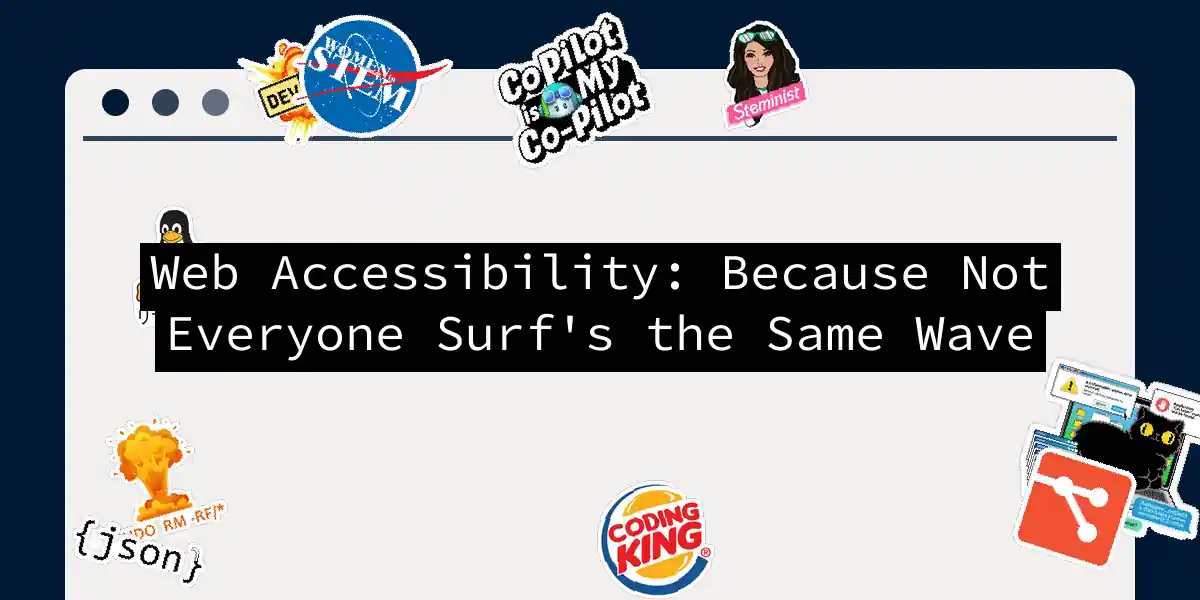Picture this: You’ve built a gorgeous website that looks like a Monet painting crossed with a cyberpunk neon sign. But if a screen reader navigates it like a GPS system in a corn maze, you’ve just created digital abstract art. Let’s turn that Picasso-esque experience into a Bob Ross happy little tree everyone can climb.
1. Semantic HTML: The Frame of Your Accessibility House
<!-- Bad: Div soup à la mode -->
<div class="button-like-element" onclick="doStuff()">Click me maybe</div>
<!-- Good: HTML5 semantics FTW -->
<button aria-describedby="help-text">Schedule demo</button>
<p id="help-text">Available weekdays 9am-5pm ET</p>
Screen readers treat <div> tags like mysterious black boxes - they’ll ignore your fancy click handlers faster than cats ignore “fetch” commands. Semantic elements are the breadcrumbs Hansel and Gretel wish they had.
Pro tip: When creating tabs, use the role="tablist" pattern instead of hacking it with <div> elements. Your future self (and users) will thank you.
2. The Color Contrast Tango 💃🕺
// Quick contrast checker function
function isContrastValid(foreground, background) {
const luminance = (rgb) =>
[0.299, 0.587, 0.114].reduce((a,b,i) =>
a + b * rgb[i], 0) / 255;
const l1 = luminance(hexToRgb(foreground));
const l2 = luminance(hexToRgb(background));
return (Math.max(l1,l2) + 0.05) / (Math.min(l1,l2) + 0.05) >= 4.5;
}
Color contrast isn’t just about aesthetics - it’s about whether your text disappears like a ninja in a nightclub. Use tools like Chrome’s Accessibility Inspector but remember: automated tools catch about 30% of issues. The rest requires actual human testing (yes, with eyeballs).
3. ARIA Labels: GPS for Screen Readers
<!-- Modal dialog that actually makes sense -->
<div role="dialog"
aria-labelledby="modal-title"
aria-modal="true">
<h2 id="modal-title">Cookie Preferences</h2>
<!-- Your cookie controls here -->
</div>
ARIA is like giving your website a voiceover narration track. But beware the ARIA trap - only use it when native HTML falls short. As my grandma used to say: “No ARIA is better than bad ARIA.”
4. The Screen Reader Obstacle Course
Here’s how different elements get announced:
Test your site with actual screen readers like NVDA (Windows) or VoiceOver (Mac). Pro tip: Try navigating with keyboard-only controls while blindfolded. You’ll gain more empathy than a Buddhist monk at a puppy shelter.
5. Automated Testing: Your First Line of Defense
# Install axe-core for automated testing
npm install axe-core --save-dev
# Sample test script
const axe = require('axe-core');
const { mount } = require('your-testing-library');
test('Homepage accessibility', async () => {
const component = mount(<HomePage />);
const results = await axe.run(component);
expect(results.violations).toEqual([]);
});
But remember: automated checks catch about 30% of issues. The rest requires manual testing. It’s like using spellcheck for novel writing - catches typos, misses plot holes.
The Grand Finale: Your Accessibility Checklist
- Semantic HTML: More structure than IKEA instructions
- Color Contrast: Visible to color-blind wizards
- ARIA Usage: Clearer than a GPS in Kansas
- Keyboard Navigation: Smoother than a jazz sax solo
- Alt Text: Descriptive enough for radio plays
- Form Labels: Tighter than a hipster’s jeans
- Error Messages: More helpful than a GPS recalculating Remember friends, accessible sites aren’t just compliant - they’re faster, more SEO-friendly, and work better for everyone. It’s like building a ramp instead of stairs: moms with strollers, delivery folks with dollies, and skateboarders will all thank you. Now go forth and make the web so accessible, even your grumpy neighbor who still uses IE6 can book your services with ease! 🦸♂️♿️