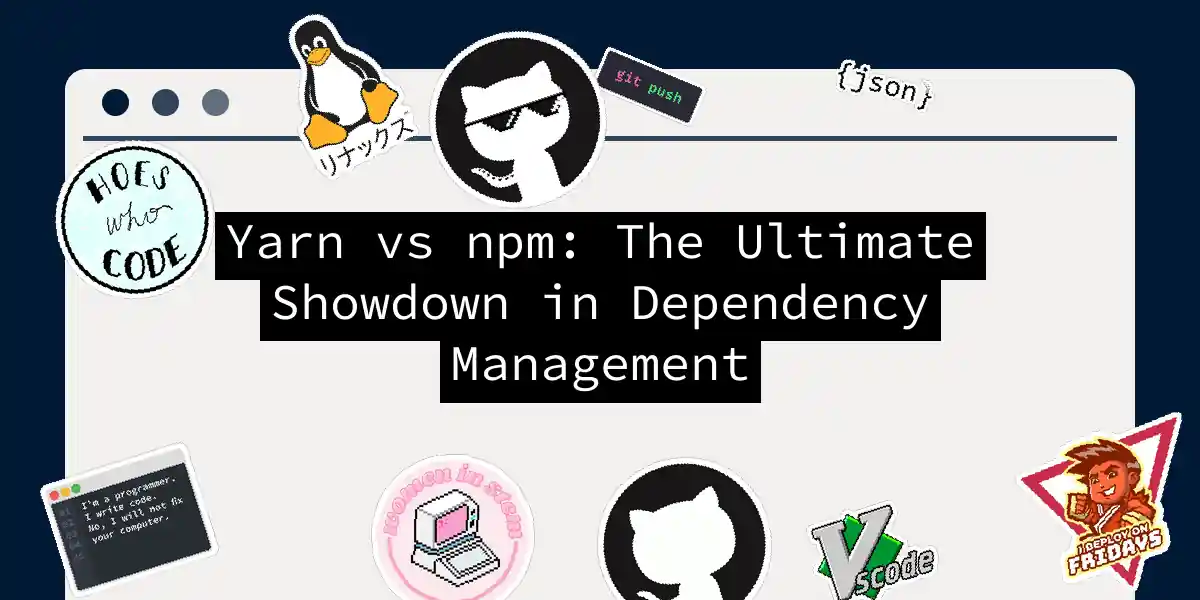When it comes to managing dependencies in your JavaScript projects, two names stand out: npm and Yarn. Both are powerful tools, but they have distinct personalities and approaches to getting the job done. In this article, we’ll delve into the world of dependency management, comparing npm and Yarn in a battle of speed, security, and usability.
The Basics: What are npm and Yarn?
npm
npm, or Node Package Manager, is the default package manager for Node.js. It’s been around since the early days of Node.js and has become an integral part of the JavaScript ecosystem. npm manages dependencies through a package.json file, which lists all the dependencies your project needs. When you run npm install, it fetches these dependencies from the npm registry and installs them in your project’s node_modules directory.
Yarn
Yarn, or Yet Another Resource Negotiator, was developed by Facebook in 2016 to address some of the performance and security concerns associated with npm. Yarn also uses a package.json file but generates a yarn.lock file to ensure deterministic installations. This means that no matter where you install your project, the dependencies will always be the same version.
Installation Speed: The Need for Speed
One of the most significant differences between npm and Yarn is their installation speed. Yarn is generally faster due to its parallel installation mechanism.
Yarn’s parallel installation approach makes it significantly faster, especially when dealing with large projects that have many dependencies.
Lock Files: Ensuring Consistency
Both npm and Yarn use lock files to ensure that the dependencies installed are consistent across different environments.
- npm: Generates a
package-lock.jsonfile. This file is complex and ensures that the samenode_modulesfolder is generated for different npm versions. - Yarn: Generates a
yarn.lockfile. This file is designed for easy merging and ensures predictable installations.
Here’s an example of how you might manage dependencies with both tools:
npm
npm install [email protected]
This command will create a package-lock.json file.
Yarn
yarn add [email protected]
This command will create a yarn.lock file.
Offline Mode: When the Internet is Down
Yarn excels in offline mode, thanks to its robust caching mechanism. When you run yarn add or yarn install, Yarn checks the local cache first before fetching packages from the internet. This feature is particularly useful when you have limited or no internet access.
npm also supports offline caching, but it is not as robust as Yarn’s implementation.
Security: The Safety Net
Security is a critical aspect of dependency management. Both npm and Yarn have made significant strides in this area, but Yarn has a few extra tricks up its sleeve.
Yarn: Performs background security checks using package licensing information and validates packages using checksums. Yarn also comes with a
yarn licenses listcommand to view the licenses of all installed dependencies.npm: Uses the
package-lock.jsonfile’s SHA-512 hashes for security. npm also provides thenpm auditcommand to manually check for vulnerabilities and thenpm audit fixcommand to fix them.
Output Logs: The Clarity Factor
When it comes to output logs, Yarn is known for its clean and visually distinguishable logs, which are ordered in a tree form for better understandability. npm, on the other hand, produces more verbose logs that can be harder to read.
Global Dependencies: Installing Globally
Installing global dependencies is a common task, and both tools have their ways of doing it.
npm
npm install -g package_name@version_number
Yarn
yarn global add package_name@version_number
Why Command: Understanding Dependencies
Yarn introduces a why command that helps you understand why a particular dependency is included in your project. This can be very useful for debugging and understanding the dependency tree.
yarn why package_name
npm does not have a built-in why command, making Yarn more informative in this regard.
Workspace Management: Monorepos and Beyond
Yarn Workspaces is a feature that allows you to manage multiple packages within a single repository. This is particularly useful for monorepos, where a large codebase is split into smaller packages for easier management.
npm does not have a built-in equivalent to Yarn Workspaces, making Yarn a better choice for large, complex projects.
Conclusion
Choosing between npm and Yarn depends on your project’s specific needs and your personal preferences. Here’s a quick summary:
- Speed: Yarn is faster due to parallel installations.
- Security: Yarn has enhanced security features, including background checks and license validation.
- Offline Mode: Yarn excels in offline mode with robust caching.
- Output Logs: Yarn provides cleaner and more readable output logs.
- Workspace Management: Yarn is better suited for monorepos with its Workspaces feature.
If you prioritize speed, security, and a more user-friendly interface, Yarn might be the better choice. However, if you prefer a package manager with a larger community and continuous improvements, npm could still be your go-to tool.
In the end, it’s not about which tool is better; it’s about which tool is better for you and your project. So, take a deep breath, dive into the world of dependency management, and let the battle between npm and Yarn begin